Apple Vision Pro User Guide
- Welcome
- Let others use your Apple Vision Pro
-
- Capture
- Clock
- Encounter Dinosaurs
- Mindfulness
- Numbers
- Pages
- Shazam
- Shortcuts
- Tips
-
- Use built-in privacy and security protections
- Keep your Apple ID secure
-
- Sign in with passkeys
- Sign in with Apple
- Automatically fill in strong passwords
- Change weak or compromised passwords
- View your passwords and related information
- Use shared password groups
- Share passkeys and passwords securely with AirDrop
- Make your passkeys and passwords available on all your devices
- Automatically fill in verification codes
- Sign in with fewer CAPTCHA challenges on Apple Vision Pro
- Manage two-factor authentication for your Apple ID
- Create and manage Hide My Email addresses
- Protect your web browsing with iCloud Private Relay
- Use a private network address
- Use Contact Key Verification on Apple Vision Pro
- Copyright
Set up calendars on Apple Vision Pro
The Calendar app ![]() is an iPad app that works with Apple Vision Pro. In Calendar, you can keep track of all your events in one calendar, or create additional calendars to keep different types of events separate—like family and work.
is an iPad app that works with Apple Vision Pro. In Calendar, you can keep track of all your events in one calendar, or create additional calendars to keep different types of events separate—like family and work.
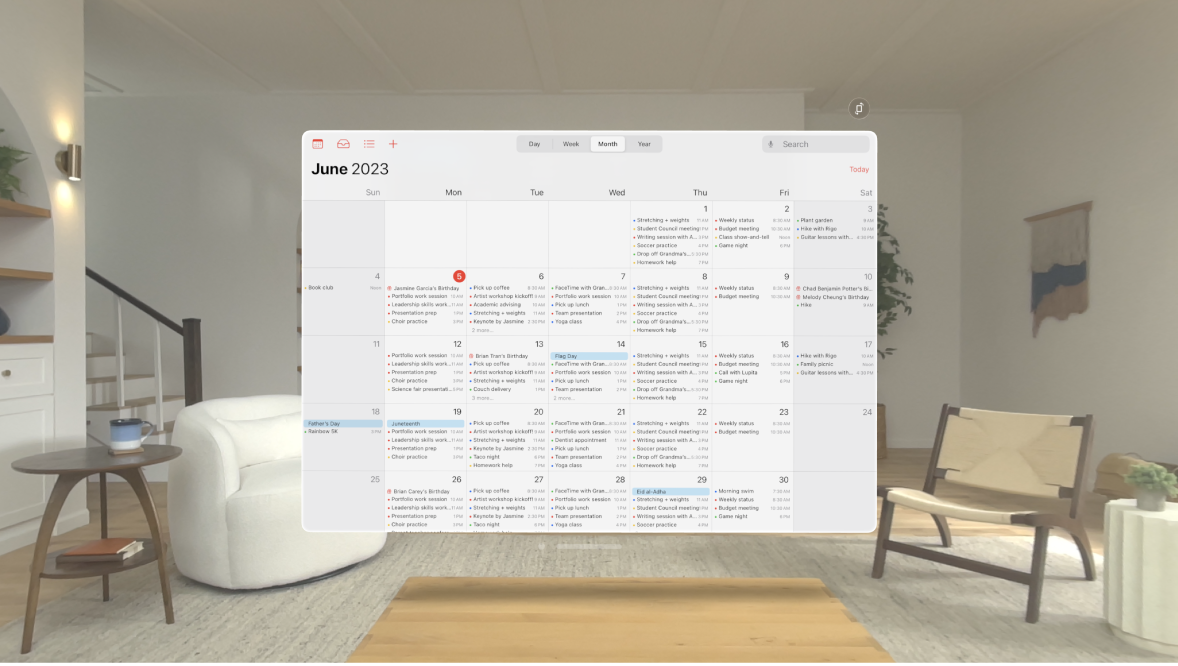
Set up calendars and alerts
Tap
 at the top, then tap Add Calendar at the bottom of the window.
at the top, then tap Add Calendar at the bottom of the window.Do one of the following:
Create an iCloud calendar: Tap Add Calendar, enter a name for the calendar, then choose a color for it.
Subscribe to an external read-only calendar: Tap Add Subscription Calendar, enter the URL of the .ics file you want to subscribe to (and any other required server information), then tap Subscribe.
Add a Holiday calendar: Tap Add Holiday Calendar, tap the holiday calendar you want to subscribe to, then tap Add.
Select the calendars you want to view in the sidebar, such as Birthdays, US Holidays, and Work.
Tap
 next to a calendar, then change the calendar color or set alerts for the calendar.
next to a calendar, then change the calendar color or set alerts for the calendar.For some calendar accounts, such as Google, the color is set by the server.
You can also subscribe to an iCalendar (.ics) calendar by tapping a link to it.
To unsubscribe from a calendar, tap ![]() next to the calendar, then tap Unsubscribe.
next to the calendar, then tap Unsubscribe.
Set a default calendar
You can set one of your calendars as the default calendar. When you add an event using Siri or other apps, it’s added to your default calendar.
Go to Settings

Select the calendar you want to use as your default calendar.
Set up iCloud, Google, Exchange, or Yahoo calendar accounts
Go to Settings

Tap a mail service, or tap Other to add a CalDAV account or add a calendar subscription.