Change the next wake up alarm on iPhone
In the Clock app ![]() , you can change the wake up alarm in your sleep schedule (if you’ve set up a sleep schedule in the Health app). Although you don’t set the wake up alarm in Clock, you can make changes to it in Clock.
, you can change the wake up alarm in your sleep schedule (if you’ve set up a sleep schedule in the Health app). Although you don’t set the wake up alarm in Clock, you can make changes to it in Clock.
Change the next wake up alarm
Tap Alarm, then tap Change.
Drag
 to change your wake up time,
to change your wake up time,  to change your bedtime, or the semicircle between the icons to shift both times simultaneously.
to change your bedtime, or the semicircle between the icons to shift both times simultaneously.Scroll down to Alarm Options, then change any of the following:
Alarm: Tap to turn the alarm on or off.
Sounds & Haptics: Tap to choose a vibration or ringtone.
Alarm volume: Drag the slider.
Snooze: Turn on to give yourself a few more minutes of sleep.
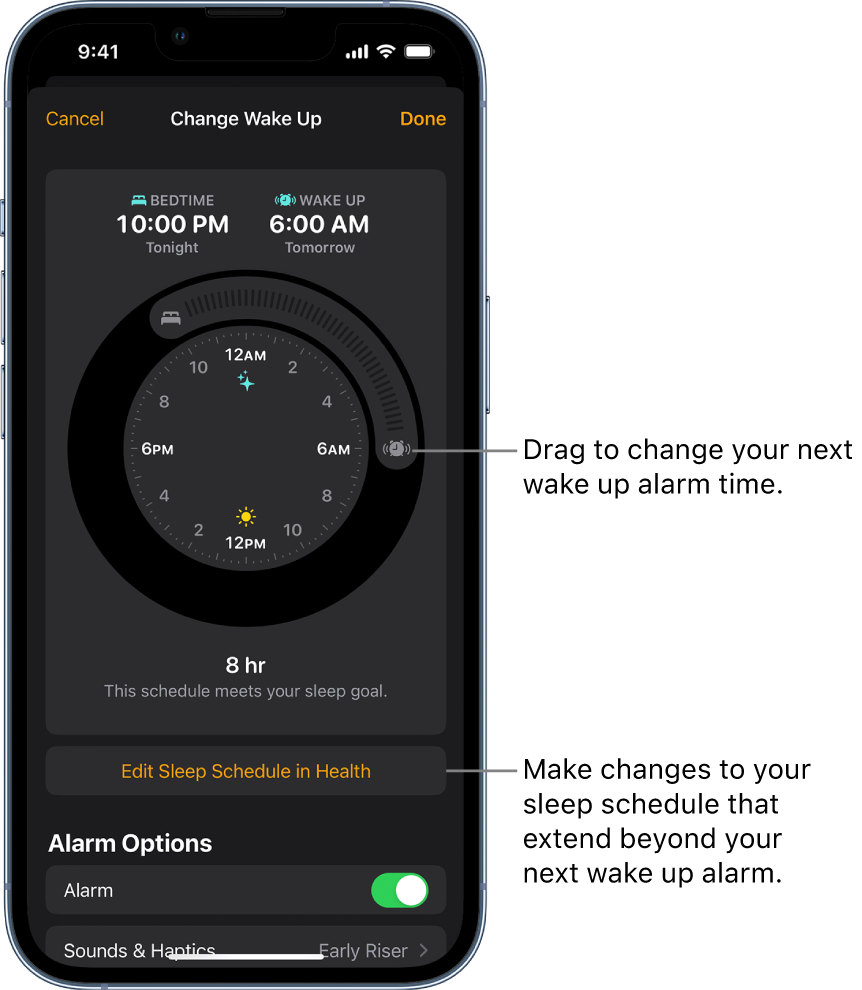
To make changes to your sleep schedule that extend beyond your next wake up alarm, tap Edit Sleep Schedule in Health. (See Add or change sleep schedules in Health on iPhone.)
Turn off the next wake up alarm
You can turn off the next wake up alarm in your sleep schedule, or you can turn off all wake up alarms for a sleep schedule.
Tap Alarm, then tap Change.
Scroll down to Alarm Options, then turn off Alarm.
Tap Done, then choose an option.
Remove the wake up alarm
You can remove the wake up alarm by deleting or turning off your sleep schedules.
Do one of the following:
Tap Change, tap Edit Sleep Schedule in Health, then turn off Sleep Schedule.
Go to the Health app, then delete a sleep schedule or turn off all sleep schedules.