iPhone camera basics
Learn how to take photos with Camera ![]() on your iPhone. Choose from camera modes such as Photo, Video, Cinematic, Pano, and Portrait, and zoom in or out to frame your shot.
on your iPhone. Choose from camera modes such as Photo, Video, Cinematic, Pano, and Portrait, and zoom in or out to frame your shot.
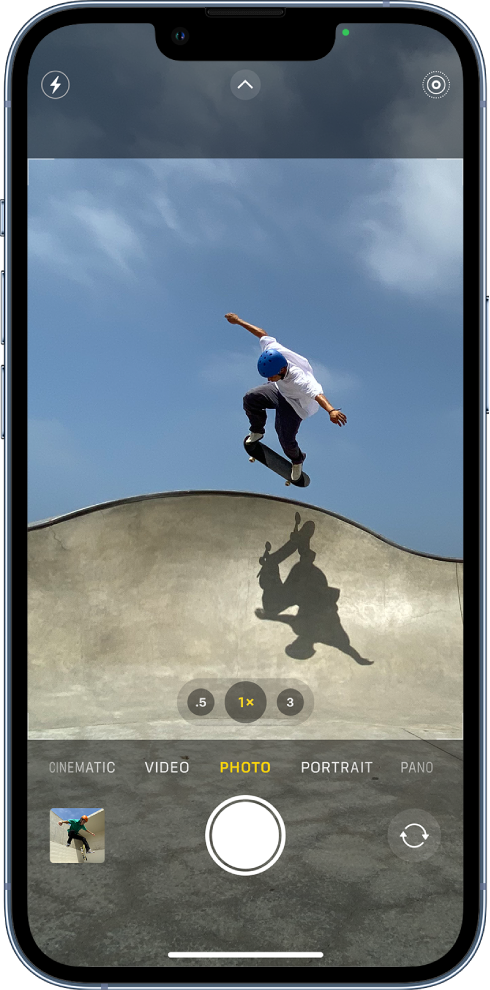
Open Camera
To open Camera, do any of the following:
Tap Camera
 on the iPhone Home Screen.
on the iPhone Home Screen.Swipe left on the iPhone Lock Screen.
Touch and hold
 on the iPhone Lock Screen.
on the iPhone Lock Screen.Open Control Center, then tap
 .
.Siri: Say something like: “Open Camera.” Learn how to use Siri.
Note: For your security, a green dot appears in the top-right corner of the screen when Camera is in use. See Control access to hardware features.
Take a photo
Open Camera, then tap the Shutter button or press either volume button to take the shot.
Switch between camera modes
Photo is the standard mode that you see when you open Camera. Use Photo mode to take still photos and Live Photos. Swipe left or right on the camera screen to choose one of the following camera modes:
Video: Record a video; see Record a video.
Time-lapse: Create a time‑lapse video of motion over a period of time; see Record a time-lapse video.
Slo-mo: Record a video with a slow-motion effect; see Record a slow-motion video.
Pano: Capture a panoramic landscape or other scene; see Take a panoramic photo.
Portrait: Apply a depth-of-field effect to your photos (on supported models); see Take a photo in Portrait mode.
Cinematic: Apply a depth-of-field effect to your videos (on supported models); see Record Cinematic videos.
Square: Take photos with a square ratio.
On iPhone 11 and later, tap
 , then tap 4:3 to choose between square, 4:3, or 16:9 aspect ratios.
, then tap 4:3 to choose between square, 4:3, or 16:9 aspect ratios.
To save a mode other than Photo as the default mode when you open Camera, see Save camera settings on iPhone.
Zoom in or out
On all models, open Camera and pinch the screen to zoom in or out.
On iPhone models with Dual and Triple camera systems, toggle between 0.5x, 1x, 2x, 2.5x, and 3x to quickly zoom in or out (depending on your model). For a more precise zoom, touch and hold the zoom controls, then drag the slider right or left.