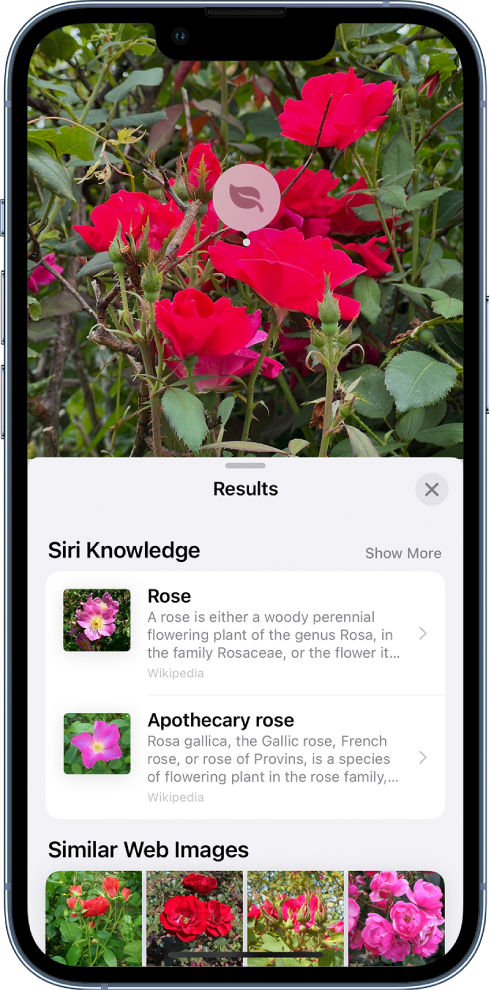Search for websites in Safari on iPhone
In the Safari app ![]() , enter a URL or a search term to find websites or specific information.
, enter a URL or a search term to find websites or specific information.
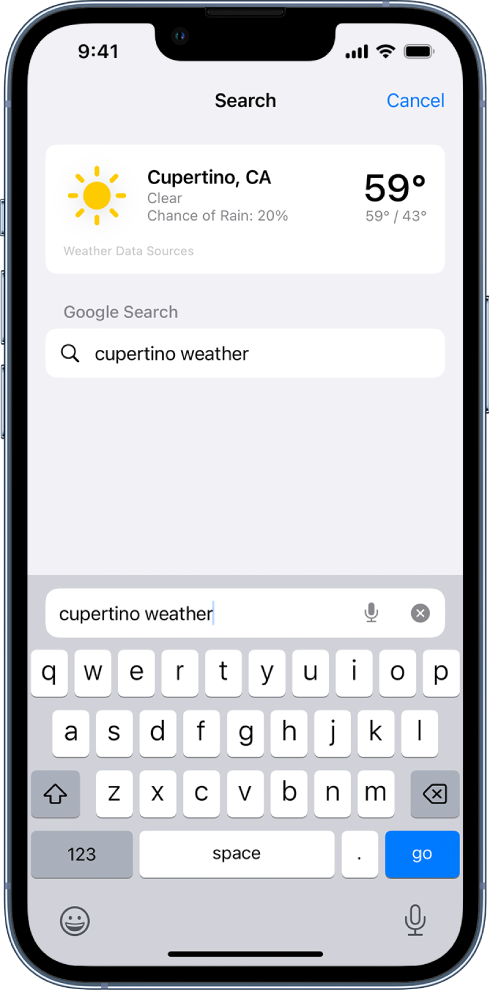
Search the web
Enter a search term, phrase, or URL in the search field.
Tap a search suggestion, or tap Go on the keyboard.
If you don’t want to see suggested search terms, go to Settings ![]() > Safari, then turn off Search Engine Suggestions.
> Safari, then turn off Search Engine Suggestions.
Search within websites quickly
To search within a website, enter the name of a website followed by a search term in the search field. For example, enter “wikipedia einstein” to search Wikipedia for “einstein.”
To turn this feature on or off, go to Settings ![]() > Safari > Quick Website Search.
> Safari > Quick Website Search.
Access your favorite websites when you search or create a new tab
Go to Settings ![]() > Safari > Favorites, then select the folder with the favorites you want to see.
> Safari > Favorites, then select the folder with the favorites you want to see.
Search a webpage
You can find a specific word or phrase on a webpage.
Tap
 , then tap Find on Page.
, then tap Find on Page.Enter the word or phrase in the search field.
Tap
 to jump to other mentions.
to jump to other mentions.
Choose a search engine
Go to Settings ![]() > Safari > Search Engine.
> Safari > Search Engine.
Use Camera to search for what you see
You can use your Camera to scan text and search online. See Use Live Text with your iPhone camera.
Tip: You can use the same feature to look up text and images in your photos. See Use Visual Look Up to identify objects in your photos on iPhone.