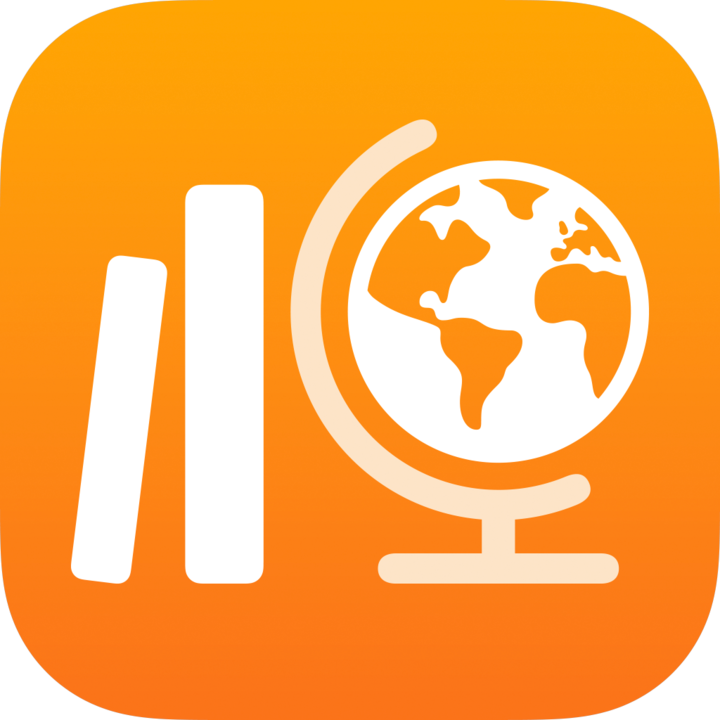
View exit ticket results in Classwork
Use the Exit Ticket Results view to see exit ticket results for an entire class, including top answers and charts to help you visualise the most frequently selected options and open response answers. Using this information, you can gain a better understanding of where your students are in their learning and how they are grouped based on the choices they made while answering the exit ticket questions.
View exit ticket results
In the Classwork app
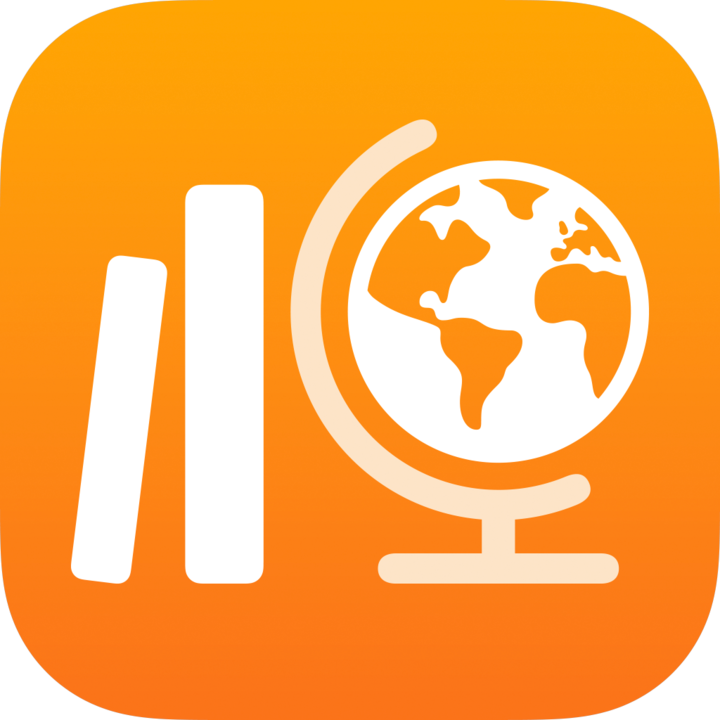 , tap Recent Activity, Assignments or a class in the sidebar, then tap the assignment you want to view.
, tap Recent Activity, Assignments or a class in the sidebar, then tap the assignment you want to view.Tap the exit ticket activity tab, if applicable.
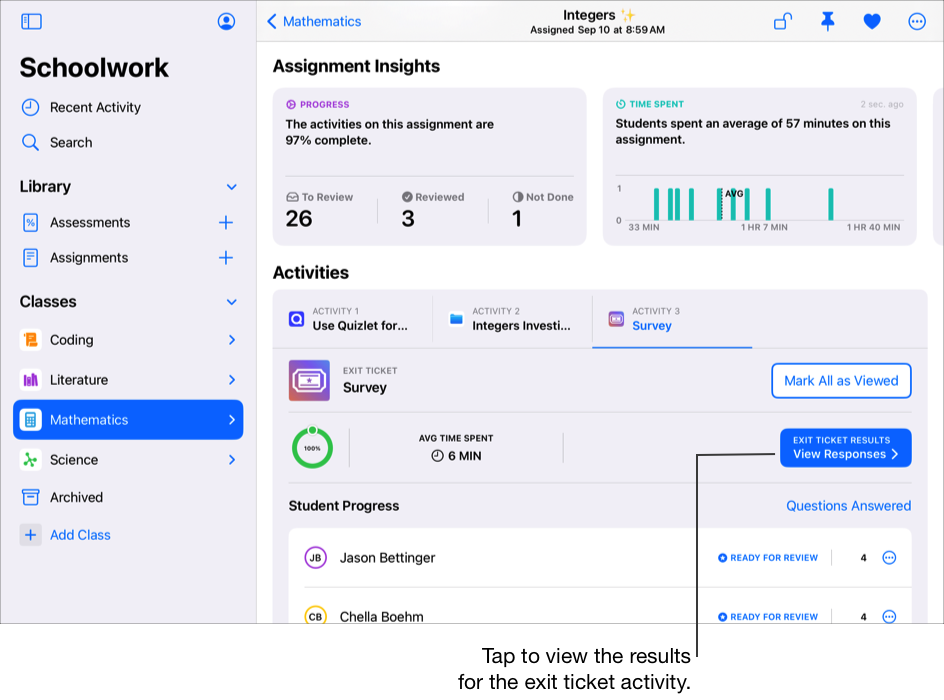
Tap View Responses.
Classwork displays the Exit Ticket Results view, including top answers and charts to help you visualise the most frequently selected options and open response answers. Classwork also displays a list of the students who responded to each question.
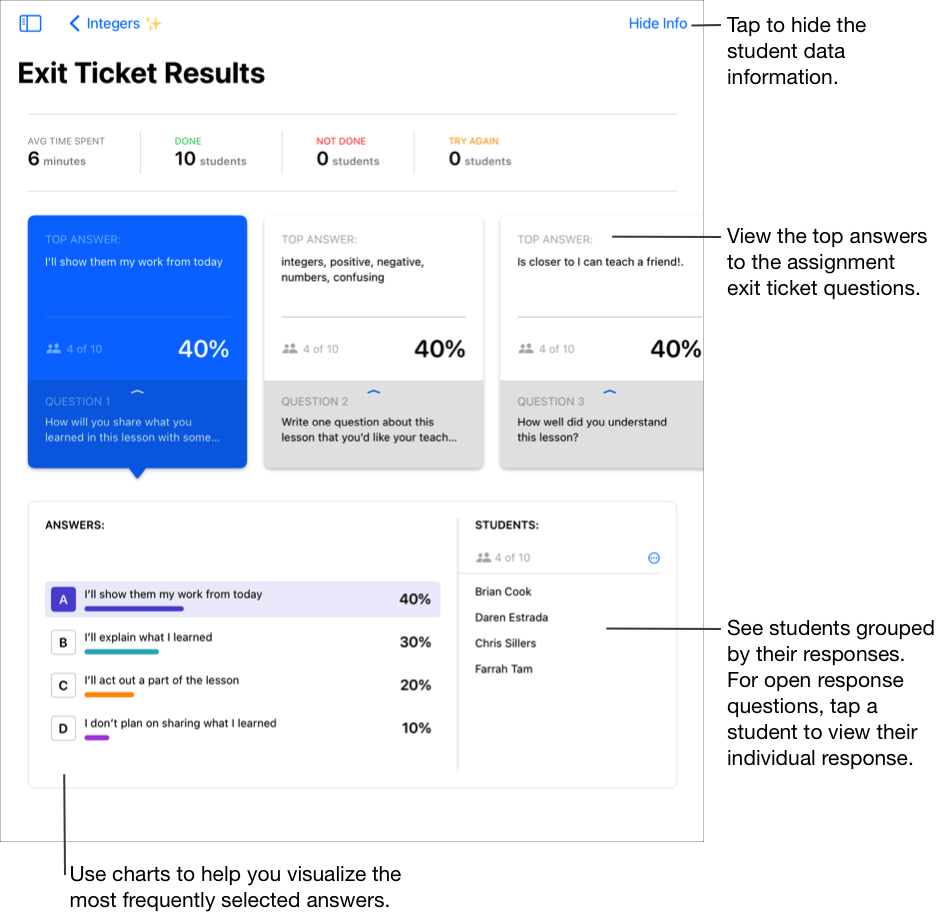
Use the cards at the top of the Exit Ticket Results view to see a summary of your exit ticket questions and top answers.
Swipe left to view each card. Summary cards display:
The answer most students selected
The number and percentage of students who responded with the top answer
The question you included in the exit ticket
Tap a summary card to view additional details about the question.
Classwork updates charts for the selected question, and also updates the Students list to include only the students who responded to the selected question.
To view individual student responses, do the following:
For multiple choice, slider and rating questions, tap an answer in the chart.
Classwork displays only the students whose responses match the answer you selected.
For open response, tap an answer in the chart, then tap a student in the Student list.
Classwork displays only the students whose responses match the answer you selected, then displays each student’s full response below the chart. In Student Responses, swipe left and right to view each student’s response.
Repeat steps 5 and 6 to view details for each summary card.