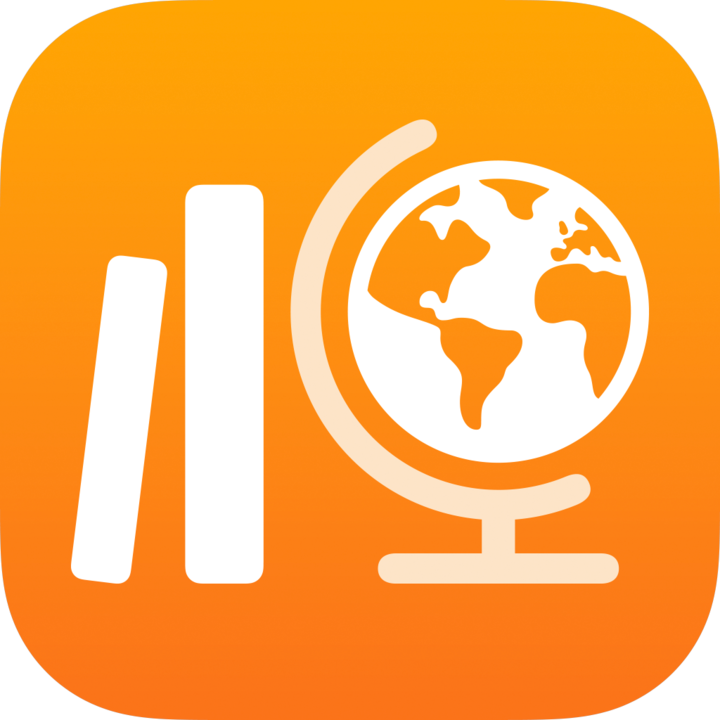
Reorder and delete activities in Classwork
After you add an activity to an assignment, you can reorder or delete activities until you mark the assignment complete or delete the assignment.
Classwork displays activities in an assignment by upload date and time. You can reorder activities by dragging an activity to a new location in the assignment.
Reorder activities
In the Classwork app
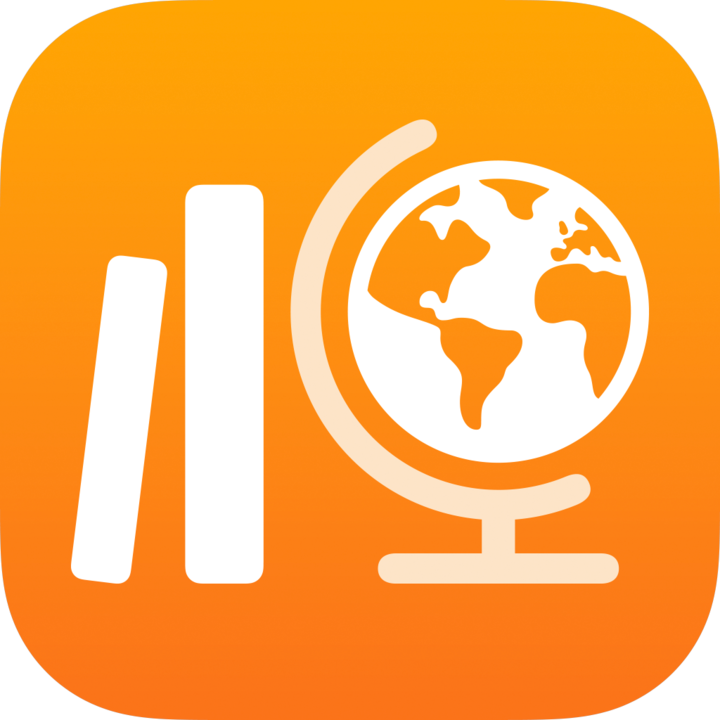 , do one of the following:
, do one of the following:To create a new assignment, tap
 next to Assignments in the sidebar, then add assignment details and activities.
next to Assignments in the sidebar, then add assignment details and activities.To edit an existing assignment, tap Recent Activity, Assignments or a class in the sidebar, then do one of the following:
Touch and hold the assignment you want to edit, then tap Edit.
Tap the assignment you want to edit, then tap Edit Assignment in the assignment details view.
Use
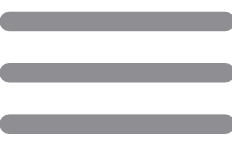 to drag an activity to a new location in the assignment.
to drag an activity to a new location in the assignment.
Delete an activity
In the Classwork app
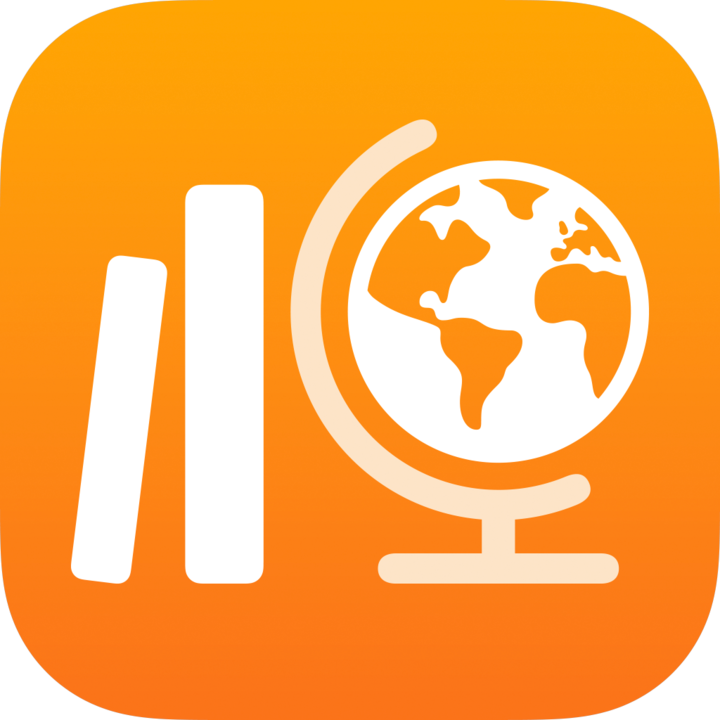 , do one of the following:
, do one of the following:To create a new assignment, tap
 next to Assignments in the sidebar, then add assignment details and activities.
next to Assignments in the sidebar, then add assignment details and activities.To edit an existing assignment, tap Recent Activity, Assignments or a class in the sidebar, then do one of the following:
Touch and hold the assignment you want to edit, then tap Edit.
Tap the assignment you want to edit, then tap Edit Assignment in the assignment details view.
Swipe left on the activity you want to delete, then tap
 .
.
When you delete a shared file in an active assignment, Classwork deletes the file and, unless previously returned, permanently removes access to the file for all recipients. To allow recipients to keep files, return work or mark an assignment complete before deleting it.