Turn on and wake Apple Watch
You can turn Apple Watch on or off, adjust when the display wakes, and customize how long it stays active. You can also set Apple Watch to return to specific apps or the clock face based on your preferences.
Turn on your Apple Watch
Press and hold the side button until the Apple logo appears.
The watch face appears when Apple Watch is on.
If your Apple Watch won’t turn on, it may need to be charged or you may need to force it to restart. See the Apple Support article If your Apple Watch won’t charge or it won’t turn on.
Keep your watch face visible
Always On lets your Apple Watch display the watch face and time, even when your wrist is down. When you raise your wrist, Apple Watch functions fully.
Note: Always On isn’t available when your Apple Watch is in Low Power Mode. To see the watch face, tap the display.
Always On isn’t supported on Apple Watch SE (2nd Generation).
Go to the Settings app
 on your Apple Watch.
on your Apple Watch.Tap Display & Brightness, then tap Always On.
Turn on Always On, then configure the following options:
Show Complication Data: Choose the complications that show data when your wrist is down.
Show Notifications: Choose the notifications that are visible when your wrist is down.
Show Apps: Choose the apps that are visible when your wrist is down.
Wake the Apple Watch display
By default, you can wake the Apple Watch display in these ways:
Raise your wrist. Your Apple Watch sleeps again when you lower your wrist.
If your Apple Watch doesn’t wake when you raise your wrist, make sure you selected the proper wrist and watch orientation.
Tap the display.
Press or turn the Digital Crown.
If your Apple Watch doesn’t wake when you tap the display or press or turn the Digital Crown, it may need charging.
To adjust the display settings, go to the Settings app ![]() , tap Display & Brightness, then do any of the following:
, tap Display & Brightness, then do any of the following:
Keep the display on longer when you wake Apple Watch: Tap Wake Duration, then tap Wake for 70 Seconds.
Prevent Apple Watch from waking when you raise your wrist: Turn off Wake on Wrist Raise.
Tip: To temporarily prevent your Apple Watch from waking when you raise your wrist, turn on Theater Mode.
Prevent Apple Watch from waking when you turn the Digital Crown: Turn off Wake On Crown Rotation.
Set Apple Watch to return to your last used app
For some apps, you can set Apple Watch to return you to where you were before it went to sleep. These apps include Audiobooks, Maps, Mindfulness, Music, Now Playing, Podcasts, Stopwatch, Timers, Voice Memos, Walkie-Talkie, and Workout.
Go to the Settings app
 on your Apple Watch.
on your Apple Watch.Tap General, tap Return to Clock, scroll down and tap an app, then turn on Return to App.
To return to the clock face, just stop what you’re doing in the app—for example, stop a podcast, end a route in Maps, or cancel a timer.
You can also go to the Apple Watch app ![]() on your iPhone, tap My Watch, tap General, then tap Return to Clock.
on your iPhone, tap My Watch, tap General, then tap Return to Clock.
Return to clock face when inactive
You can choose how long before Apple Watch returns to the clock face from an open app.
Go to the Settings app
 on your Apple Watch.
on your Apple Watch.Tap General, tap Return to Clock, then choose when you want your Apple Watch to return to the clock face: Always, After 2 minutes, or After 1 hour.
You can also return to the clock face by pressing the Digital Crown.
By default, the setting you select applies to all apps, but you can choose a custom time for each app. To do so, tap an app on this screen, tap Custom, then choose a setting.
Turn off Apple Watch
You can’t turn off your Apple Watch while it’s charging; to turn off your Apple Watch, first disconnect it from the charger.
Press and hold the side button until the sliders appear.
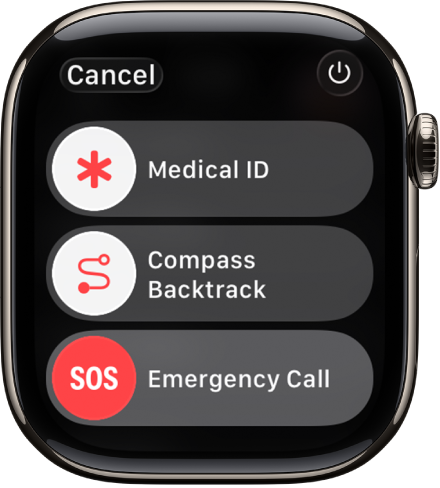
Tap
 at the top right, then drag the Power Off slider to the right.
at the top right, then drag the Power Off slider to the right.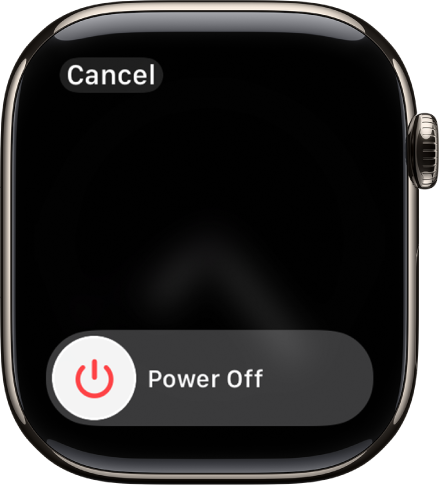
Tip: When your Apple Watch is turned off, you can press and hold the Digital Crown to see the time.