iPod touch User Guide
- Welcome
- Your iPod touch
- What’s new in iOS 15
-
- Calculator
-
- Set up FaceTime
- Make and receive calls
- Create a FaceTime link
- Take a Live Photo
- Use other apps during a call
- Make a Group FaceTime call
- View participants in a grid
- Use SharePlay to watch and listen together
- Share your screen
- Change the video settings
- Change the audio settings
- Add camera effects
- Leave a call or switch to Messages
- Block unwanted callers
-
- View maps
-
- Search for places
- Find nearby attractions, restaurants, and services
- Get information about places
- Mark places
- Share places
- Rate places
- Save favorite places
- Explore new places with Guides
- Organize places in My Guides
- Get traffic and weather info
- Delete significant locations
- Quickly find your Maps settings
-
- Use Siri, Maps, and the Maps widget to get directions
- Select other route options
- Things you can do while following a route
- Get driving directions
- Report traffic incidents in Maps on iPod touch
- Get cycling directions
- Get walking directions
- Get transit directions
- Delete recent directions
- Use Maps on your Mac to get directions
- Get rides
-
- View photos
- Play videos and slideshows
- Delete and hide photos and videos
- Edit photos and videos
- Trim video length and adjust slow motion
- Edit Live Photos
- Make photo albums
- Edit and organize albums
- Filter and sort photos in an album
- Search in Photos
- Share photos and videos
- View photos and videos shared with you
- Watch memories
- Personalize memories
- Find people in Photos
- Show a person or place less often
- Browse photos by location
- Use iCloud Photos
- Share photos with iCloud Shared Albums
- Import photos and videos
- Print photos
-
- Browse the web
- Customize your Safari settings
- Change the layout
- Search for websites
- Use tabs in Safari
- Bookmark favorite webpages
- Save pages to a Reading List
- View links shared with you
- Automatically fill in forms
- Get extensions
- Hide ads and distractions
- Browse the web privately
- Clear your cache
- Use Hide My Email
- Shortcuts
- Stocks
- Tips
-
- Make and receive phone calls
- Hand off tasks between devices
- Wirelessly stream video, photos, and audio to Mac
- Cut, copy, and paste between iPod touch and other devices
- Connect iPod touch and your computer with a cable
- Sync iPod touch with your computer
- Transfer files between iPod touch and your computer
-
- Get started with accessibility features
-
-
- Turn on and practice VoiceOver
- Change your VoiceOver settings
- Learn VoiceOver gestures
- Operate iPod touch using VoiceOver gestures
- Control VoiceOver using the rotor
- Use the onscreen keyboard
- Write with your finger
- Use VoiceOver with an Apple external keyboard
- Use a braille display
- Type onscreen braille
- Customize gestures and keyboard shortcuts
- Use VoiceOver with a pointer device
- Use VoiceOver for images and videos
- Use VoiceOver in apps
- Zoom
- Display & Text Size
- Motion
- Spoken Content
- Audio Descriptions
-
-
- Use built-in security and privacy protections
-
- Keep your Apple ID secure
- Sign in with Apple
- Automatically fill in strong passwords
- Change weak or compromised passwords
- View your passwords and related information
- Share passwords securely with AirDrop
- Make your passwords available on all your devices
- Automatically fill in verification codes
- Manage two-factor authentication for your Apple ID
-
- Control access to information in apps
- Control access to hardware features
- Control app tracking permissions on iPod touch
- Control the location information you share
- Turn on iCloud Private Relay
- Create and manage Hide My Email addresses
- Use a private network address
- Control how Apple delivers advertising to you
- Copyright
Get started with News on iPod touch
The News app ![]() collects all the stories you want to read, from your favorite sources, about the topics that interest you most. To personalize News, you can choose from a selection of publications (called channels) and topics such as Entertainment, Food, and Science.
collects all the stories you want to read, from your favorite sources, about the topics that interest you most. To personalize News, you can choose from a selection of publications (called channels) and topics such as Entertainment, Food, and Science.
You need a Wi-Fi connection to use News.
The more you read, the better News understands your interests. Siri learns what’s important to you and suggests stories you might like. You can also receive notifications about important stories from channels you follow.
You can also subscribe to Apple News+, which includes hundreds of magazines, popular newspapers, and premium digital publishers.
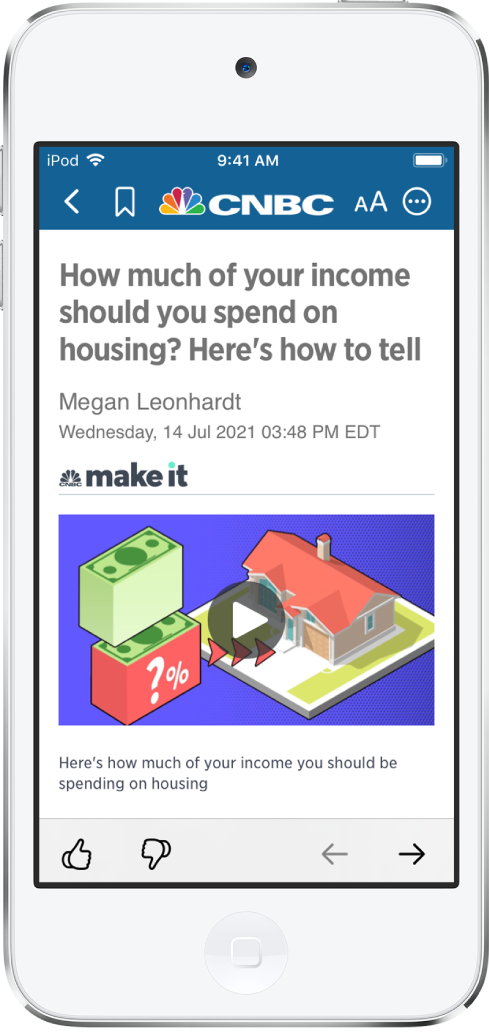
Note: Apple News and Apple News+ aren’t available in all countries or regions.
Personalize your news
When you follow a channel or topic, related stories appear more often in the Today feed, and the channel or topic appears in the Following tab.
Open News for the first time, tap Following, then tap
 next to channels and topics you want to follow.
next to channels and topics you want to follow.If there’s a channel or topic that you don’t want to appear in your feed, touch and hold it, then choose Block Channel, Block Topic, or Stop Suggesting.
When you block a channel or topic, its stories don’t appear in the Today feed and widgets. To see the channels and topics you’ve blocked, tap Following > Blocked Channels & Topics.
Note: When you browse Top Stories and other areas that feature stories curated by Apple News editors, placeholders may appear for stories from channels you blocked. See Follow, unfollow, block, and unblock channels and topics.
Tap Discover Channels at the bottom of the screen, then tap
 for each channel you want to follow.
for each channel you want to follow.
To stop following a channel or topic, swipe it to the left, then tap Unfollow.
To easily follow specific channels and topics, tap Search, enter the channel or topic’s name in the search field, then tap ![]() in the results below.
in the results below.
Get notifications
Some channels you follow may send notifications about important stories.
Tap Following, swipe to the bottom of the screen, then tap Notifications & Email below Manage.
Turn on notifications for your preferred channels.
If you subscribe to Apple News+, you can get notifications when new issues are available. If you turn on Apple News Today (below Alerts from Apple News), you receive a link to the show notes associated with an episode of Apple News Today, when you listen to that episode.
Receive Apple News newsletters
You can choose to receive newsletters in your email inbox from Apple News editors. Newsletters feature top stories, personalized based on your interests.
Tap Following, swipe to the bottom of the screen, then tap Notifications & Email.
Swipe to the bottom of the screen, then turn on Apple News Newsletter.
If you subscribe to Apple News+, the newsletter also highlights new issues of your favorite magazines.
To stop receiving newsletters, return to the Notifications & Email screen, then turn off Apple News Newsletter.
Note: Personalized newsletters aren’t available in all countries or regions.
See stories only from the channels you follow
Go to Settings ![]() > News, turn on Restrict Stories in Today, then confirm your choice.
> News, turn on Restrict Stories in Today, then confirm your choice.
Note: Restricting stories significantly limits the variety of stories that appear in the Today feed and all other feeds. For example, if you restrict stories and follow only one entertainment-related channel, your Entertainment topic feed will contain stories only from that channel. When you restrict stories, you don’t see Top Stories and Trending Stories.