
Send, download, and delete grades in iTunes U for web
As the course instructor or contributor, after you grade homework assignments for students in your private course, you can use the grade book to:
Send all the grades for an assignment at one time.
Retrieve grading information for the students and download the grades to a comma-separated values file (csv).
Delete a grade; if you change your mind about a grade you sent for a specific homework assignment.
Send grades
In iTunes U
 for web, click the course name in the dashboard for the course with the grades you want to send.
for web, click the course name in the dashboard for the course with the grades you want to send.Click Admin
 , then click Grades.
, then click Grades.Click the assignment header for the assignment you want.
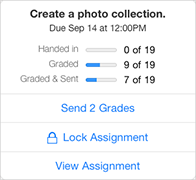
Click Send # Grades.
iTunes U sends any outstanding grades to the students in your course.
Download grades
In iTunes U
 for web, click the course name in the dashboard for the course grades you want to download.
for web, click the course name in the dashboard for the course grades you want to download.Click Admin
 , then click Grades.
, then click Grades.Click
 , then click Download CSV.
, then click Download CSV.iTunes U exports your course grading information to the following comma-separated values (csv) file: course name.csv. You can import the data from the file into a spreadsheet application (for example, Numbers) for presentations and organization.
iTunes U orders columns first by assignment due date, then by post creation date.
Delete a grade
In iTunes U
 for web, click the course name in the dashboard for the course with the grade you want to delete.
for web, click the course name in the dashboard for the course with the grade you want to delete.Click Admin
 , then click Grades.
, then click Grades.Click the progress cell for the assignment and student whose grade you want to delete.
iTunes U displays the assignment journal for the student.
Click the grade field, then click
 .
.Click Delete, then click Delete again to confirm.
iTunes U deletes the grade and journal entry. If you saved a grade previous to the one you are deleting, iTunes U returns the grade to the previous grade.