Dacă se modifică această comandă, pagina va fi actualizată automat
View and organize Today View on iPod touch
With Today View, you can get information from your favorite apps, at a glance—see today’s headlines, weather, calendar events, Tips, and more.
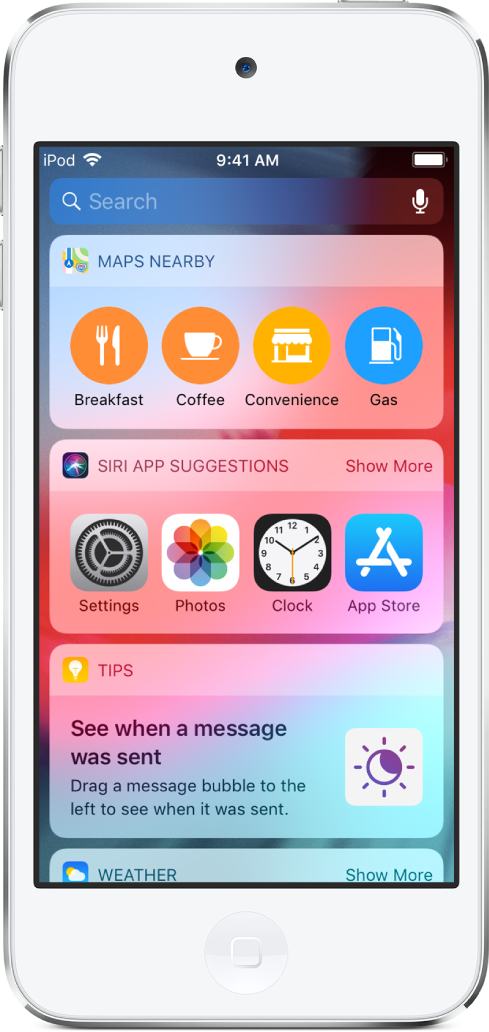
Open Today View
Swipe right from the left edge of the Home screen or the Lock screen.
Add and organize Today View widgets
Open Today View, then tap Edit at the bottom of the screen.
To add or remove widgets, tap
 or
or  .
.To change the order of widgets in Today View, touch
 , then drag to a new position.
, then drag to a new position.
Choose whether to allow access to Today View when iPod touch is locked
Go to Settings
 > Passcode.
> Passcode.Turn on Today View (below Allow Access When Locked).