Use Voice Control instead of Siri on iPod touch
Instead of using Siri, you can use Voice Control to make FaceTime calls and control music playback. For example, if you can’t use Siri because you’re not connected to the Internet, you can use Voice Control for music playback.
Note: When you turn on Voice Control, you can’t talk to Siri.
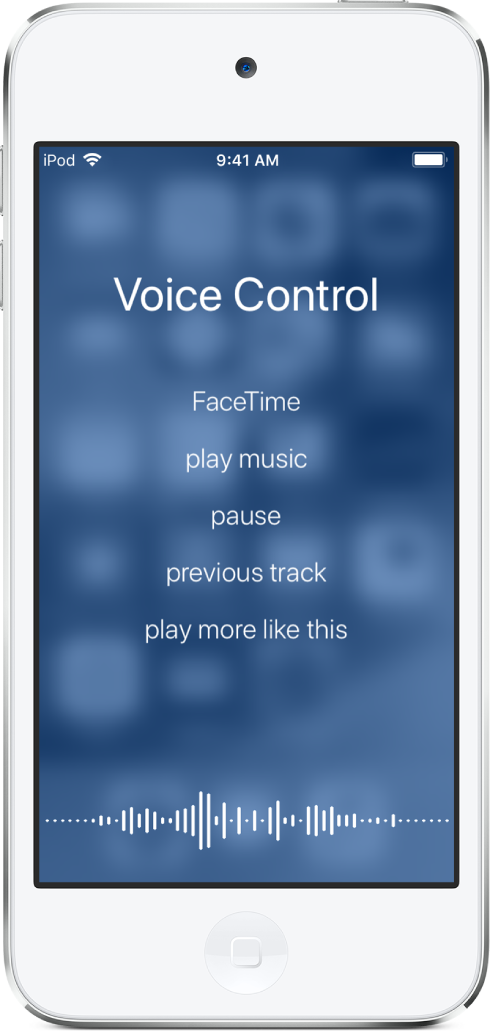
Turn on Voice Control
Go to Settings ![]() > General > Accessibility > Home Button, then choose Voice Control (below Press and Hold to Speak).
> General > Accessibility > Home Button, then choose Voice Control (below Press and Hold to Speak).
Use Voice Control
Press and hold the Home button until the Voice Control screen appears and you hear a beep.
Speak a Voice Control command.
For specific music playback commands, see Use Siri and Voice Control to play music on iPod touch.
For best results:
Speak clearly and naturally.
Say only Voice Control commands, names, and numbers. Pause slightly between commands.
Use full names.
You must speak voice commands in the same language that’s set for iPod touch (in Settings
 > General > Language & Region).
> General > Language & Region).
Prevent Voice Control from dialing FaceTime calls when iPod touch is locked
Go to Settings ![]() > Passcode, then turn off Voice Dial.
> Passcode, then turn off Voice Dial.
Turn off Voice Control
Go to Settings
 > General > Accessibility > Home Button.
> General > Accessibility > Home Button.Choose Siri or Off (below Press and Hold to Speak).