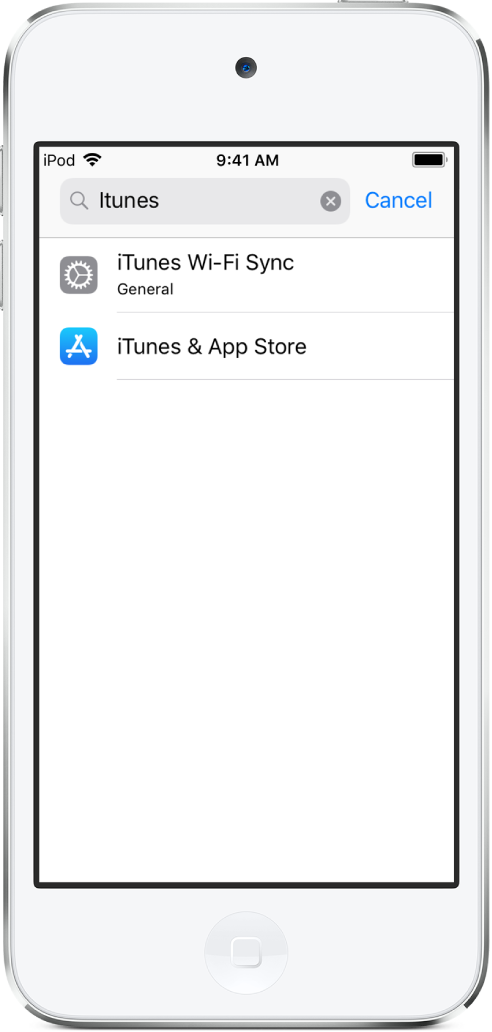Change iPod touch settings
Use Settings ![]() (located on the Home screen) to configure and customize your iPod touch settings. Set your language and region, change the name of your iPod touch, choose different sounds for notifications, and much more. The following sections give some examples.
(located on the Home screen) to configure and customize your iPod touch settings. Set your language and region, change the name of your iPod touch, choose different sounds for notifications, and much more. The following sections give some examples.
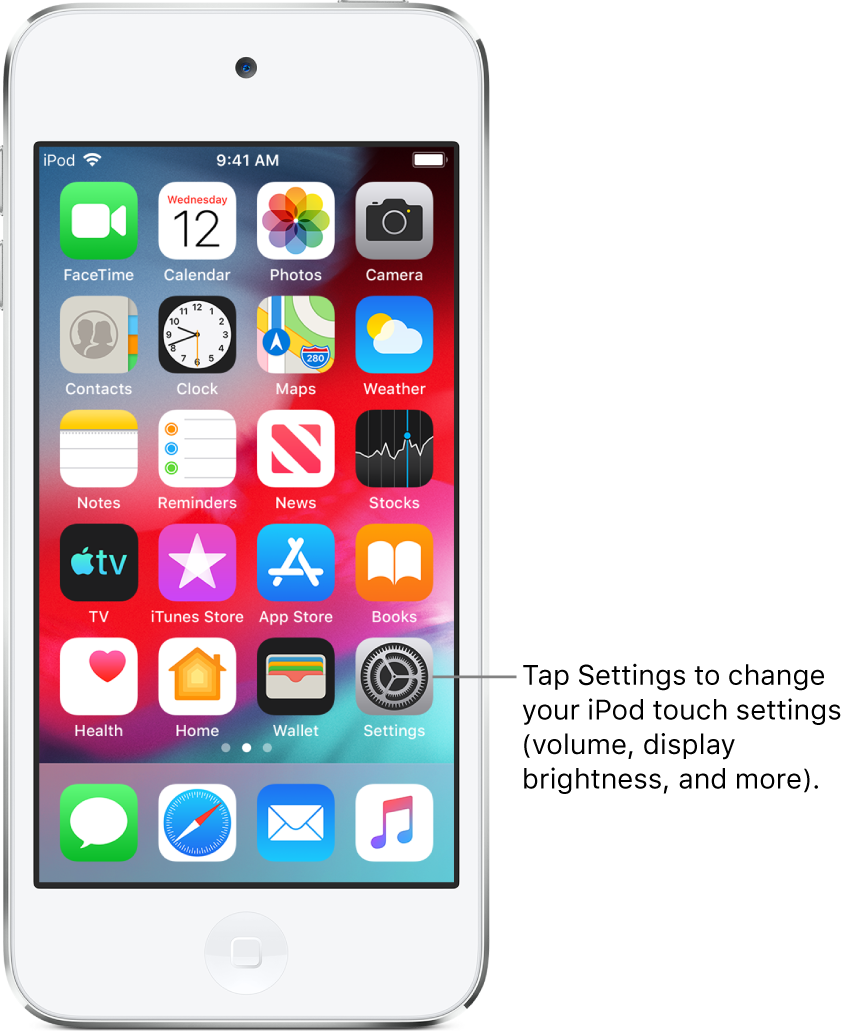
Set the date and time
By default, the date and time, visible on the Lock screen, are set automatically based on your location. If they’re incorrect, you can adjust them.
Go to Settings
 > General > Date & Time.
> General > Date & Time.Turn on either of the following:
Set Automatically: iPod touch gets the correct time over the network and updates it for the time zone you’re in. Some networks don’t support network time, so in some regions iPod touch may not be able to automatically determine the local time.
24-Hour Time: (not available in all regions) iPod touch displays the hours from 0 to 23.
Set the language and region
Go to Settings
 > General > Language & Region.
> General > Language & Region.Set the following:
The language for iPod touch
The region
The calendar format
The temperature unit (Celsius or Fahrenheit)
To add a keyboard for another language, go to Settings > General > Keyboard > Keyboards.
Change the name of your iPod touch
The name of your iPod touch is used by iTunes, iCloud, and AirDrop.
Go to Settings
 > General > About > Name.
> General > About > Name.Tap
 , enter a new name, then tap Done.
, enter a new name, then tap Done.
Set up mail, contacts, and calendar accounts
In addition to the apps that come with iPod touch and that you use with iCloud, iPod touch works with Microsoft Exchange and many of the most popular Internet-based mail, contacts, and calendar services.
Go to Settings
 > Passwords & Accounts > Add Account.
> Passwords & Accounts > Add Account.To add a mail account, tap an email service—for example, Google, Yahoo, or Aol.com—then enter your email account information.
To add a contacts or calendar account, tap Other, then do any of the following:
Add a contacts account: Tap Add LDAP Account or Add CardDAV Account (if your company or organization supports it), then enter your information; see Use other contact accounts on iPod touch.
Add a calendar account: Tap Add CalDAV Account, then enter your information; see Set up multiple calendars on iPod touch.
Subscribe to iCal (.ics) calendars: Tap Add Subscribed Calendar, then enter the URL of the .ics file to subscribe to; or import an .ics file from Mail.
For information about setting up a Microsoft Exchange account in a corporate environment, see the Apple Support article Set up Exchange ActiveSync on your iPhone, iPad, or iPod touch.
Find and change other settings
Go to Settings ![]() , swipe down to reveal the search field, then enter a term—alert, password, or iTunes, for example.
, swipe down to reveal the search field, then enter a term—alert, password, or iTunes, for example.