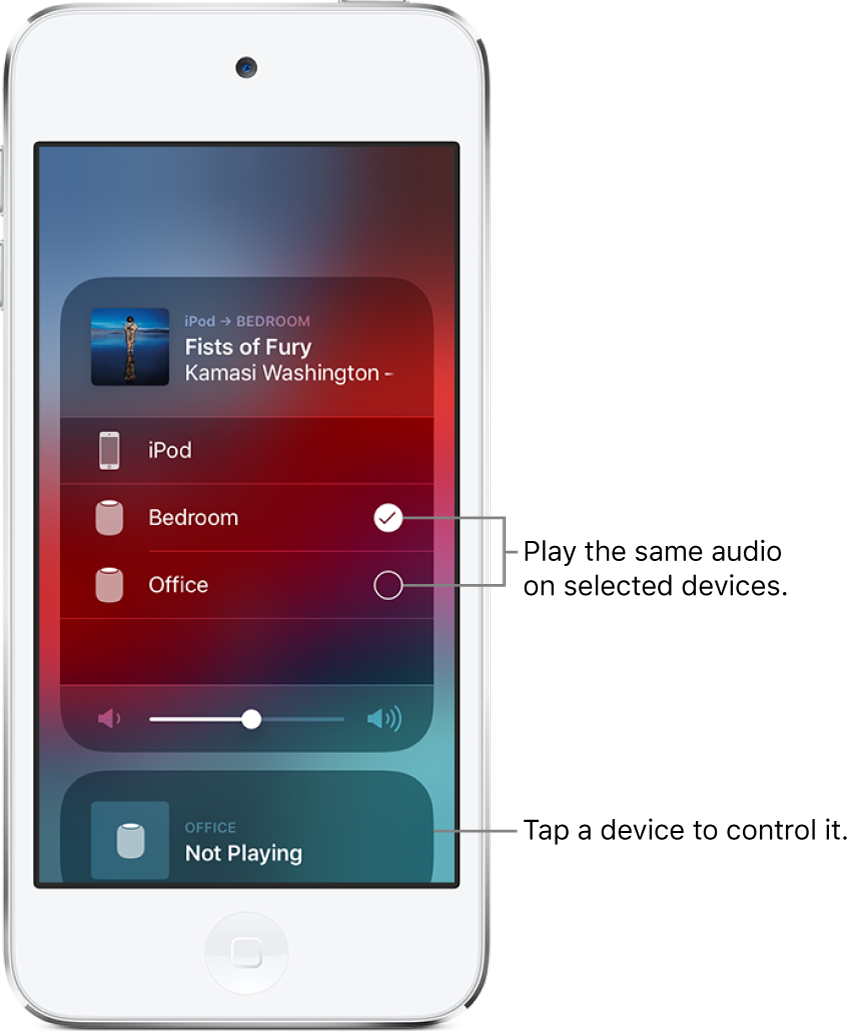Control audio on multiple devices with iPod touch
With AirPlay 2 and iPod touch, you can play audio on multiple AirPlay 2-enabled devices connected to the same Wi-Fi network. For example, you can play a party playlist on HomePod speakers in the living room and kitchen, on an Apple TV in the bedroom, and on an AirPlay 2-enabled smart TV in the den.
Ask Siri. Say something like:
“Stop playing music everywhere”
“Set the dining room volume to 10 percent”
“What’s playing in the kitchen?”
“Play a song I like in the kitchen”
“Add the living room speaker”
“Remove the music from the kitchen”
“Move the music to the den”
Play audio on multiple AirPlay 2-enabled devices from an app
In an audio app such as Music or Podcasts, tap Now Playing at the bottom of the screen.
Tap
 , then select each device you want to use.
, then select each device you want to use.
Play audio on multiple AirPlay 2-enabled devices from Control Center or the Lock screen
From Control Center or the Lock screen, touch and hold Now Playing.
Tap
 , then select each device you want to use.
, then select each device you want to use.
Note: Devices arranged in a stereo pair are treated as a single audio device.