Apple Watch User Guide
- Welcome
- What’s new
- Run with Apple Watch
-
- Alarms
- Audiobooks
- Blood Oxygen
- Calculator
- Calendar
- Camera Remote
- ECG
- Medications
- Memoji
- Music Recognition
- News
- Now Playing
- Remote
- Shortcuts
- Siren
- Stocks
- Stopwatch
- Tides
- Timers
- Use the Tips app
- Translate
- Vitals
- Voice Memos
- Walkie-Talkie
- World Clock
- Copyright and trademarks
Make phone and FaceTime audio calls on Apple Watch
Start calls with Siri or the Phone app, and switch between your Apple Watch and iPhone during conversations.
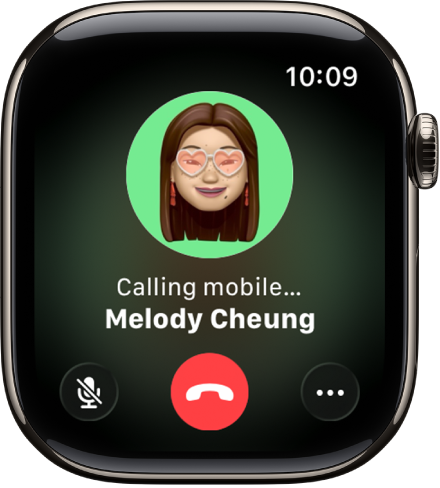
Siri: You can use Siri to start calls. For example, ask Siri something like, “Call Pete using FaceTime audio.” See Use Siri for your daily routine.
Call a contact
Go to the Phone app
 on your Apple Watch.
on your Apple Watch.Do one of the following:
Call a favorite: Turn the Digital Crown down, then tap a favorite.
Call a contact: Turn the Digital Crown upward, tap Contacts, then tap a contact.
Dial a recent number: Turn the Digital Crown upward to scroll through recent contacts, then tap a contact.
Start a Group FaceTime call from Messages
You can bring a Messages conversation into a FaceTime audio call and even add more people to the call.
Go to the Messages app
 on your Apple Watch.
on your Apple Watch.In a conversation, tap the Contact’s profile picture at the top right, then tap FaceTime audio.
To invite more people to the call, tap
 , tap Add People, then choose a contact.
, tap Add People, then choose a contact.
Enter a phone number on Apple Watch
Go to the Phone app
 on your Apple Watch.
on your Apple Watch.Tap
 at the top right, then enter the number.
at the top right, then enter the number.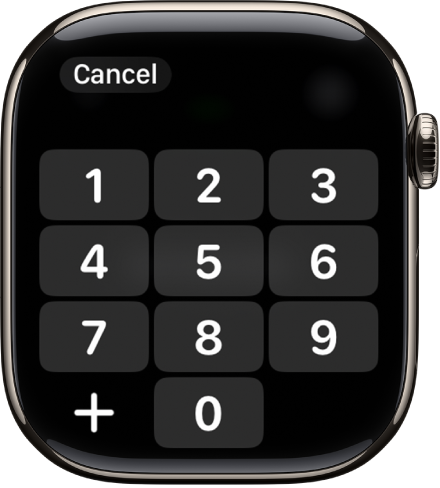
To start the call, tap
 .
.
Tip: To enter additional numbers during a call—such as an extension or verification code—tap ![]() , tap Keypad, then tap the digits.
, tap Keypad, then tap the digits.
Set up Wi-Fi calling
If your cellular carrier offers Wi-Fi calling, you can use your Apple Watch to make and receive calls over Wi-Fi instead of the cellular network—even when your paired iPhone isn’t with you or is turned off. Your Apple Watch just has to be within range of a Wi-Fi network that your iPhone has connected to in the past.
To see if your carrier offers Wi-Fi calling, see the Apple Support article Make a call with Wi-Fi calling, and enable Wi-Fi calling on your iPhone.
Go to the Settings app on your iPhone.
Tap Cellular, then tap Wi-Fi Calling.
Turn on Wi-Fi Calling on This iPhone, then turn on Add Wi-Fi Calling For Other Devices.
Note: For the most accurate location during emergency calls, use cellular instead of Wi-Fi when possible. You can temporarily disconnect from Wi-Fi on your Apple Watch to prioritize the cellular connection.