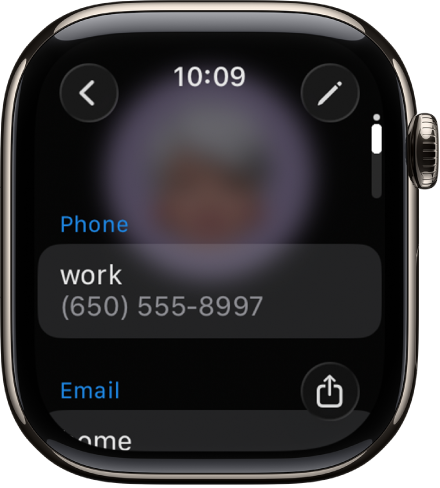Apple Watch User Guide
- Welcome
- What’s new
- Run with Apple Watch
-
- Alarms
- Audiobooks
- Blood Oxygen
- Calculator
- Calendar
- Camera Remote
- ECG
- Medications
- Memoji
- Music Recognition
- News
- Now Playing
- Remote
- Shortcuts
- Siren
- Stocks
- Stopwatch
- Tides
- Timers
- Use the Tips app
- Translate
- Vitals
- Voice Memos
- Walkie-Talkie
- World Clock
- Copyright and trademarks
Use the Contacts app on Apple Watch
You can view, edit, and share contacts from other devices that use the same Apple Account. You can also create contacts and set up a contact card with your own information.

See your own contact card
Go to the Contacts app
 on your Apple Watch.
on your Apple Watch.Tap your profile picture at the top right.
See your contacts
Go to the Contacts app
 on your Apple Watch.
on your Apple Watch.Turn the Digital Crown to scroll through your contacts.
Tap a contact to view their picture, or scroll down to see details like their email address, home and work address, and more.
Communicate with contacts
You can call, text, email, or begin a Walkie-Talkie conversation directly from the Contacts app.
Go to the Contacts app
 on your Apple Watch.
on your Apple Watch.Turn the Digital Crown to scroll through your contacts.
Tap a contact, then do any of the following:
Tap
 to see the contact’s phone numbers. Tap a phone number to call.
to see the contact’s phone numbers. Tap a phone number to call.Tap
 to open an existing message thread or begin a new one.
to open an existing message thread or begin a new one.Tap
 , then tap
, then tap  to create an email message.
to create an email message.Tap
 , then tap
, then tap  to invite the person to Walkie-Talkie or—if they’ve already accepted your invitation and they have Walkie-Talkie turned on—begin a Walkie-Talkie conversation.
to invite the person to Walkie-Talkie or—if they’ve already accepted your invitation and they have Walkie-Talkie turned on—begin a Walkie-Talkie conversation.
Create a contact
Go to the Contacts app
 on your Apple Watch.
on your Apple Watch.Tap
 .
.Enter the contact’s name and, optionally, company.
Add a phone number, email, and address, then tap
 .
.
Share, edit, block, or delete a contact
Go to the Contacts app
 on your Apple Watch.
on your Apple Watch.Turn the Digital Crown to scroll through your contacts.
Tap a contact, scroll down, then do any of the following:
Share a contact: Tap
 at the bottom right, then choose a sharing option.
at the bottom right, then choose a sharing option.Edit a contact: Tap
 , then choose information to edit. You can remove a field such as address or email by tapping Remove below the field.
, then choose information to edit. You can remove a field such as address or email by tapping Remove below the field.Block a contact: Tap Block Contact.
Delete a contact: Tap Delete Contact.