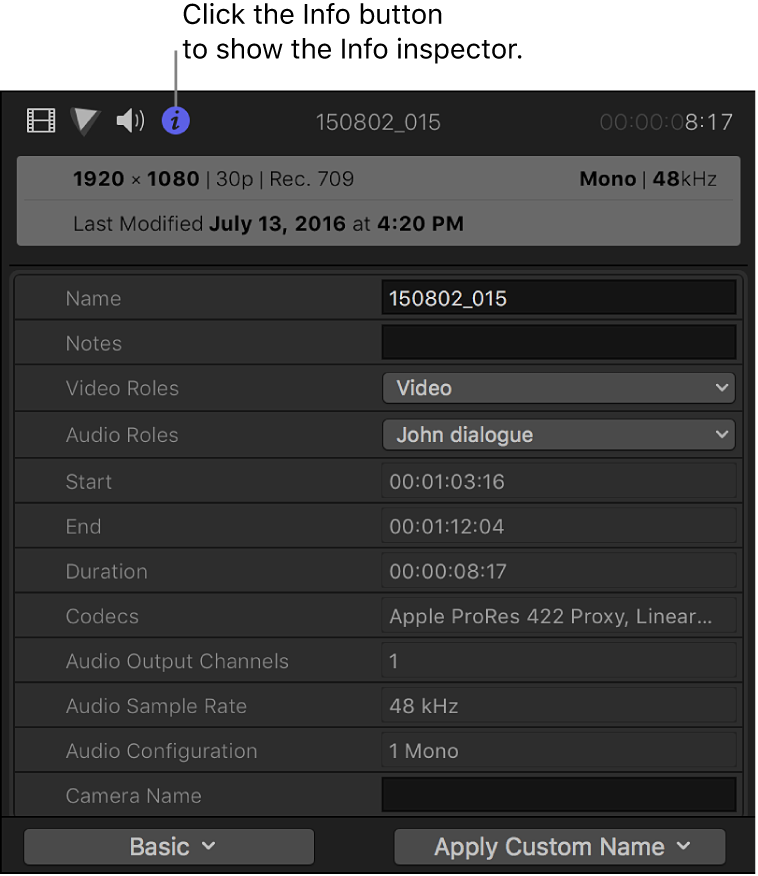Final Cut Pro User Guide for Mac
- Welcome
- What’s new
-
- Intro to importing media
- If it’s your first import
- Organize files during import
-
- Import from Image Playground
- Import from iMovie for macOS
- Import from iMovie for iOS or iPadOS
- Import from Final Cut Pro for iPad
- Import from Final Cut Camera
- Import from Photos
- Import from Music
- Import from Apple TV
- Import from Motion
- Import from GarageBand and Logic Pro
- Import using workflow extensions
- Record into Final Cut Pro
- Memory cards and cables
- Supported media formats
- Import third-party formats with media extensions
-
- Intro to effects
-
- Intro to transitions
- How transitions are created
- Add transitions and fades
- Quickly add a transition with a keyboard shortcut
- Set the default duration for transitions
- Delete transitions
- Adjust transitions in the timeline
- Adjust transitions in the inspector and viewer
- Merge jump cuts with the Flow transition
- Adjust transitions with multiple images
- Modify transitions in Motion
- Add adjustment clips
-
- Add storylines
- Use the precision editor
- Conform frame sizes and rates
- Use XML to transfer projects
- Glossary
- Copyright and trademarks
inspectors
Final Cut Pro provides a number of inspectors you can use to view and change the attributes of selected items. For example, you can adjust video effects and apply color corrections in the Video inspector. Other inspectors include the Audio, Info, Transition, Title, Text, Generator, Library Properties, and Share inspectors. The inspectors appear on the right side of the Final Cut Pro window.
The inspectors that are available depend on the item that’s selected. For example, you must select a transition to see the Transition inspector.
To open an inspector, follow these steps.
Select the item or items you want to inspect.
Do one of the following:
Choose Window > Show in Workspace > Inspector (or press Command-4).
Click the Inspector button in the toolbar.
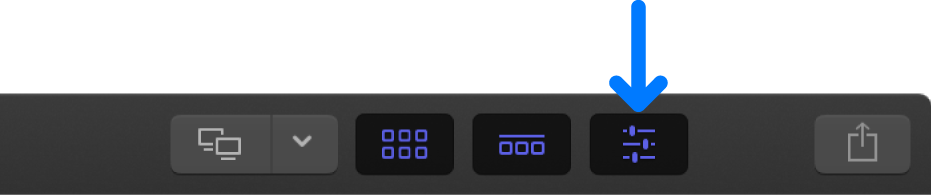
To open a specific inspector, such as the Video inspector, Audio inspector, or Info inspector, click a button at the top of the pane that appears.