
C
- cable
Use cable to describe what physically connects two pieces of hardware. Don’t use cabling even when you mean cable collectively; use cables. See also cord.
- cache (n., v.), cached (v., adj.), caching (n., v.)
Note spelling. See also level 2 cache, level 3 cache.
- calendar
When you need to refer to a specific type of calendar, use Gregorian calendar to refer to the calendar used in Europe and the Western Hemisphere. Use Islamic calendar to refer to the lunar calendar used in predominantly Muslim countries or regions. Other calendar names are Buddhist, Hebrew, and Japanese.
- Calendar
Capitalize when referring to the app name: You can import your data into Calendar. Use lowercase to refer to a user’s calendar: add events to your calendar, create calendars for work and home. See also iCloud.
- callouts
Use a callout (a short text label with a line that points to part of a figure) when you need to identify something within a figure. A thin line without an arrowhead, known as a leader line, connects the text label to what it identifies within the figure.
Simplicity: Use callouts freely when they’re really necessary, but keep in mind that too many callouts can be distracting to the reader. Keep callouts brief, both for clarity and for an uncluttered look.
Capitalization and punctuation: Use sentence-style capitalization. Use a period for a complete sentence and no ending punctuation for a sentence fragment. It’s OK to have a mixture of complete sentences and fragments in one illustration.
- camcorder
Use to refer to a video camera and recording device combined in one unit. Don’t use video camera when you mean camcorder.
Correct: You can connect a camcorder to your computer to import your video footage.
Incorrect: You can connect a video camera to your computer to import your video footage.
Because most camcorders are now digital, it usually isn’t necessary to include the word digital, but you can use digital camcorder if the context requires it.
Today’s digital camcorders provide many advantages over their older analog counterparts.
In general references, it’s OK to use camera.
You can use the stabilization feature in Final Cut Pro to correct shaky camera movement.
See also video camera.
- canceled (v.), canceling (v.), cancellation (n.)
Use one l for the verb cancel—for example canceled, canceling. Use two l’s for the noun cancellation.
- can, might, may
Use can to express the capacity to do something; use might or may to suggest the possibility of doing something; use may to express permission.
You can log in to your account from another computer.
You might be able to connect to the internet at a nearby hotspot.
You may borrow my iPad if you return it tomorrow.
When used to express possibility, might typically suggests lower probability than may.
If the issue persists, you may need to restart your computer or you might need to restore software.
- capability
If possible, avoid capability when you discuss features of software or hardware. Reword in terms of what the user can do with the feature.
Correct: With Photos, you can create slideshows.
Incorrect: Photos has the capability to create slideshows.
- capitalization
Two styles of capitalization are commonly used at Apple:
Sentence-style capitalization: This line provides an example of sentence-style capitalization.
Title-style capitalization: This Line Provides an Example of Title-Style Capitalization.
Except for user interface text, guidelines for when to use sentence-style capitalization and when to use title-style capitalization are a matter of department style.
In general, capitalize the names of onscreen elements exactly as they appear onscreen. If an onscreen element uses all capital letters or all lowercase letters, use title-style capitalization when writing the element name in documentation.
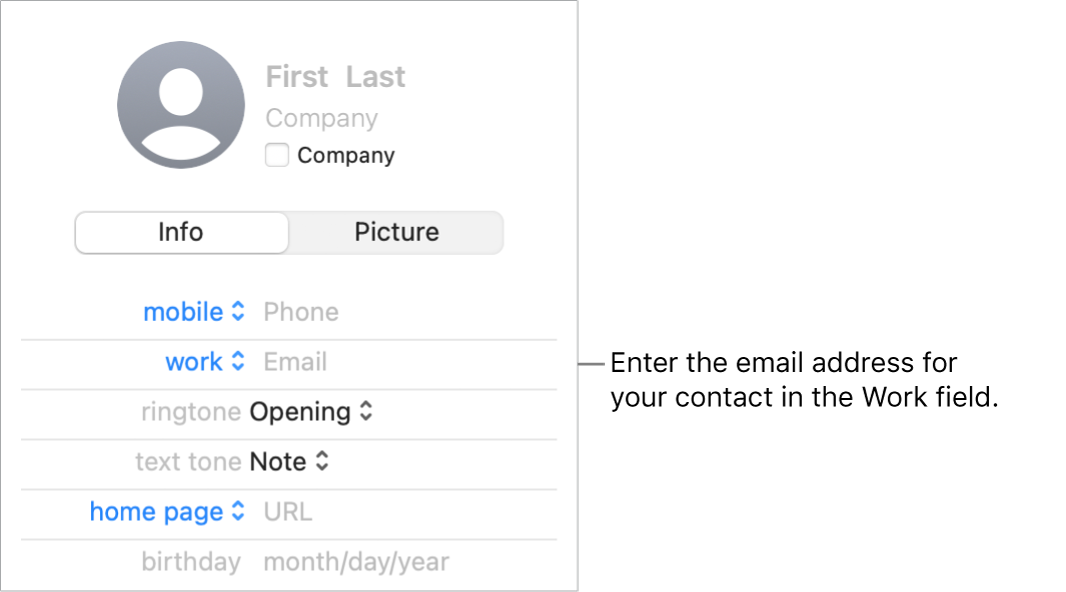
Don’t capitalize the word chapter or appendix, except in cross-references to actual titles.
See Chapter 2, “Units of Measure.”
See the appendix for specifications.
See Appendix B for a list of specifications.
When using title-style capitalization, capitalize:
The first and last word, regardless of the part of speech
Nouns, pronouns, verbs, adjectives, and adverbs—no matter their length (for example, It, This, You, Your, My, Is, Are, and Be)—unless noted as an exception below
Skip This Backup
Apple News Is Offline
Passwords Are Locked
Conjunctions (except for coordinating conjunctions), no matter their length (for example, If)
What to Do If Your iPhone Is Lost
Prepositions of five letters or more (for example, About, Between, Through)
Prepositions of any length when they’re part of a phrasal verb (such as Start Up, Turn On, or Log In) or are used as another part of speech (such as an adverb, adjective, noun, or verb)
Start Up the Computer
Turn On Apple Watch
Log In to the Server
The second word in a hyphenated compound (except for Built-in and Plug-in)
High-Level Events
64-Bit Addressing
When using title-style capitalization, don’t capitalize:
Articles (a, an, the), unless an article is the first word or follows a colon
Coordinating conjunctions (and, but, or, nor, for, yet, and so)
The word to in infinitives (How to Start Your Computer)
The word as, regardless of the part of speech (Export a Document as a PDF)
Words that always begin with a lowercase letter, such as iPad and macOS
Prepositions of four letters or fewer (at, by, for, from, in, into, of, off, on, onto, out, over, to, up, and with)
Don’t Speak in Silent Mode
Collaborate with Others
Restore iPhone from a Backup
Exception: Capitalize prepositions of any length when they’re part of a phrasal verb, as described in the “capitalize” section above.
See also abbreviations and acronyms.
- Caps Lock key
Not Shift Lock.
- captions
- card
Refers to a removable circuit board that’s installed in a slot. See also board; peripheral card.
- card names
Capitalize the word card in a card name only if it’s part of the name (for example, AirPort Extreme Card). For generic names, don’t capitalize any part of the card name (for example, an internal modem card).
- caret
In developer materials, use caret for the blinking bar that marks the insertion point. In user materials, the blinking bar is the insertion point.
Don’t use caret when you mean circumflex. A circumflex (ˆ) is an accent used in French words, such as être.
- CarPlay
Don’t use as a verb.
Correct: You can use CarPlay to play audiobooks from your iPhone.
Incorrect: You can CarPlay audiobooks from your iPhone.
Users can connect devices to CarPlay and do tasks with CarPlay.
Connect your iPhone to CarPlay.
You can play music and make phone calls with CarPlay.
Users can open apps and change settings in CarPlay.
Open Maps in CarPlay and select a route.
You can change the map view in CarPlay.
- carriage return
See CR.
- carrier
Use this, or wireless carrier, to refer to a mobile network operator that provides wireless communication services (including network, voice, and data).
- catalog
Refers to a list of all files and folders stored on a volume. Don’t use this term in user materials.
- Catalyst
Don’t use; use Mac Catalyst. See also Mac Catalyst.
- CD
Abbreviation for compact disc. Use disc, not disk, to refer to CD media.
- cell phone, cellular phone
Don’t use; use mobile phone.
- cellular (n., adj.)
OK to use as a noun or an adjective.
You can activate cellular when you set up Apple Watch.
Transfer cellular service from an old device to a new one.
Don’t shorten cellular to cell (cellular service, not cell service).
- cellular signal indicator
No hyphen.
- central memory
Don’t use; use main memory.
- central processing unit
See CPU.
- chain (n., v.)
OK to use when you mean a series of devices connected together.
- chapter
Don’t capitalize the word chapter, except in cross-references to actual titles (exception to The Chicago Manual of Style).
in Chapter 5, “Expanding Your Computer”
in Chapters 4 and 5
in the next chapter
See also capitalization.
- character
Use in reference to what a key on a keyboard stands for.
The Character Viewer provides access to nontypical characters like bullets, arrows, and currency symbols.
See also symbol.
- Character Viewer
The systemwide window in macOS for selecting and inserting emoji, symbols, and other special characters in text. To open the window, choose Edit > Emoji & Symbols in most macOS apps.
- charge cable
Lowercase except in product names: charge cable; USB-C Charge Cable.
- chat (n., v., adj.)
Use as a noun only after identifying the context (typically audio chat or video chat).
When you finish chatting with your group, you can leave the group chat.
Customers can chat with AppleCare for technical support.
Messages is the built-in chat client for Mac computers.
- chatbot
Short for chatterbot. An app that uses artificial intelligence to simulate conversation, through voice or text, with human users.
Many businesses offer chatbots as automated support.
See also bot.
- check
Don’t use when you mean the action of selecting a checkbox. See also checkbox.
- checkbox
A labeled square control users select or deselect. Don’t instruct users to click a checkbox, because it’s ambiguous (you don’t know the checkbox’s initial state).
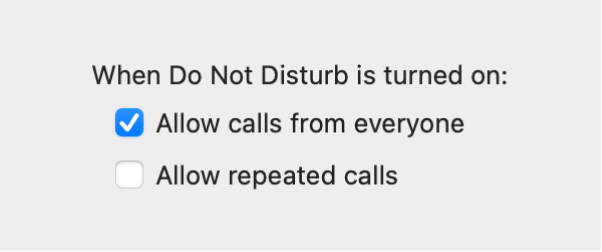
Using the word checkbox can be helpful, especially for people with visual disabilities.
Select “Allow repeated calls.”
Select the “Allow repeated calls” checkbox.
Select the checkbox labeled “Allow repeated calls.”
A checkbox can be selected or unselected. Avoid saying checked and unchecked.
If “Allow repeated calls” is unselected, multiple calls from the same person do not go through.
If “Allow repeated calls” isn’t selected, …
See also radio button; select (v.).
- Check In
A feature that alerts a friend or family member that your device has reached a destination or you’ve completed a workout. Use to refer to both the feature and what you send using the feature.
Check In notifies your friend when your workout is completed.
If you need extra time, you can add time to your Check In.
Don’t use Check In as a verb; use send a Check In or similar.
Correct: Use the Messages app to send a Check In to a friend.
Incorrect: Use the Messages app to Check In with a friend.
When discussing other features that allow you to check in (for example, checking in to a hotel room using the Wallet app), hyphenate check-in as a noun and adjective; don’t hyphenate the verb form.
When check-in is available, you can use the Wallet app to check in to your room.
- checkmark
One word. See also menus.
- checkout (n., adj.), check out (v.)
One word except as a verb.
- checksum
One word.
- child’s Apple Account
Use to refer to an Apple Account that’s set up for a child as part of a Family Sharing group. Don’t use child Apple Account.
Correct: You can change the password for a child’s Apple Account.
Incorrect: You can change the password for a child Apple Account.
See also Apple Account; Family Sharing.
- chip
Use integrated circuit or silicon chip (with an explanation of the term) on first occurrence. Don’t use chip when you mean microprocessor (Intel microprocessor, not Intel chip).
- choose
Use choose, not select, for menu items. In general, the user selects something (such as a file or disk icon, an email message, or a section of text) and then chooses a command to act on the selection.
Choose View > Sort By > Date.
Select the text to copy, and then choose Edit > Copy.
Click the pop-up menu, and then choose High Priority.
Control-click the TextEdit icon, and then choose Make Alias.
See also menus; select (v.).
- clamshell
Don’t use to refer to the lid of a laptop computer or device case (such as an AirPods case); use lid.
- clean installation
Not clean install. Users perform a clean installation; they don’t do a clean install. See also install; installation.
- Clean Up
An Apple Intelligence feature. You can use the name with or without tool.
Remove distractions from your photos with the Clean Up tool.
Clean Up is available in macOS 15.1 or later.
Use cleanup (n., adj.) and clean up (v.) in general references.
Correct: Clean up distractions in the background of your photos.
Incorrect: Clean Up distractions in the background of your photos.
- click
Use to describe the act of selecting something or initiating an action by positioning the pointer over an onscreen element and briefly pressing and releasing the mouse or trackpad.
To open Mail, click the Mail icon in the Dock.
Click a disk icon to select it, and then choose File > Make Alias.
Don’t use click on. Don’t say click the mouse or click the trackpad; instead, use press and release.
Press the mouse, drag to enclose the area you want to select, and then release.
See also click and hold; click in; double click (n.), double-click (v.), double-clicking (n., v.); press; select (v.); tap (n., v.); triple click (n.), triple-click (v.), triple-clicking (n., v.).
- click and drag
Don’t use. You either click or drag.
Correct: Drag the icon to the Trash.
Incorrect: Click and drag the icon to the Trash.
- click and hold
Refers to the act of positioning the pointer on an item on the screen and pressing the mouse or trackpad until something happens.
Click the Previous or Next button to go to the previous or next clip, or click and hold the Previous or Next button to rewind or fast-forward.
Don’t use click and hold to refer to the act of pressing deeper on a Force Touch trackpad; use force click.
See also click; force click (v.); hold down; press; touch and hold.
- click in
You click in a window or other area of the screen, such as an image; you click other onscreen elements, such as icons and buttons. See also click.
- click on
Don’t use; use click. See also click.
- client
Software that uses the services of another program; also the computer using the client software. The computer can be called the client computer, client system, or client.
- client/server
Note slash.
- clip art
Two words.
- Clipboard
In user materials, use Clipboard, not pasteboard. In developer materials, it’s OK to use pasteboard when you discuss the NSPasteboard class, but point out that users view the contents of the pasteboard in the Clipboard.
- close
In macOS, users close windows or documents and quit apps.
In iOS, users can close an app (stop using it temporarily) by pressing the Home button; doing so may not quit the app (stop the app from running altogether). You can also use leave to refer to closing an app.
To leave an app and return to the Home Screen, press the Home button.
- close button
In macOS, refers to the leftmost button of the three window controls in the upper-left corner of the title bar.
- closed captions (n.), closed captioning (n., adj.), closed-captioned (adj.)
Note hyphenation.
You can turn closed captions on or off.
Change closed captioning settings.
Closed-captioned programming is increasingly available to viewers.
See also SDH.
- cloud
Avoid using the cloud to refer to iCloud. However, you can say content is in the cloud if the context makes clear you’re referring to iCloud.
With iCloud, you can store all of your content in the cloud so it’s available anytime, anywhere.
See also iCloud.
- CLUT
Acronym for color lookup table. For guidelines about spelling out acronyms, see abbreviations and acronyms.
- co (prefix)
Close up except before a few words beginning with o.
coexist, cooperate, coprocessor, coworker
co-op, co-owner
- coax
Don’t use when you mean coaxial.
- code, passcode
Use code to refer to the sequence of numbers sent to a device to verify a user’s identity.
Enter the six-digit code sent to your iPhone.
Use passcode to refer to the unique combination of numbers (and sometimes letters) that a user sets to lock or unlock a device, set restrictions on a device, or provide authentication for Apple Pay purchases.
To unlock Apple Watch, enter your passcode.
See also authenticate, authorize; passkey; password.
- codec
Not CODEC. In the context of media apps, codec is short for compressor/decompressor, a method for compressing and decompressing data. For example, MP3 and H.264 are codecs that reduce the amount of information used to represent audio and video content, respectively. In telecommunications, the term is short for coder/decoder, a device for encoding and decoding signals.
- code file
Two words.
- code font
A fixed-width font (such as Courier) used to represent code.
Use code font for the following:
Text the user is to type (In some groups, double quotation marks or italics may be used for short words or phrases the user is to type. Consult your department’s style guidelines.)
Code listings
Small pieces of sample code
Computer-language elements such as reserved words, literals, variables, and routines
Commands that appear in running text
Use regular body font for any punctuation following a word or phrase in code font, unless the punctuation mark is part of the computer-language element represented or part of something the user is to type. Use regular body font for the spaces that immediately precede or follow text in code font.
If the language you’re working with has a standard style of indentation, use it. If it doesn’t have such a style, develop a logical style of your own and use it consistently.
Develop a method of spacing around punctuation and use it consistently. It’s often best to use standard spacing (one space between a punctuation mark and the next character).
In user materials, don’t use code font in any of the following:
Part or chapter titles
Text headings
Cross-references to parts, chapters, or sections
Entries in the table of contents
Internet or web addresses
Figure captions or callouts
Names of files, folders, or directories
System or alert messages. If you quote a system message or alert message exactly as it appears on the screen, use body font in quotation marks. If you paraphrase a message, use body font without quotation marks.
If your source clip isn’t as long as the duration between the sequence start and end points, an “Insufficient content for edit” message appears.
When a message appears asking if you want to clear the keyboard layout, click Yes.
See also Intro to technical notation.
- code names
Use exactly the same form for a product’s code name throughout a document. (If the name is sometimes misspelled or otherwise treated inconsistently, a global search-and-replace operation isn’t possible.)
In final documentation, don’t refer to a product by its code name unless marketing specifically decides to associate the code name with the product.
- cold start (n., v.), cold-start (adj.)
Not coldstart.
- colons
Follow these guidelines for using colons:
In running text: Capitalize the first word after the colon if the word begins a complete sentence (exception to The Chicago Manual of Style).
There are two ways to raise or lower text in relation to adjacent text: You can make characters superscript or subscript, or you can adjust the baseline shift.
Ordinary video clips and image files have three channels of color information: red, green, and blue.
In headings: If you use a colon in a heading, capitalize the first word after the colon, regardless of its part of speech.
Setting up: A beginner’s guide
With lists: Precede every list with a colon, whether the sentence before the colon is a complete thought or a partial thought (exception to The Chicago Manual of Style). See also lists (bulleted).
- color blind, color blindness
To refer to people who have problems seeing different colors, you can say a person who is color blind, a person who has color blindness, people with color blindness.
If you are color blind, you can use Color Filters to help you differentiate between colors.
See also Writing about disability.
- colored
Don’t use to describe items on the screen. Instead, use color (a sepia-color photo, a color pattern), or describe the specific color (a green arrow, the multicolor pinwheel).
- color lookup table
See CLUT.
- color picker
Don’t use. See also picker.
- color pixels
Not colored pixels.
- colors
Colors include shades of gray, so you can use colors to refer to settings for both grayscale and color displays. On first mention of setting colors, say, for example:
You can set the number of colors (or shades of gray) displayed on the screen.
Thereafter, use colors.
- Colors window
The systemwide window for selecting colors.
- color well
Refers to the small rectangular or square control used to select a color.
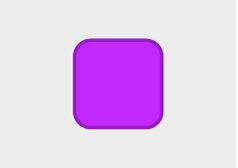
When you choose Gradient Fill, two color wells appear below the pop-up menu; select a color from each color well.
Select the Alternating Row Color checkbox, and then click the color well to select a color.
- column view
A way to display and select items in a hierarchy of data—for example, the column view in Finder windows.
- Column View button
The button second from the right in the View control in Finder windows.
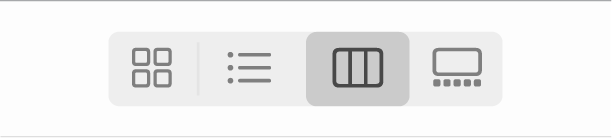
- combined action
In developer materials, use to refer to a combination of mouse (or trackpad) actions with keyboard presses—for example, Option-Shift-click. In user materials, use keyboard shortcuts to refer to actions that include keyboard presses.
- command
Use command or menu command in user materials.
Use the Print command to create a PDF of your document.
To change the way windows look, use the commands in the View menu.
Use item or option to refer to menu items that aren’t commands, such as names of fonts in a pop-up menu.
A command is in a menu, not on a menu; a menu contains commands. Users choose commands; they don’t select commands.
See also choose; command names; menus.
- Command-click (v.)
Equivalent to press the Command key while you click.
Command-click to select multiple files.
See also key, keys.
- Command-drag (v.)
Equivalent to press and hold the Command key while you drag.
To rotate the masked image, Command-drag its selection handles.
See also key, keys.
- Command key
On first use in printed user materials, it’s OK to identify the Command key with its symbol: Command (
 ) key. Thereafter, just use Command key.
) key. Thereafter, just use Command key.It’s OK to use the Command key symbol in a list of shortcuts.
Option-
 -Escape
-EscapeOption-Shift-
 -Delete
-Delete- Command-key equivalent
Don’t use; use keyboard shortcut even when all the combinations use the Command key.
- command line (n.), command-line (adj.)
Note hyphenation of adjective.
- command names
Use title-style capitalization for command names; don’t capitalize command.
the Find command
the Make Alias command
Commands used as ordinary verbs: Don’t capitalize a command name when you use the name as a normal English verb.
Correct: Cut and paste the selected text.
Incorrect: Cut and Paste the selected text.
Ellipsis: Some menu commands use an ellipsis to indicate that further action will be required. Don’t include the ellipsis when you refer to the command name in text or text headings.
Correct: Choose File > Print, and then enter the number of copies.
Incorrect: Choose File > Print…, and then enter the number of copies.
- commas
Use a serial comma before and or or in a list of three or more items.
Correct: You can ask Siri to place phone calls, send text messages, send reminders, and more.
Incorrect: You can ask Siri to place phone calls, send text messages, send reminders and more.
- communication, communications
Use the singular to describe the act of communicating; use the plural to describe the technology.
- compact disc
See CD.
- companion iPhone
Don’t use. See also pair, paired.
- Company, Co.
Spell out or abbreviate according to the particular company’s preference.
- Compass Waypoints
The feature name. You can use Compass Waypoint or just waypoint to refer to an individual waypoint. Don’t use compass waypoint.
Use Compass Waypoints to mark locations of interest, and then view the elevation of each waypoint relative to your current location.
You can use the Action button to drop a Compass Waypoint.
- compile time (n.), compile-time (adj.)
Note hyphenation of adjective.
- complications
It’s OK to use complication to refer to a feature you can add to the watch face on Apple Watch, as long as you define complication on first use. However, in most cases, avoid using any specific term to refer to these features; simply discuss them generically—for example, you can add an alarm to the watch face, not you can add an alarm complication to the watch face.
- component video
Note lowercase.
- composite video
Note lowercase.
- comprise
The whole comprises its parts. This word is misused so often that correct usage might confuse the reader; avoid it altogether. Use is composed of, includes, consists of, contains, or another word, as appropriate. Never use is comprised of, which in strict usage is equivalent to is included of.
- computer
Use when you describe a computer without any peripherals. Don’t use machine or unit. See also system.
- computer voice
See code font.
- connect
Use to refer to the act of joining devices together; don’t use attach, hook up, or mate. You connect USB devices to a computer, and you can connect computers to a network. Don’t use connect when you mean plug in. See also plug in (v.), plug into (v.).
- connector
Use to refer only to an item that can be plugged into a receptacle (such as a slot, port, or socket). Use the following terminology:
edge connector: the connector on the edge of a peripheral card; fits into a slot
minicircular connector: an 8-pin connector [Don’t use mini-DIN.]
plug: a connector with prongs or pins
In user materials, describe connectors by their shape and size, by the icon that appears on the connector, or in another way appropriate to the context. Users should be able to identify the connector easily, even if they don’t know the terminology.
Avoid obscure names such as power input unit in favor of more direct terms, such as plug. Don’t use male or female to describe types of connectors.
See also jack; port; slot; socket; USB connector types.
- constitute
Parts constitute a whole. A whole comprises parts. See also comprise.
- contacts, Contacts
Use lowercase to refer to a user’s collection of contacts: Add a contact, update your contacts. Capitalize when referring to the app name: Use Contacts to call someone, get help using Contacts. See also iCloud.
- contextual menu
The menu that appears when a user presses the Control key and clicks an item on the screen. In user materials, use shortcut menu, not contextual menu. However, you can refer to the menu parenthetically as a contextual menu on first reference for users who may be more familiar with that term.
A shortcut menu (also called a contextual menu) appears.
See also menus.
- contractions
As part of Apple’s informal voice, contractions are used and recommended throughout most documentation, interface text, and marketing copy. Keep localization in mind when deciding how or whether to use contractions.
Use common contractions of be-verbs and auxiliary verbs with not (aren’t, isn’t, can’t, couldn’t, didn’t, doesn’t, hadn’t, haven’t, weren’t, won’t).
You don’t have access to the information.
The error shouldn’t occur again.
Use common contractions of be-verbs and auxiliary verbs with personal pronouns (he’s, I’m, I’ve, it’s, she’ll, they’re, we’ve, you’re). It’s also OK to use here’s, let’s, that’s, there’s, and what’s.
Here’s a quick look at what’s new in this release.
We’re building a solar farm in China.
Don’t form contractions from nouns or proper nouns.
Avoid: The computer’s not working.
Preferable: The computer isn’t working.
Avoid: Apple’s going to introduce a new computer today.
Preferable: Apple is going to introduce a new computer today.
Avoid contractions of multipart verbs (could’ve), colloquialisms (workin’), and other contractions that are uncommon or awkward-sounding in written materials, or that may confuse nonnative English speakers (everybody’d, how’re, it’ll, many’s, when’s, where’ll, who’ve, why’s). Possible exceptions include text that’s meant to be spoken (such as a script) and direct quotes in running text.
Don’t confuse it’s (the contraction for it is) with its (a possessive pronoun).
It’s important for the department to keep track of its computers.
See also possessives.
- Control Center
Don’t precede with the.
Click an item in Control Center to see additional options.
- control character (n.), control-character (adj.)
Note hyphenation of adjective.
- Control-click (v.)
Equivalent to press the Control key while you click.
To open a document, Control-click the document icon and choose Open.
See also key, keys.
- control key
Don’t use in a general sense; use modifier key. The name of the specific key is capitalized: Control key. See also modifier key.
- Control key
It’s OK to abbreviate as Ctrl when space constraints don’t allow the use of the full term (as in column headings in tables). Don’t use CTRL.
- Control Strip
A set of system controls in the Touch Bar. Items are in (not on) the Control Strip. You expand or collapse the Control Strip (not show or hide it).
To change the volume, tap
 in the Control Strip.
in the Control Strip.See also Touch Bar.
- convert to
Not convert into.
- cookies
Not cookie files. Use to refer to small text files a website may copy to a user’s computer to record information about the user or the computer.
To use some websites, you must set your web browser to accept cookies.
- coprocessor
No hyphen.
- copy
You copy a file to a disk, not on a disk or onto a disk.
- copy-protect (v.), copy-protected (adj., pred. adj.), copy-protection (n.)
Hyphenate in all forms.
A copy-protected disk or file can’t be copied legally.
The disc is copy-protected.
- copyright page
All documentation must have a copyright page or copyright notice. A copyright page includes a copyright notice and an Apple trademark list. A copyright notice includes the © symbol, the year the work was first published, the copyright owner (Apple Inc.), and the statement All rights reserved. Onscreen documents also require a copyright notice.
Finding the correct copyright notice: The copyright page is a boilerplate element. Consult with your department editor to be sure you have the appropriate boilerplate.
Apple trademarks: All Apple trademarks mentioned in the document must receive a credit line on the copyright page. See the Apple trademark list.
Third-party trademarks: Certain third-party trademarks also must receive a credit line on the copyright page. See the “Special and Licensed Trademarks and/or Copyrights” section of the Apple trademark list.
See also trademarks (credit lines and symbols); trademarks (usage).
- cord
Use only to describe a power cord or a phone cord. See also cable.
- core
Short for execution core or processor core. See also dual-core (adj.).
- Corporation, Corp.
Spell out or abbreviate according to the particular corporation’s preference.
- corrupted
Avoid if possible. Use damaged instead.
- country
Avoid using the term country when referring to a geographical area. Instead, use country or region or just region.
Features may vary based on country or region.
Some features are not available in all countries or regions.
- cover glass
Use to refer to the surface on the front of Apple Vision Pro.
For optimal performance, keep the cover glass clean and smudge-free.
- CPU
Abbreviation for central processing unit. Avoid in user materials; use processor to refer to the chip and use computer or system to refer to the computer itself. For guidelines about spelling out abbreviations, see abbreviations and acronyms. See also computer; processor; system.
- CR
Abbreviation for carriage return. Use only when you refer specifically to ASCII character $0D or its equivalent. Explain the term carriage return if your audience includes first-time computer users. For guidelines about spelling out abbreviations, see abbreviations and acronyms.
Use return character when you write about, for example, searches for return characters. Use Return key for the key users press.
- crash
Don’t use; use quits unexpectedly, doesn’t respond, or stops responding. If you must use this word, put it in quotation marks and reassure the reader that the term crash doesn’t imply damage to hardware or software.
- Crash Detection
Note capitalization.
Crash Detection is turned on by default.
- creator types
Use code font for creator type names, which must consist of exactly four characters (one of which may be a space) inside straight, single, code-font quotation marks.
'ttxt','MPS '- crosshair
Use to refer to this pointer:
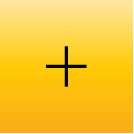
- cross-references
Guidelines for cross-references vary by department, document type, and delivery method. This section provides general guidelines, but always consult your department’s style guidelines if in doubt about which style to use, and be consistent within a document.
Titles of books and other documents: In general, use title-style capitalization and italics; don’t use quotation marks unless italics aren’t available. Don’t capitalize or italicize phrases such as user guide unless they’re part of the title as it appears on the cover page of the document. Don’t include trademark symbols.
See the iPhone User Guide.
For detailed information about using Apple Watch, download the user guide.
Exception: In onscreen text, it’s acceptable to write the titles of user guides (and other books) in roman, with no quotation marks. Titles are often links—which are typically not italicized—so even if a title is not a link, you may want to make it match the style of other linked titles (roman, with no quotation marks).
For more information about adding contacts, see the Contacts User Guide.
iMac Essentials provides all the information you need to set up and start using your new iMac.
Titles of chapters or sections of a document: Authoring and output tools typically determine the format of links to chapters or sections within a document. For cross-references that aren’t links, match the capitalization style of the chapter or section title, and enclose the title in quotation marks. If you refer to a chapter by number, don’t enclose the word Chapter or the chapter number in quotation marks.
For more information, see the “Edit with multicam clips” section of the Final Cut Pro User Guide.
See Chapter 1, “Ready, Set Up, Go,” on page 7.
See also capitalization.
- crown
See Digital Crown.
- Ctrl
Abbreviation for Control. Use the abbreviation only when space constraints don’t allow use of the full term (as in column headings in tables); otherwise, use Control, as in Control key or Control-S. Don’t use CTRL.
- curly brackets
Don’t use curly brackets to describe these symbols: { }; use braces.
- cursor
Don’t use in describing the macOS or iOS interface; use insertion point or pointer, depending on the context. The term cursor is appropriate when you describe the VoiceOver interface and may be appropriate when you describe other interfaces and in developer materials. See also insertion point; pointer.
- custom installation
Not custom install. Users perform a custom installation; they don’t do a custom install. See also install; installation; normal installation.