Final Cut Pro User Guide for Mac
- Welcome
- What’s new
-
- Intro to importing media
- If it’s your first import
- Organize files during import
-
- Import from Image Playground
- Import from iMovie for macOS
- Import from iMovie for iOS or iPadOS
- Import from Final Cut Pro for iPad
- Import from Final Cut Camera
- Import from Photos
- Import from Music
- Import from Apple TV
- Import from Motion
- Import from GarageBand and Logic Pro
- Import using workflow extensions
- Record into Final Cut Pro
- Memory cards and cables
- Supported media formats
- Import third-party formats with media extensions
-
- Intro to effects
-
- Intro to transitions
- How transitions are created
- Add transitions and fades
- Quickly add a transition with a keyboard shortcut
- Set the default duration for transitions
- Delete transitions
- Adjust transitions in the timeline
- Adjust transitions in the inspector and viewer
- Merge jump cuts with the Flow transition
- Adjust transitions with multiple images
- Modify transitions in Motion
- Add adjustment clips
-
- Add storylines
- Use the precision editor
- Conform frame sizes and rates
- Use XML to transfer projects
- Glossary
- Copyright and trademarks

Override a clip’s metadata in Final Cut Pro for Mac
You can use the Info inspector to override information (called metadata) about a clip or group of clips selected in either the browser or the timeline. You can adjust color space information, anamorphic playback, and field order.
For more information about managing metadata, including metadata views and naming presets, see Intro to metadata.
Change a clip’s color space metadata
The color space metadata for a video clip is sometimes missing or incorrect, especially when you use media that was created by third-party software. When this happens, the Color Profile field in the Info inspector is empty or shows unexpected values, which can result in the inaccurate display or color processing of the media.
You can use the Color Space Override setting to correct the color space metadata so that Final Cut Pro processes and displays the selected clip correctly. It’s best to do this before attempting any color correction.
Note: The steps below change a clip’s metadata only. If you want to adjust a timeline clip’s luminance levels, see Use Color Conform to manually convert a clip to the project’s color space.
Select a clip in the Final Cut Pro browser or timeline.
Open the Info inspector.
Click the Metadata View pop-up menu in the bottom-left corner of the Info inspector and choose Extended.
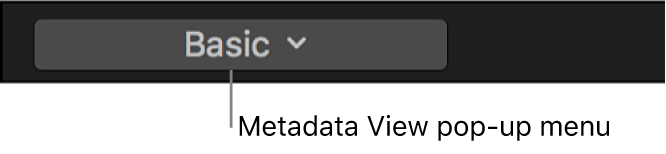
Locate the Color Profile field, and check to see whether the metadata is missing or incorrect.
The metadata tag consists of three numbers, which refer to standard color spaces. Here are the correct codes for the standard formats:
1-1-1: Rec. 709 (HD)
9-16-9: Rec. 2020 PQ
9-18-9: Rec. 2020 HLG
9-1-9: Rec. 2020 SDR
5-1-6: PAL SD
6-1-6: NTSC SD
If the code is missing or incorrect, click the Metadata View pop-up menu in the bottom-left corner of the Info inspector and choose Settings.
Click the Color Space Override pop-up menu and choose the correct (original) color space for the selected clip.
For more information about color spaces, see Intro to wide color gamut and HDR.
Adjust anamorphic footage
Some video camcorders and recording devices shoot at a widescreen 16:9 aspect ratio but record the data using a 4:3 aspect ratio. Sometimes the metadata tag specifying 16:9 playback in the video file is missing or set incorrectly. In Final Cut Pro, you can set this tag so that the video plays correctly with a widescreen 16:9 aspect ratio.
Note: This option is available only for the following formats: standard definition (SD) and ARRI ALEXA 2K 4:3 (2048 x 1536).
In the Final Cut Pro browser or timeline, select the SD clips whose anamorphic setting you want to adjust.
Open the Info inspector.
Click the Metadata View pop-up menu in the bottom-left corner of the Info inspector and choose Settings.
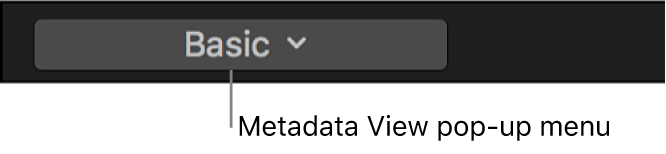
Click the Anamorphic Override pop-up menu and choose Widescreen.
Change a clip’s field order
Modern video cameras and codecs support two kinds of video frame rates: progressive, in which video is recorded and stored as a series of whole frames, and interlaced, in which each frame is made up of two half-frames called fields. In the interlaced system, each field contains half the frame lines; one field contains lines 1, 3, 5, 7, 9 and so on, and the other field contains lines 2, 4, 6, 8, 10, and so on. When the video is played back, the TV displays the fields in an alternating pattern, which creates an effective illusion of smooth movement.
A clip’s field order determines the temporal order of fields within a frame. Missing or incorrect field order metadata can result in awkward field movement and improper motion effects rendering (in a left-to-right wipe, for example). You can correct this order with the Field Dominance Override pop-up menu.
Select a clip in the Final Cut Pro browser or timeline.
Open the Info inspector.
Click the Metadata View pop-up menu in the bottom-left corner of the Info inspector and choose Settings.
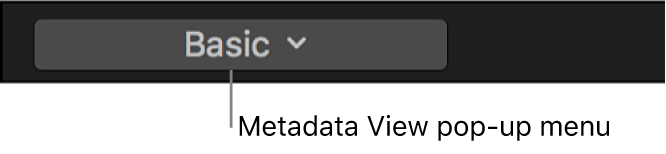
Click the Field Dominance Override pop-up menu and choose one of the following:
Progressive: The video is displayed in complete frames with all lines sampled at the same instant in time.
Upper First: The video is interlaced and displayed as two separate interleaved fields. The field containing the top line is sampled at an earlier instant in time than the field containing the bottom line. This field order is commonly used for high-definition (HD) video and standard-definition (SD) PAL video.
Lower First: The video is interlaced and displayed as two separate interleaved fields. The field containing the bottom line is sampled at an earlier instant in time than the field containing the top line. This field order is commonly used for SD NTSC video.
Download this guide: PDF