
Quickly turn accessibility features on or off on Mac
You can quickly turn many accessibility features on or off using a keyboard shortcut, the menu bar, Control Centre or Siri.
Use a keyboard shortcut
You can use a keyboard shortcut to open the Accessibility Shortcuts panel, where you can turn accessibility features on or off.
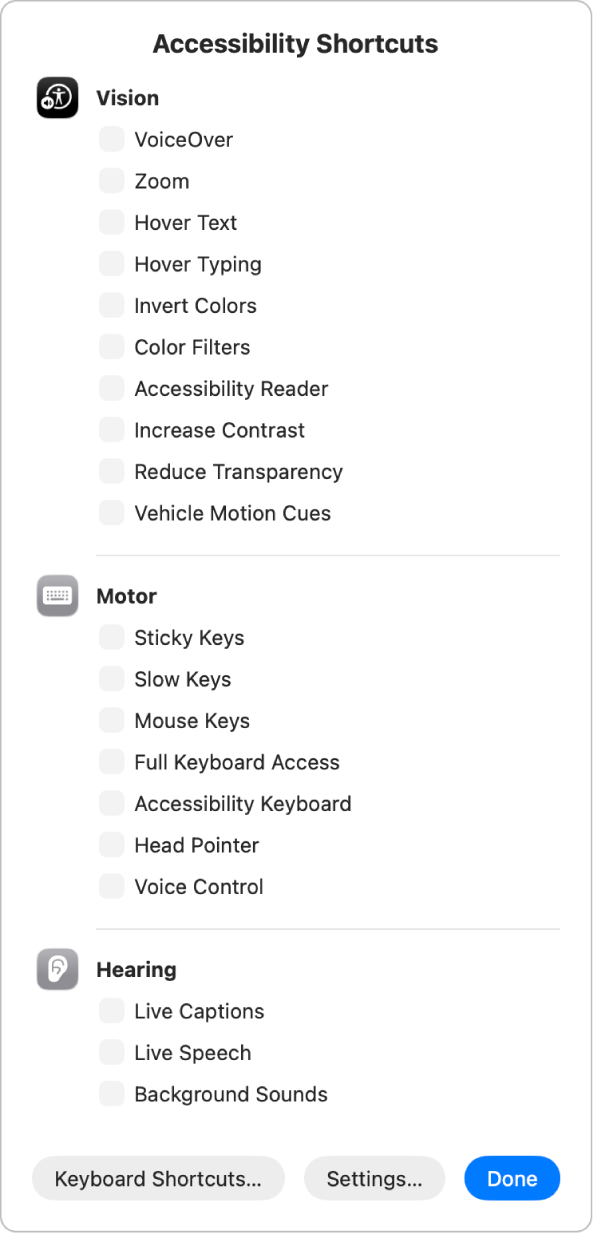
Press Option-Command-F5.
Or, if your Mac or Magic Keyboard has Touch ID, quickly press Touch ID three times.
In the panel, select the features you want to turn on or off, then click Done. Or, click anywhere outside the panel to close it.
Additional accessibility shortcuts you can use and customise can be found in Keyboard settings. On your Mac, choose Apple menu 
![]() in the sidebar. (You may need to scroll down.) Click Keyboard Shortcuts, then in the dialogue that appears, click Accessibility in the sidebar. See Use macOS keyboard shortcuts.
in the sidebar. (You may need to scroll down.) Click Keyboard Shortcuts, then in the dialogue that appears, click Accessibility in the sidebar. See Use macOS keyboard shortcuts.
Use the menu bar or Control Centre
To turn accessibility features on or off from the desktop, add Accessibility Shortcuts to the menu bar or Control Centre.
On your Mac, choose Apple menu

 in the sidebar. (You may need to scroll down.)
in the sidebar. (You may need to scroll down.)Click Add Controls, click
 on the right, then choose Add to Control Centre or Add to Menu Bar. Then click Done.
on the right, then choose Add to Control Centre or Add to Menu Bar. Then click Done.Click
 in the menu bar or in Control Center, then click a feature to turn it on or off.
in the menu bar or in Control Center, then click a feature to turn it on or off.
You can also add the Hearing option to the menu bar or Control Centre, and use it to quickly adjust settings for background sounds and Made for iPhone (MFi) hearing devices paired with your Mac.
Add or remove features from Accessibility Shortcuts
You can change which features appear when you use the Accessibility Shortcuts panel or the Accessibility Shortcuts module in the menu bar or Control Centre.
On your Mac, choose Apple menu

 in the sidebar, then click Shortcut. (You may need to scroll down.)
in the sidebar, then click Shortcut. (You may need to scroll down.)Select or deselect the tickbox next to a feature to show or hide it when you use Accessibility Shortcuts.
If you select only one feature, the Accessibility Shortcuts panel isn’t displayed when you press the keyboard shortcut; instead, the feature is immediately turned on or off.
Use Siri
Siri: Ask Siri something like “Turn on VoiceOver”. Learn how to use Siri.
Use the Shortcuts app
You can create a shortcut to get one or more tasks done with your apps using just a tap or by asking Siri. For example, if you have short-term memory loss, you can use Remember This to log what happens throughout the day. You can also run the In Case of Emergency shortcut to send your location to your chosen emergency contacts, share a message with custom instructions and display a message of your choice onscreen for first responders to see. To learn more, see Run a shortcut from the Shortcuts app in the Shortcuts User Guide.