Look around places in Maps on iPad
In the Maps app ![]() , you can look around some places with 360-degree panoramic views. For example, you can take a virtual walk through the streets or orient yourself to landmarks you can use to navigate when you get to your destination.
, you can look around some places with 360-degree panoramic views. For example, you can take a virtual walk through the streets or orient yourself to landmarks you can use to navigate when you get to your destination.
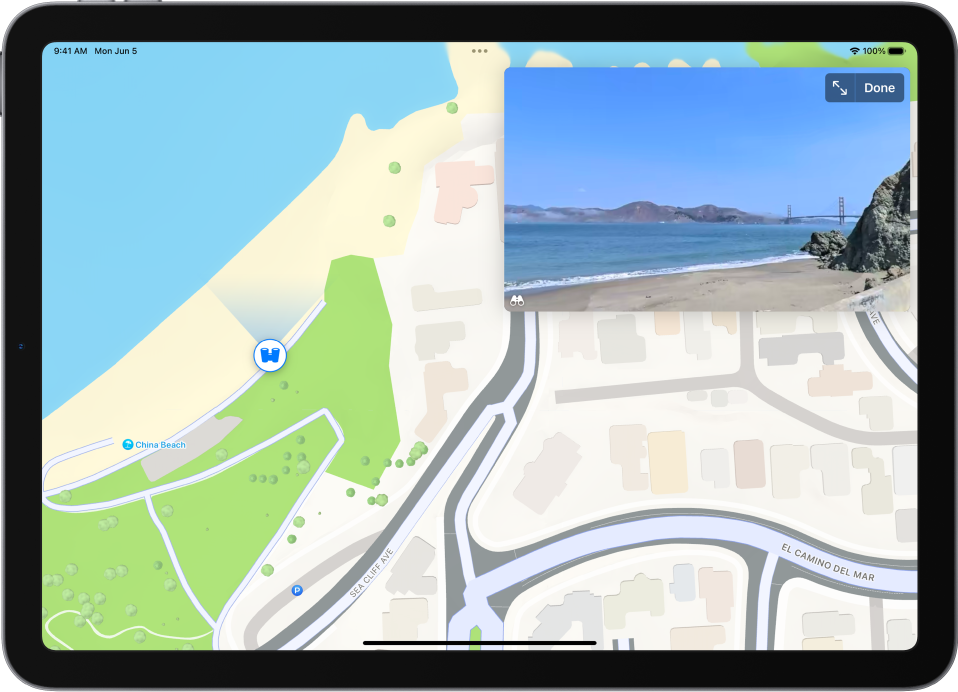
In select cities, tap
 near the bottom of a map.
near the bottom of a map.To change the view, do any of the following:
Pan: Drag a finger left or right on the scene.
Move forward: Tap the scene.
Zoom in or out: Pinch open or closed.
View another point of interest: Switch from full-screen view, then tap elsewhere on the map, or drag the map.
Switch to or from full-screen view: Tap
 or
or  .
.Remove labels from full-screen view: Tap the address card at the bottom of the screen, then tap Hide Labels
 .
.
When finished, tap Done.
Look Around is available in select cities. See the iOS and iPadOS Feature Availability website.