Type to speak using Live Speech on iPad
With Live Speech on iPad, you can type and have your words spoken in person, on FaceTime calls, and in assistive communication apps using any of dozens of voices, including your Personal Voice. (Available in select languages.)
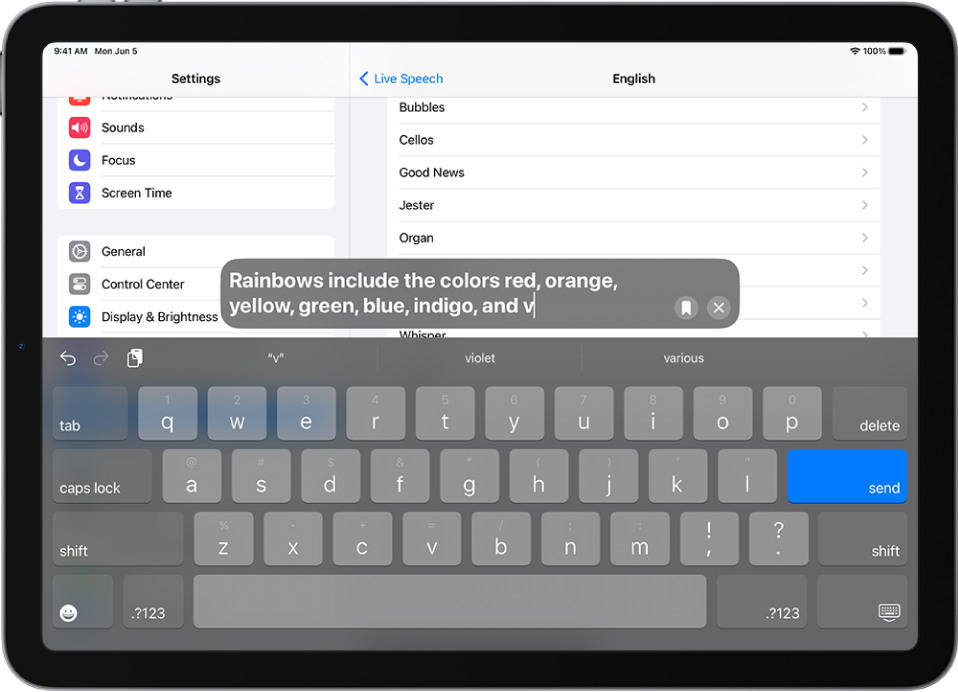
Go to Settings
 > Accessibility > Live Speech, then turn on Live Speech.
> Accessibility > Live Speech, then turn on Live Speech.Choose a voice. You can use Live Speech with any voice you choose, including your Personal Voice.
Triple-click the top button or Home button (depending on your iPad model), then do one of the following:
Type what you want to have spoken.
Tap suggested words that appear above the onscreen keyboard.
Paste copied text into the field.
Tap
 to quickly access your Favorite Phrases. (You must have first added your most frequently used phrases in Settings > Accessibility > Live Speech > Favorite Phrases.)
to quickly access your Favorite Phrases. (You must have first added your most frequently used phrases in Settings > Accessibility > Live Speech > Favorite Phrases.)
Tap Send to have your text spoken.
People hear your words spoken in the conversation if you’re using the FaceTime app. Otherwise, they will come out of the speaker on your iPad.