Use photo albums in Photos on iPad
Use albums in the Photos app ![]() to view and organize your photos and videos. Tap the Albums tab to view your photos and videos organized into different categories and media types, like Videos, Portrait, and Slo-mo. You can also look at your photos arranged on a world map in the Places album, or browse your photos based on who’s in them in the People album.
to view and organize your photos and videos. Tap the Albums tab to view your photos and videos organized into different categories and media types, like Videos, Portrait, and Slo-mo. You can also look at your photos arranged on a world map in the Places album, or browse your photos based on who’s in them in the People album.
The Recents album shows your entire photo collection in the order that you added them to your library and the Favorites album shows photos and videos that you marked as favorites.
If you use iCloud Photos, albums are stored in iCloud. They’re up to date and accessible on devices where you’re signed in with the same Apple ID. See Use iCloud Photos on iPad.
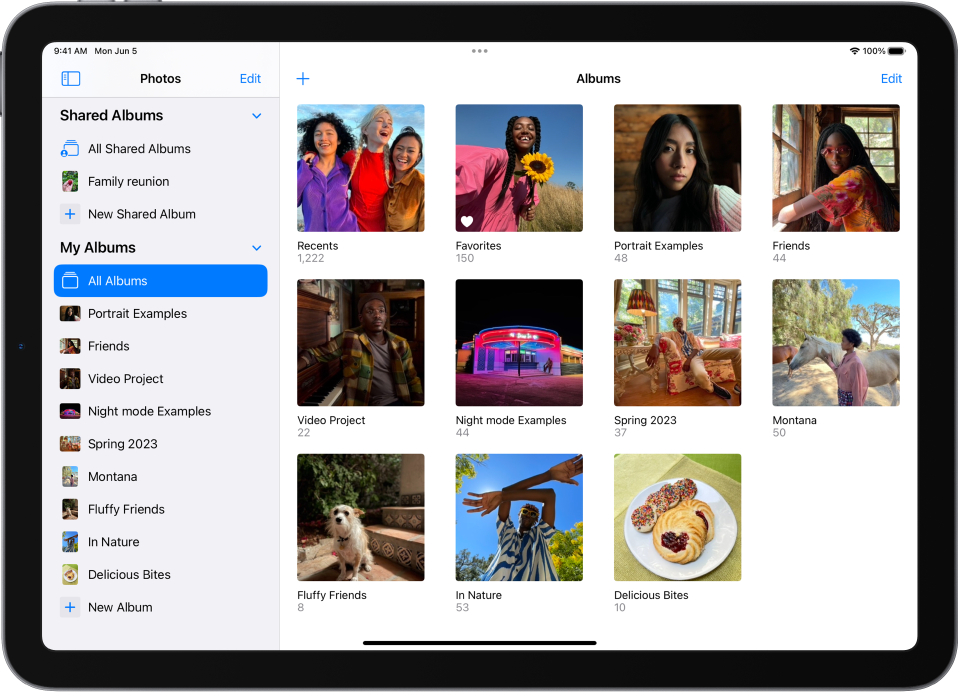
Create a new album
Swipe from the left edge of the screen or tap
 to show the sidebar, then tap New Album below My Albums.
to show the sidebar, then tap New Album below My Albums.Name the album, then tap Save.
Tap the photos and video thumbnails from your library that you want to add to the album, then tap Add.
To add more photos and videos after you create the album, tap ![]() in the album photo grid.
in the album photo grid.
Add a photo or video from your library to an album
Tap Library, open a photo or video in full screen, then tap
 .
.Tap Add to Album, then do either of the following:
Start a new album: Tap New Album, then give the album a name.
Add to an existing album: Tap an existing album below My Albums.
Add multiple photos and videos from your library to an album
Tap Library, then tap Days or All Photos.
Tap Select at the top of the screen, tap the photos and video thumbnails you want to add, then tap
 at the bottom of the screen.
at the bottom of the screen.Tap Add to Album, then do either of the following:
Start a new album: Tap New Album, then give the album a name.
Add to an existing album: Tap an existing album below My Albums.
Rename an album
You can rename an album that you created in Photos.
Tap the album you want to rename in the sidebar.
Tap
 , then tap Rename Album.
, then tap Rename Album.Enter the new name in the text field, then tap Save.