
Create class agendas in Classroom
You can create agendas for classes you have in Classroom. Agendas are saved as files and contain lists of items you want to use during a class. For example, the agenda you create for a specific science class may start with an introduction that may take 2 minutes, followed by sections on physics and chemistry that may take 10 minutes each, followed by a lab for the remaining 8 minutes of the class. You can also add files to your agenda to share with students. To share these files, select Share during class.
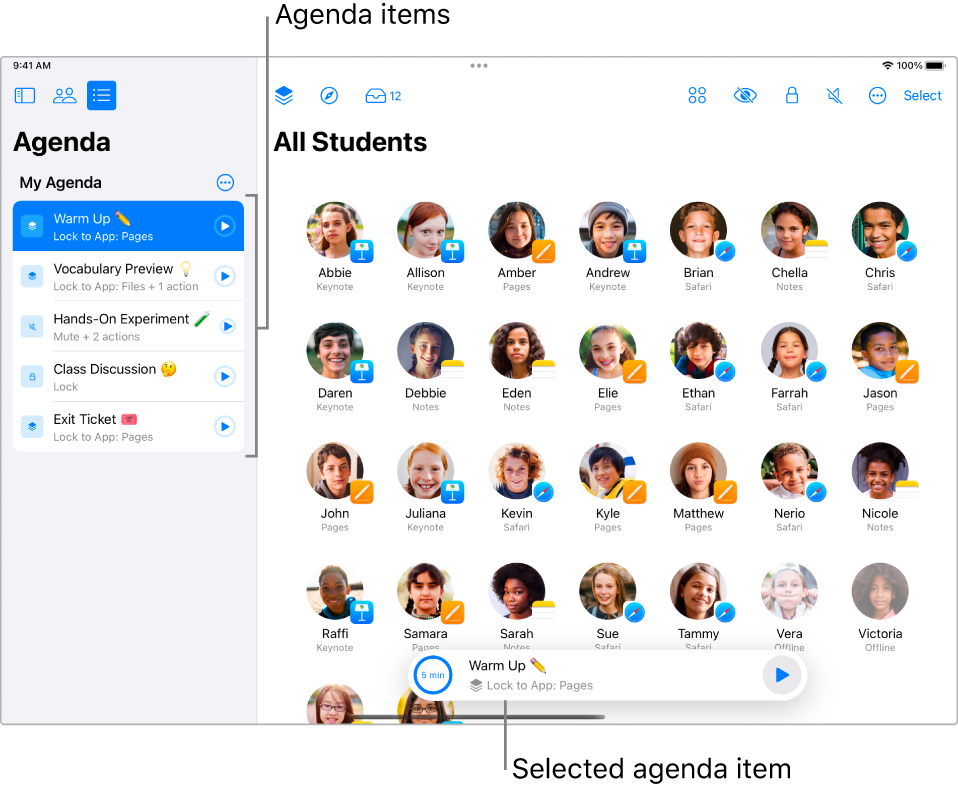
Agendas can also have actions associated with each item. In the example above, the section on physics may have students open a new document in the Pages app, the section on chemistry may have students navigate to a webpage, and the lab may have students open a specific app so they can test their knowledge.
Agenda items can also alert you when they have reached their time limit. After the limit is reached, you can choose to manually begin the next item. If you want to automatically begin the next item, you can set an item to automatically advance.
Agenda files are similar to other files created on a Mac or iPad; they can be copied, duplicated, moved to another folder, renamed, or deleted. They can also be shared with other teachers using the Share menu, but agenda items containing files to share are only valid on the device on which the files were added. These files will need to be added to the agenda again on any devices to which an agenda is shared.
Create an agenda
In Classroom
 , select Agendas
, select Agendas  in the sidebar.
in the sidebar.Select Create Agenda
 , then enter a name for the Agenda file.
, then enter a name for the Agenda file.Give your first item a name and description, then select the following:
If necessary, how much time you want to spend with the class on the item
Whether to have an alert when the timer ends
Whether to allow the item to automatically advance
If you want to add any actions to the agenda item, select Add Action, then select which action you want to associate with the item.
If necessary, select a group of students or device types for the action.
To add more items to your agenda, select
 in the upper right.
in the upper right.
Use an agenda with a class
After you create an agenda, you can use that agenda with a specific class.
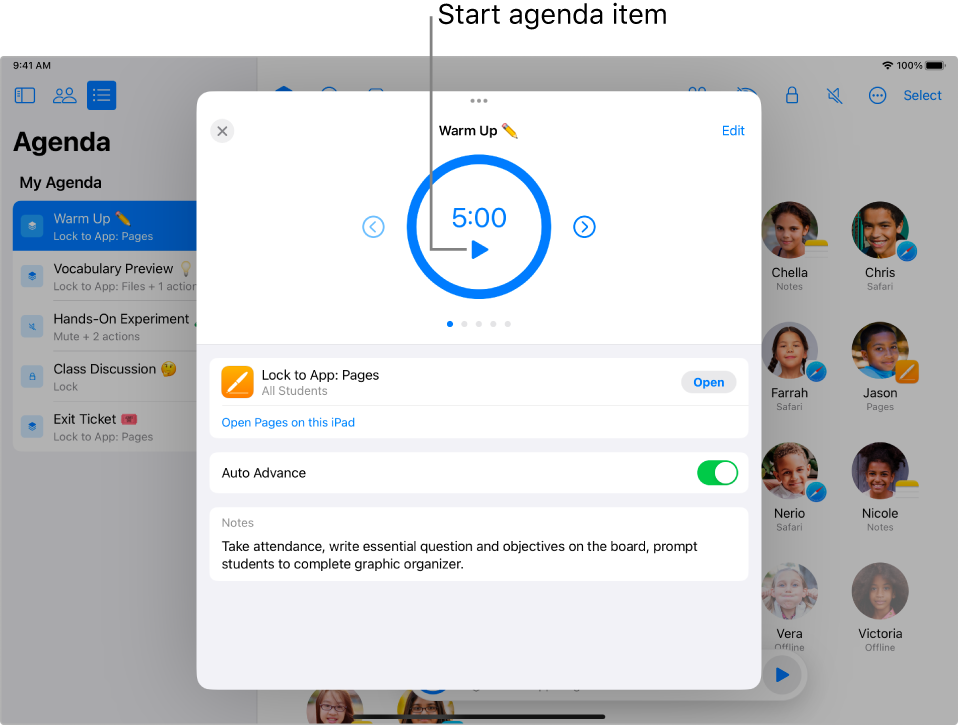
In Classroom
 , select Classes
, select Classes  in the sidebar.
in the sidebar.Start a class, then select Agendas in the toolbar.
Select the Open button and select an agenda.
The agenda items appear in the sidebar, showing the item title and either a summary of the actions or the first sentence of the notes associated with that action.
If necessary, select
 to edit the agenda.
to edit the agenda.Select the Play button to start your first agenda item.
If you selected Auto Advance, the agenda automatically starts the next item.
If you have added files to the agenda, you can share them by selecting Share.
If you didn’t select Auto Advance, select the Play button to start the next item.