Magnify nearby objects with Magnifier on iPad
Use your iPad as a magnifying glass to zoom in on objects near you.
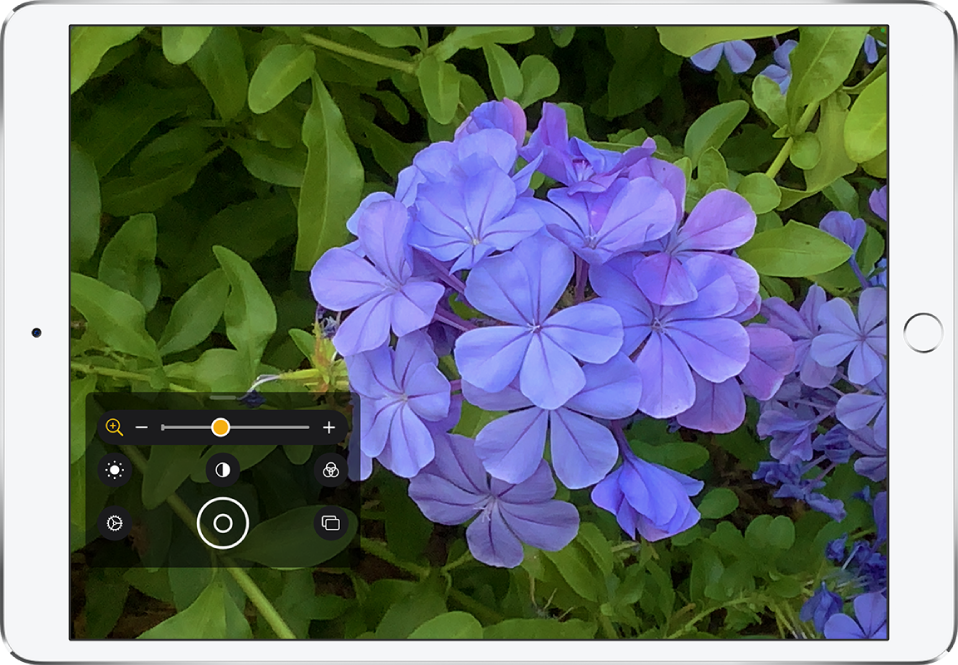
Set up Magnifier
Go to Settings
 > Accessibility > Magnifier.
> Accessibility > Magnifier.Turn on Magnifier.
This adds Magnifier as an accessibility shortcut.
Turn on Magnifier and adjust the image
Use accessibility shortcuts to turn on Magnifier.
To adjust the zoom level, drag the zoom control slider left or right.
To show more controls, drag the grabber up.
Adjust the image using any of the following controls:
Brightness: Tap
 .
.Contrast: Tap
 .
.Color filters: Tap
 .
.Flashlight: Tap
 (on an iPad with a flash).
(on an iPad with a flash).
Tip: To organize the controls you use most often, tap ![]() , then reorder the controls or tap Filter Customization to choose your favorite filters.
, then reorder the controls or tap Filter Customization to choose your favorite filters.
Freeze the frame
You can freeze one or more frames and review them.
Note: Freeze frames aren’t saved to Photos.
Tap
 .
.To freeze more frames, tap
 , reposition the camera, then tap
, reposition the camera, then tap  .
.To review the freeze frames, tap View, then tap the frames you want to see.
To return to the live lens, tap End.
To turn off Magnifier, do one of the following:
Swipe up from the bottom edge of the screen.
Press the Home button (on an iPad with a Home button).