Create and edit events in Calendar on iPad
Use the Calendar app ![]() to create and edit events, appointments, and meetings.
to create and edit events, appointments, and meetings.
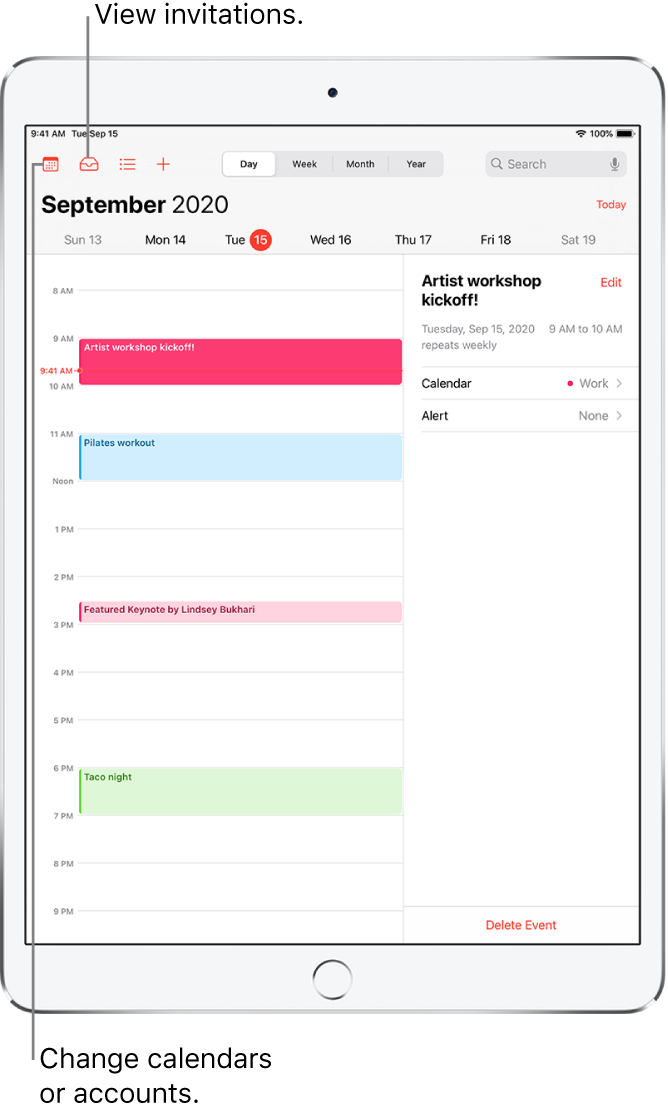
Ask Siri. Say something like:
“Set up a meeting with Gordon at 9”
“Do I have a meeting at 10?”
“Where is my 3:30 meeting?”
Add an event
In day view, tap
 at the top of the screen.
at the top of the screen.Enter the title and location of the event, the start and end times, the travel time, the invitees, and so on.
Scroll down if necessary to enter the event details.
Tap Add.
Add an alert
You can set an alert to be reminded of an event beforehand.
Tap the event, then tap Edit near the top of the screen.
In the event details, tap Alert.
Choose when you want to be reminded.
For example, “At time of event,” “5 minutes before,” or another choice.
Note: If you add the address of the event’s location, Calendar uses Apple Maps to look up locations, traffic conditions, and transit options to tell you when it’s time to leave.
Add an attachment
You can add an attachment to a Calendar event to share with invitees.
Tap the event, then tap Edit near the top right.
In the event details, tap Add attachment.
The Files app opens, displaying your recently opened files.
Locate the file you want to attach.
To find the file, you can enter its name in the search field, scroll, tap folders to open them, tap Browse to look in other locations (such as iCloud Drive), and so on. See View files and folders in Files on iPad.
Tap Done.
To remove the attachment, tap the event, tap Edit near the top right, swipe left over the attachment, then tap Remove.
Find events in other apps
Siri can suggest events found in Mail, Messages, and Safari—such as flight reservations and hotel bookings—so you can add them easily in Calendar.
Go to Settings
 > Calendar > Siri & Search.
> Calendar > Siri & Search.Turn on Show Siri Suggestions in App to allow Siri to suggest events found in other apps.
To allow Siri to make suggestions in other apps based on how you use Calendar, turn on Learn from this App.
Edit an event
You can change the time of an event and any of the other event details.
Change the time: In day view, touch and hold the event, then drag it to a new time, or adjust the grab points.
Change event details: Tap the event, tap Edit near the top right, then in the event details, tap a setting to change it, or tap in a field to type new information.
Delete an event
In day view, tap the event, then tap Delete Event at the bottom of the screen.