Search for places in Maps on iPad
You can use the Maps app ![]() to search for addresses, landmarks, services, and more.
to search for addresses, landmarks, services, and more.
Search for a place
Ask Siri. Say something like: “Show me the Golden Gate Bridge.” Learn how to ask Siri.
Or you can tap the search field, then begin typing.
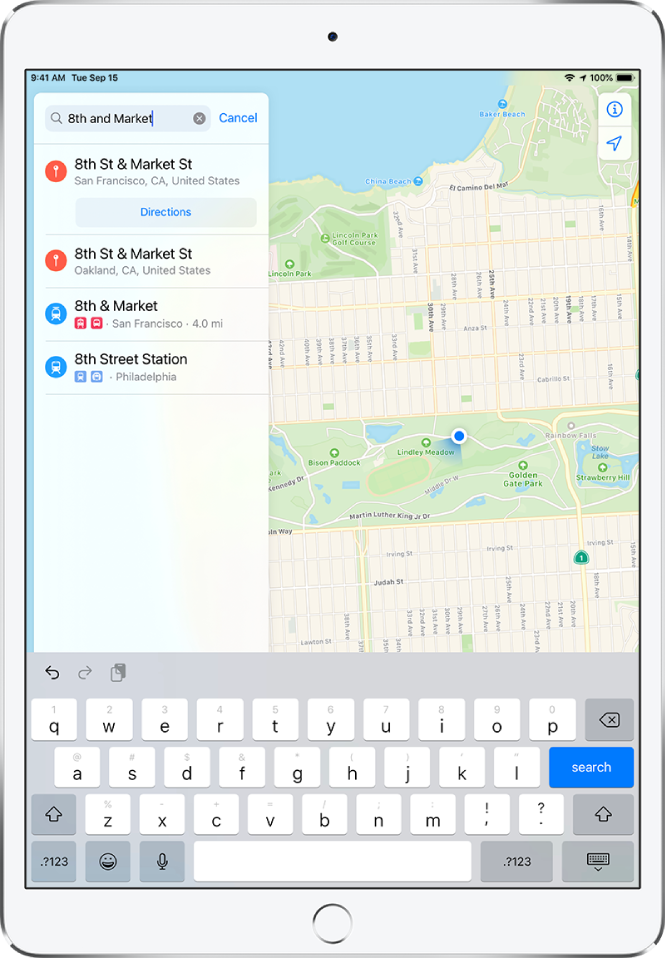
You can search in different ways. For example:
Intersection (“8th and Market”)
Area (“Greenwich Village”)
Landmark (“Guggenheim”)
Zip code (“60622”)
Business (“movies,” “restaurants San Francisco CA,” “Apple Inc New York”)
To see all results, swipe up on the search card. To get directions to a result, tap it.
Note: If you see an information card instead of the search field, tap ![]() in the top right of the information card.
in the top right of the information card.
Quickly find or delete recent searches
To see a list of recently viewed search results, swipe down from the bottom of the search card.
To delete an item from the list, swipe the item left. Or tap See All directly above the list, then do one of the following:
Delete a group: Tap Clear above the group.
Delete a single item: Swipe the item left.
See also Delete significant locations on iPad.