Write an email in Mail on iPad
With the Mail app ![]() , you can write and edit emails, and send and receive photos, videos, drawings, documents, and more.
, you can write and edit emails, and send and receive photos, videos, drawings, documents, and more.
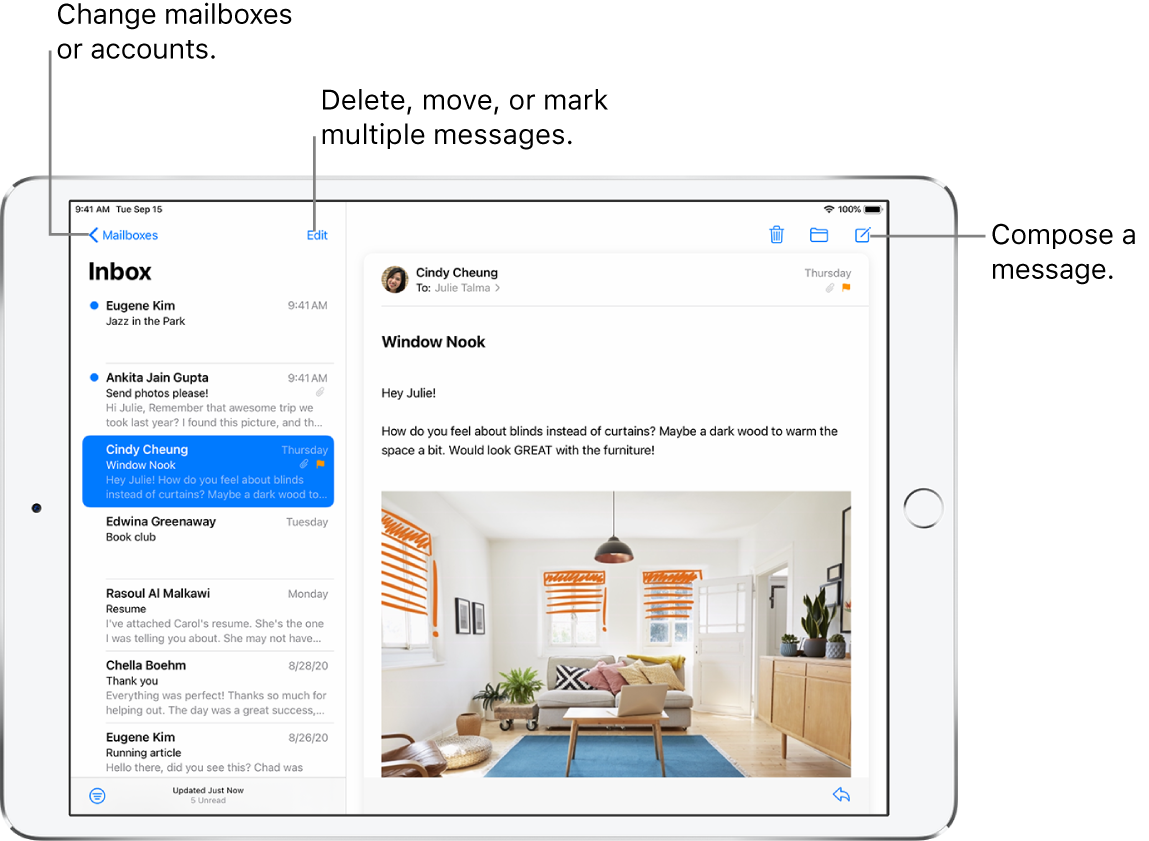
Create an email message
Ask Siri. Say something like: “New email to John Bishop” or “Email Simon and say I got the forms, thanks.” Learn how to ask Siri.
Or do the following:
Tap
 .
.Tap in the email, then type your message.
With the onscreen keyboard, you can tap individual keys. Or pinch closed to use the smaller QuickType keyboard, then slide your finger from one letter to the next without lifting your finger. (See Enter text using the onscreen keyboard.)
To change the formatting, tap
 .
.You can change the font style, change the color of text, use a bold or italic stye, add a bulleted or numbered list, and more.
Reply to an email
Tap in the email, tap
 , then tap Reply.
, then tap Reply.Type your response.
With the onscreen keyboard, you can tap individual keys. Or pinch closed to use the smaller QuickType keyboard, then slide your finger from one letter to the next without lifting your finger. (See Enter text using the onscreen keyboard.)
Quote some text when you reply to an email
When you reply to an email, you can include text from the sender to clarify what you’re responding to.
In the sender’s email, touch and hold the first word of the text, then drag to the last word. (See Select and edit text on iPad.)
Tap
 , then tap Reply, then type your message.
, then tap Reply, then type your message.
To turn off the indentation of quoted text, go to Settings ![]() > Mail > Increase Quote Level.
> Mail > Increase Quote Level.