
Change the page background in Pages for iCloud
You can add an image, a solid color, or a gradient (two colors that blend into one another) to the background of a page.
In a word-processing document, changing the page background changes the background of all pages in the same section. To change just one page, make that page its own section and then change its background.
In a page layout document, you can change the background of any single page.
Click the edge of the page (so that nothing is selected).
In the Format
 sidebar on the right, select the Background checkbox.
sidebar on the right, select the Background checkbox.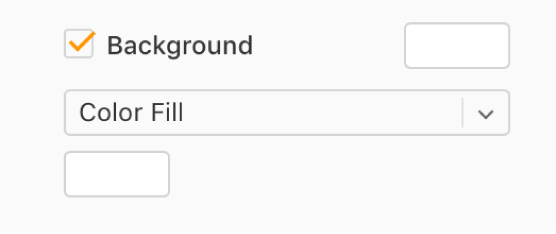
If you don’t see the Background checkbox in the sidebar, you may still have something selected on the page. Zoom out so you can see the entire page, then click the edge of the page (or the gray background behind it).
Choose one of the following fill types:
A preset color or gradient designed to match the current template: Click the preset color well to the right of the checkbox, then choose a color or gradient.
A custom color or gradient: Click the pop-up menu below the checkbox and choose Color Fill or Gradient Fill. Click the custom color well below the pop-up menu (it has more options than the preset color well) and choose a color.
An image: Click the pop-up menu below the checkbox, then choose Image Fill. Click Choose, then double-click an image file with a .jpg, .png, or .gif filename extension.
If objects on the page, such as table cells, charts, and text boxes, don’t have their own background fill, they show the page’s background color. To fill the object with a different color, see Change the background of table cells, Change the chart background, or Fill objects with color or an image.