
Intro to word-processing and page layout documents in Pages for iCloud
You can use Pages for iCloud to create word-processing and page layout documents. While you can add any type of content—including text, photos, charts, tables, and more—to both types of documents, there are important differences in how you work with each type.
Word-processing: Used primarily to create a document that includes mainly text, like a report or letter. These documents have a body text area where you type, and the text flows from one page to the next, with new pages created automatically as needed.
When you open a word-processing document (or template), you can just start typing. If you want to add text that’s separate from the main body text, you can add a text box. You can also add images, charts, and other objects.
Page layout: Used primarily to create a document with a more custom design, like a newsletter or a poster. A page layout document is like a canvas to which you add text, images, and other objects, then edit and arrange the objects on the page however you want.
When you open a page layout document (or template), there is no body text area; to add text you need to add a text box and type in it. New pages must be added manually.
How to tell which kind of document you’re viewing: To see whether a document (or template) is set up for word processing or page layout, open it, then look at the center of the toolbar. Only page layout documents have an Add Page button ![]() to the left of the Insert button
to the left of the Insert button ![]() .
.
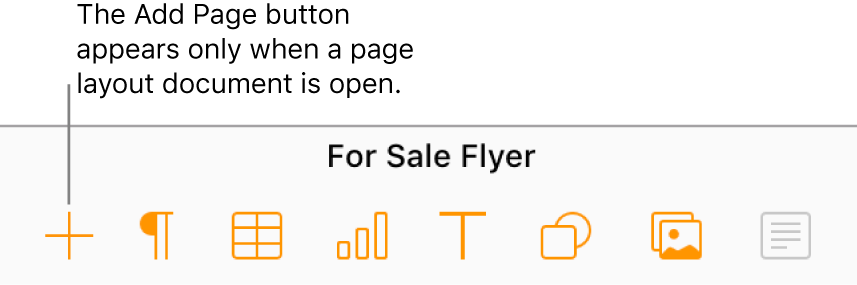
Note: All of the Basic templates (in the template chooser) are word-processing templates; there is no blank page layout template. To create a page layout document from scratch, choose any page layout template and delete its elements.