Final Cut Pro User Guide for Mac
- Welcome
- What’s new
-
- Intro to effects
-
- Intro to transitions
- How transitions are created
- Add transitions and fades
- Quickly add a transition with a keyboard shortcut
- Set the default duration for transitions
- Delete transitions
- Adjust transitions in the timeline
- Adjust transitions in the inspector and viewer
- Merge jump cuts with the Flow transition
- Adjust transitions with multiple images
- Modify transitions in Motion
-
- Add storylines
- Use the precision editor
- Conform frame sizes and rates
- Use XML to transfer projects
- Glossary
- Copyright

Add the default generator in Final Cut Pro for Mac
You can set a default generator and quickly add it to your project using a keyboard shortcut or a menu command.
Final Cut Pro comes with the default video generator set to Placeholder, but you can change the default to any generator.
Add the default generator to your project
In the Final Cut Pro timeline, move the playhead to the frame where you want to add the default generator.
Choose Edit > Insert Generator > [generator name] (or press Option-Command-W).
Note: The name of the menu item changes depending on the current default generator setting.
The generator is inserted in the primary storyline at the skimmer or playhead position.
Set the default generator
If the Titles and Generators sidebar isn’t already shown in Final Cut Pro, do one of the following:
Choose Window > Go To > Titles and Generators (or press Option-Command-1).
Click the Titles and Generators button in the top-left corner of the Final Cut Pro window.
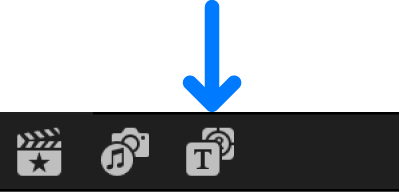
In the sidebar, select a generators category so that the appropriate generators appear in the browser.
Control-click a generator in the browser and choose Make Default Generator.
Download this guide: Apple Books | PDF