View and manage Fitness+ plans on Apple TV 4K
To help you reach your fitness goals and stay on track, you can choose a plan you create in Apple Fitness+ on iPhone, then view it on Apple TV 4K in the Fitness app.
In the Fitness app on your iPhone, you can create the following types of plans:
Stay Consistent: Preselected workouts and meditations based on your recent Fitness+ activity and preferences such as duration, activities, favourite trainers, music genres and days of the week you like to be active.
Push Further: For those who want to challenge themselves, these preselected workouts increase the time of each day’s workout sessions.
Custom Plan: Build your own plan with activities, workout length and days of the week.
For more information on how to create plans, see Use Custom Plans in Apple Fitness+.
Note: Apple Fitness+ workouts require a subscription and an Apple Watch or iPhone connected to the Fitness app on Apple TV 4K.
Go to the Fitness app
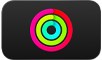 on Apple TV 4K.
on Apple TV 4K.Open the sidebar, then select Plans.
Select a plan.
You can see your current Plan, plus any previous plans you completed or cancelled.
If you don’t have an active Custom Plan, select Build Your Own to be prompted to create one on your iPhone. You can also select a recent plan to repeat it.
Do any of the following:
Start a workout from your plan: Select View Plan, then select the workout you want to do.
Workouts in the plan appear in chronological order, with this week’s plan at the top so you can see what’s scheduled next or scroll down to see what’s scheduled in subsequent weeks. As you complete each week of your plan, the completed workouts move to the bottom of the page.
You can go back to previous days or weeks to complete workouts at any time during your plan. If you start a plan on Apple TV 4K, your progress is saved and you can continue it on an iPhone or iPad or vice-versa.
Rename your plan: Select View Plan, select
 , then select Rename Plan. Enter a new name, then select Done.
, then select Rename Plan. Enter a new name, then select Done.End your plan: Select View Plan, select
 , then select End Plan.
, then select End Plan.Repeat a previous plan: Navigate down to the Recent Plans row, select a plan, then select Exact Repeat to repeat with the exact same workouts as the last time, or Refreshed Repeat to refresh the plan with newer workouts.