Apple TV 4K User Guide
- Welcome
- What’s new in tvOS 26
-
-
- Stream audio and video to Apple T 4KV
- Use HomePod or AirPlay-enabled speakers with Apple TV 4K
- Use AirPods or Beats with Apple TV 4K
- Connect Bluetooth devices
- Use your iPhone, iPad or Apple Watch as a remote
- Manage incoming iPhone calls
- Use your iPhone or iPad as a keyboard
- Use your iPhone or iPad as a camera
- Use Siri on other devices to control Apple TV 4K
-
-
- TV App at a glance
- Navigate the Apple TV app
- Subscribe to Apple TV, MLS Season Pass or a channel
- Start watching on the Home screen
- Control video playback
- Search in the Apple TV app
- Watch Apple Originals
- Watch MLS
- Watch sport
- Buy or rent movies and TV shows
- View movies and TV shows in your library
- Manage recommendations
- Adjust TV app settings
-
- Music app at a glance
- Subscribe to Apple Music
- Start listening on the Home screen
- Control music playback
- Search for songs, artists and albums
- Discover new music
- About Apple Music Sing
- Play music together using SharePlay
- Listen to radio stations
- Watch music videos
- Browse music in your library
- See what your friends are listening to
- Manage recommendations
- Adjust Music app settings
- Sing
-
- Fitness app at a glance
- Connect your Apple Watch or iPhone
- Subscribe to Apple Fitness+
- Start working out in the For You screen
- View workout details and control playback
- Browse or search for workouts
- Save workouts for later
- Combine workouts with Stacks
- View and manage Fitness+ plans
- Work out together using SharePlay
- App Store
- Search
-
- Copyright and trademarks
Change light and colour settings on Apple TV 4K
You can change parameters on Apple TV 4K for colour differentiation, light sensitivity and brightness.
Tip: To invert light and dark colours on Apple TV 4K, see Change appearance settings on Apple TV 4K.
Differentiate without colour
This setting replaces items that rely solely on colour to convey information.
Go to Settings
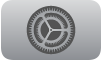 on Apple TV 4K.
on Apple TV 4K.Go to Accessibility > Display, then select Differentiate Without Colour to turn it on.
Turn on Colour Filters
This setting is for users who are colour blind or have difficulty reading text on the display.
Go to Settings
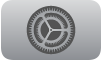 on Apple TV 4K.
on Apple TV 4K.Go to Accessibility > Display > Colour Filters, then select Colour Filters to turn it on.
You can select from a variety of filters used to differentiate colours.
Turn on Light Sensitivity
This setting adjusts the level of dimness or brightness on your display.
Go to Settings
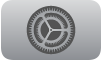 on Apple TV 4K.
on Apple TV 4K.Go to Accessibility > Display > Light Sensitivity, then select Light Sensitivity to turn it on.
Select Intensity, then swipe on the clickpad or touch surface to adjust the percentage of display intensity.
Turn on Reduce White Point
This setting adjusts the brightness level of colours on your display.
Go to Settings
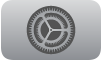 on Apple TV 4K.
on Apple TV 4K.Go to Accessibility > Display > Reduce White Point, then select Reduce White Point to turn it on.
Select Intensity, then swipe on the clickpad or touch surface to adjust the percentage of white point intensity.