Apple TV 4K User Guide
- Welcome
- What’s new in tvOS 26
-
-
- Stream audio and video to Apple T 4KV
- Use HomePod or AirPlay-enabled speakers with Apple TV 4K
- Use AirPods or Beats with Apple TV 4K
- Connect Bluetooth devices
- Use your iPhone, iPad or Apple Watch as a remote
- Manage incoming iPhone calls
- Use your iPhone or iPad as a keyboard
- Use your iPhone or iPad as a camera
- Use Siri on other devices to control Apple TV 4K
-
-
- TV App at a glance
- Navigate the Apple TV app
- Subscribe to Apple TV, MLS Season Pass or a channel
- Start watching on the Home screen
- Control video playback
- Search in the Apple TV app
- Watch Apple Originals
- Watch MLS
- Watch sport
- Buy or rent movies and TV shows
- View movies and TV shows in your library
- Manage recommendations
- Adjust TV app settings
-
- Music app at a glance
- Subscribe to Apple Music
- Start listening on the Home screen
- Control music playback
- Search for songs, artists and albums
- Discover new music
- About Apple Music Sing
- Play music together using SharePlay
- Listen to radio stations
- Watch music videos
- Browse music in your library
- See what your friends are listening to
- Manage recommendations
- Adjust Music app settings
- Sing
-
- Fitness app at a glance
- Connect your Apple Watch or iPhone
- Subscribe to Apple Fitness+
- Start working out in the For You screen
- View workout details and control playback
- Browse or search for workouts
- Save workouts for later
- Combine workouts with Stacks
- View and manage Fitness+ plans
- Work out together using SharePlay
- App Store
- Search
-
- Copyright and trademarks
Sync your iCloud photos on Apple TV 4K
The first time you open the Photos app ![]() on Apple TV 4K, you’re prompted to sync all your iCloud photos or only your Shared Albums. You can change which photos are shared at any time in Settings.
on Apple TV 4K, you’re prompted to sync all your iCloud photos or only your Shared Albums. You can change which photos are shared at any time in Settings.
Go to Settings
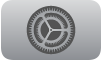 on Apple TV 4K.
on Apple TV 4K.Go to Profiles and Accounts > [default profile], then select Photos.
Select iCloud Photos to turn it on or off.
When you turn it on, you’re prompted to confirm on another Apple device.
Note: Only the default profile on Apple TV 4K can sync their photos and view content in the Photos app. See Change the default profile on Apple TV 4K.
iCloud Photos automatically stores your full-resolution photos and videos in iCloud. iCloud Shared Photo Library lets you share photos and videos seamlessly with up to five other people (separate set-up is required on an iPhone, iPad or Mac). You can access iCloud Photos and Shared Photo Library from any device using the same Apple Account.
You can’t edit photos and videos on Apple TV 4K, but you can use the Photos app on iPhone, iPad or Mac to edit them and have those changes automatically update on Apple TV 4K and all your other devices.