Apple TV 4K User Guide
- Welcome
- What’s new in tvOS 26
-
-
- Stream audio and video to Apple T 4KV
- Use HomePod or AirPlay-enabled speakers with Apple TV 4K
- Use AirPods or Beats with Apple TV 4K
- Connect Bluetooth devices
- Use your iPhone, iPad or Apple Watch as a remote
- Manage incoming iPhone calls
- Use your iPhone or iPad as a keyboard
- Use your iPhone or iPad as a camera
- Use Siri on other devices to control Apple TV 4K
-
-
- TV App at a glance
- Navigate the Apple TV app
- Subscribe to Apple TV, MLS Season Pass or a channel
- Start watching on the Home screen
- Control video playback
- Search in the Apple TV app
- Watch Apple Originals
- Watch MLS
- Watch sport
- Buy or rent movies and TV shows
- View movies and TV shows in your library
- Manage recommendations
- Adjust TV app settings
-
- Music app at a glance
- Subscribe to Apple Music
- Start listening on the Home screen
- Control music playback
- Search for songs, artists and albums
- Discover new music
- About Apple Music Sing
- Play music together using SharePlay
- Listen to radio stations
- Watch music videos
- Browse music in your library
- See what your friends are listening to
- Manage recommendations
- Adjust Music app settings
- Sing
-
- Fitness app at a glance
- Connect your Apple Watch or iPhone
- Subscribe to Apple Fitness+
- Start working out in the For You screen
- View workout details and control playback
- Browse or search for workouts
- Save workouts for later
- Combine workouts with Stacks
- View and manage Fitness+ plans
- Work out together using SharePlay
- App Store
- Search
-
- Copyright and trademarks
Turn Apple TV 4K on or off
There are several ways to turn Apple TV 4K on and off.
Turn on Apple TV 4K
On your remote, do any of the following:
Press
 .
.Press
 or
or 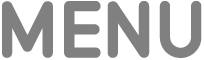 .
.Press
 (silver remote only).
(silver remote only).
Turn off Apple TV 4K
On your remote, do any of the following:
Press and hold
 to open Control Centre, then select Power Off in Control Centre.
to open Control Centre, then select Power Off in Control Centre.Press and hold
 (silver remote only).
(silver remote only).
You can also turn off Apple TV 4K by opening Settings ![]() and selecting Power Off.
and selecting Power Off.
Set the delay before Apple TV 4K automatically turns off
Apple TV 4K automatically turns off after a preset period of inactivity. You can set how long Apple TV 4K waits before turning off.
Go to Settings
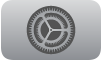 on Apple TV 4K.
on Apple TV 4K.Go to General > Sleep After and choose an option.
You can also set a one-off sleep timer.
Important: Delaying or preventing sleep may increase power consumption.
If your TV or audio/visual receiver supports HDMI-CEC, Apple TV 4K automatically turns on when you turn on your TV or receiver or select its HDMI input, and automatically turns off when you turn off your TV or receiver. You can also program the remote you use for Apple TV 4K to turn your TV or receiver on or off.