Modifying this control will update this page automatically
Apple TV 4K User Guide
- Welcome
- What’s new in tvOS 26
-
-
- Stream audio and video to Apple T 4KV
- Use HomePod or AirPlay-enabled speakers with Apple TV 4K
- Use AirPods or Beats with Apple TV 4K
- Connect Bluetooth devices
- Use your iPhone, iPad or Apple Watch as a remote
- Manage incoming iPhone calls
- Use your iPhone or iPad as a keyboard
- Use your iPhone or iPad as a camera
- Use Siri on other devices to control Apple TV 4K
-
-
- TV App at a glance
- Navigate the Apple TV app
- Subscribe to Apple TV, MLS Season Pass or a channel
- Start watching on the Home screen
- Control video playback
- Search in the Apple TV app
- Watch Apple Originals
- Watch MLS
- Watch sport
- Buy or rent movies and TV shows
- View movies and TV shows in your library
- Manage recommendations
- Adjust TV app settings
-
- Music app at a glance
- Subscribe to Apple Music
- Start listening on the Home screen
- Control music playback
- Search for songs, artists and albums
- Discover new music
- About Apple Music Sing
- Play music together using SharePlay
- Listen to radio stations
- Watch music videos
- Browse music in your library
- See what your friends are listening to
- Manage recommendations
- Adjust Music app settings
- Sing
-
- Fitness app at a glance
- Connect your Apple Watch or iPhone
- Subscribe to Apple Fitness+
- Start working out in the For You screen
- View workout details and control playback
- Browse or search for workouts
- Save workouts for later
- Combine workouts with Stacks
- View and manage Fitness+ plans
- Work out together using SharePlay
- App Store
- Search
-
- Copyright and trademarks
Use audio descriptions on Apple TV 4K
Audio descriptions provide an audible narration of important on-screen action and content in movies and TV shows on Apple TV 4K.
To turn on audio descriptions, do any of the following:
In Settings
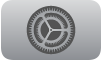 on Apple TV 4K, go to Accessibility, then select Audio Descriptions to turn it on.
on Apple TV 4K, go to Accessibility, then select Audio Descriptions to turn it on.During video playback, show playback controls, swipe up on the clickpad or touch surface, select
 , then select an Audio Descriptions (AD) option if available.
, then select an Audio Descriptions (AD) option if available.When VoiceOver is turned on, press the clickpad centre or touch surface on your remote three times.
Note: When VoiceOver is turned off, this action instead turns closed captions on or off.
Tip: You can also add an accessibility shortcut that turns on audio descriptions.
Thanks for your feedback.