Keynote User Guide for iPhone
- Welcome
- What’s new
-
- Get started with Keynote
- Intro to images, graphs and other objects
- Create a presentation
- Choose how to navigate your presentation
- Open a presentation
- Save and name a presentation
- Find a presentation
- Print a presentation
- Copy text and objects between apps
- Basic touch screen gestures
- Create a presentation using VoiceOver
-
- Send a presentation
- Intro to collaboration
- Invite others to collaborate
- Collaborate on a shared presentation
- See the latest activity in a shared presentation
- Change a shared presentation’s settings
- Stop sharing a presentation
- Shared folders and collaboration
- Use Box to collaborate
- Create an animated GIF
- Post your presentation in a blog
- Copyright
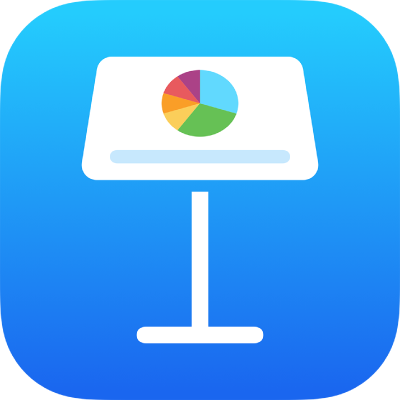
Move, resize and rotate a graph in Keynote on iPhone
Move a graph
Go to the Keynote app
 on your iPhone.
on your iPhone.Open a presentation, then tap the graph.
Drag from the centre to move the graph (don’t drag the blue dots on the border).
As you drag, yellow alignment guides help you position the graph in relation to other objects on the slide.
If you can’t see the alignment guides, you can turn them on. Tap ![]() , tap Settings, then turn on the guides you want (for example, Edge Guides or Centre Guides).
, tap Settings, then turn on the guides you want (for example, Edge Guides or Centre Guides).
Resize a graph
Go to the Keynote app
 on your iPhone.
on your iPhone.Open a presentation, then tap the graph.
Drag any of the blue dots on the graph’s border to make the graph larger or smaller.
Rotate a 3D, radar, pie or doughnut chart
You can rotate 3D, radar, pie, or doughnut charts to adjust the angle and orientation of the chart. You may want to emphasise some data, for example, by positioning certain data at the top or bottom of the chart.
Go to the Keynote app
 on your iPhone.
on your iPhone.Open a presentation, then do any of the following:
Rotate a 3D chart: Tap the graph, then drag
 .
.Rotate a pie, doughnut or radar chart: Tap the chart, tap
 , tap Chart, then tap Rotation Angle. Drag the wheel or tap the angle and enter a degree value to specify the angle at which you want to rotate the chart.
, tap Chart, then tap Rotation Angle. Drag the wheel or tap the angle and enter a degree value to specify the angle at which you want to rotate the chart.
If a 3D graph doesn’t have a rotation control, the graph may be locked. To rotate the graph, you must unlock it first.