Keynote
Keynote User Guide for iPhone
- Welcome
- What’s new
-
- Get started with Keynote
- Intro to images, graphs and other objects
- Create a presentation
- Choose how to navigate your presentation
- Open a presentation
- Save and name a presentation
- Find a presentation
- Print a presentation
- Copy text and objects between apps
- Basic touch screen gestures
- Create a presentation using VoiceOver
-
- Send a presentation
- Intro to collaboration
- Invite others to collaborate
- Collaborate on a shared presentation
- See the latest activity in a shared presentation
- Change a shared presentation’s settings
- Stop sharing a presentation
- Shared folders and collaboration
- Use Box to collaborate
- Create an animated GIF
- Post your presentation in a blog
- Copyright
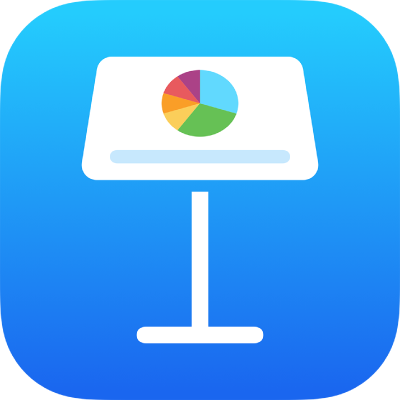
Add and align text inside a shape in Keynote on iPhone
Go to the Keynote app
 on your iPhone.
on your iPhone.Open a presentation, double-tap the shape to make the keyboard appear, then type your text.
If a clipping indicator
 appears, which signifies there’s too much text to display in the shape, tap the shape and drag any blue dot on the shape’s border until all the text is showing.
appears, which signifies there’s too much text to display in the shape, tap the shape and drag any blue dot on the shape’s border until all the text is showing.To align the text in the shape, tap the shape, tap
 , tap Text, then tap any alignment button.
, tap Text, then tap any alignment button.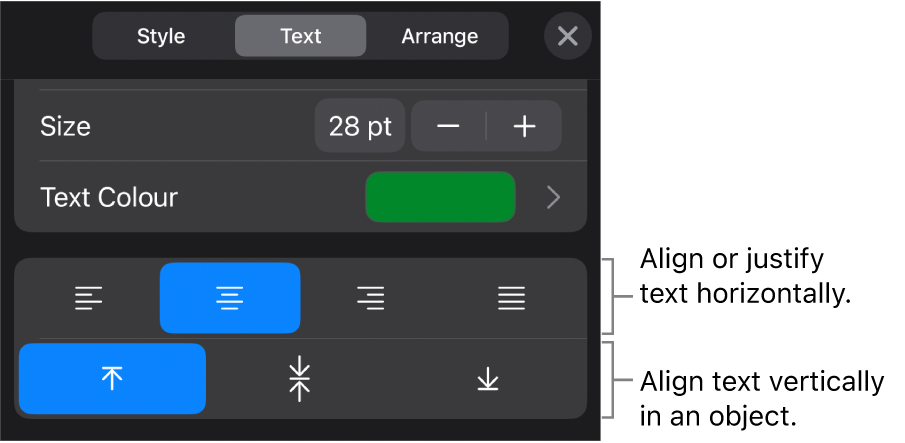
You can also place an object inside a shape so it appears in-line with the text.
Thanks for your feedback.