Logic Pro User Guide for Mac
- Welcome
-
- What’s new in Logic Pro 11.2
- What’s new in Logic Pro 11.1
- What’s new in Logic Pro 11
- What’s new in Logic Pro 10.8
- What’s new in Logic Pro 10.7.8
- What’s new in Logic Pro 10.7.5
- What’s new in Logic Pro 10.7.3
- What’s new in Logic Pro 10.7
- What’s new in Logic Pro 10.6
- What’s new in Logic Pro 10.5
- What’s new in Logic Pro 10.4
- What’s new in Logic Pro 10.3
- What’s new in Logic Pro 10.2
- What’s new in Logic Pro 10.0
-
- What is Logic Pro for Mac?
- Logic Pro project basics
- Use menu commands and key commands
- Use the complete set of Logic Pro features
- Undo and redo edits
- Manage Logic Pro content
- How to get help
-
- Projects overview
- Create projects
- Open projects
- Save projects
- Delete projects
-
- Play a project
- Set the playhead position
- Control playback with the transport buttons
- Use transport shortcut menus
- Use transport key commands
- Customize the control bar
- Change the LCD display mode in Logic Pro for Mac
- Monitor and reset MIDI events
- Use the cycle area
- Use the Chase Events function
- Use Apple Remote to control Logic Pro
- Use Logic Remote to control Logic Pro projects
- Preview projects in the Finder
- Close projects
- View project information
-
- Tracks overview
-
- Create tracks
- Create tracks using drag and drop
- Create tracks using existing channel strips
- Assign tracks to different channel strips
- Choose the default region type for software instrument tracks
- Select tracks
- Duplicate tracks
- Rename tracks
- Change track icons
- Change track colors
- Reorder tracks
- Zoom tracks
- Replace or double drum sounds
- Control timing with the groove track
- Use selection-based processing
- Edit track parameters
-
- Overview
-
- Before recording software instruments
- Play software instruments
- Record software instruments
- Record additional software instrument takes
- Overdub software instrument recordings
- Spot erase software instrument recordings
- Use Note Repeat
- Replace software instrument recordings
- Record to multiple software instrument tracks
- Record multiple MIDI devices to multiple tracks
- Record software instruments and audio simultaneously
- Use step input recording techniques
- Record MIDI messages from another music app
- Route MIDI internally to software instrument tracks
- Use the metronome
-
- Arranging overview
-
- Regions overview
- Select regions
- Select parts of regions
- Cut, copy, and paste regions
- Move regions
- Add or remove gaps
- Delay region playback
- Loop regions
- Repeat regions
- Resize regions
- Mute and solo regions
- Time stretch regions
- Reverse audio regions
- Split regions
- Demix MIDI regions
- Join regions
- Create regions in the Tracks area
- Change the gain of audio regions in the Tracks area
- Normalize audio regions in the Tracks area
- Create aliases of MIDI regions
- Convert repeated MIDI regions to loops
- Change the color of regions
- Convert a MIDI region into a pattern region in Logic Pro for Mac
- Replace a MIDI region with a Session Player region in Logic Pro for Mac
- Convert audio regions to samples for a sampler instrument
- Rename regions
- Delete regions
-
- Chords overview
- Add and delete chords
- Select chords
- Cut, copy, and paste chords
- Move and resize chords
- Loop chords on the Chord track
- Transpose chords
- Edit chords
- Work with chord groups
- Use chord progressions
- Change the chord rhythm
- Choose which chords a Session Player region follows
- Analyze the key signature of a range of chords
- Extract vocal and instrumental stems with Stem Splitter
- Create groove templates
-
- Overview
-
- Add notes
- Select notes
- Snap items to the grid
- Move notes
- Copy notes
- Change the pitch of notes
- Resize notes
- Edit note velocity
- Quantize the timing of notes
- Quantize the pitch of notes
- Change note articulations
- Lock the position of events
- Mute notes
- Change note color
- View note labels
- Delete notes
- Time stretch notes
- View multiple MIDI regions
- Split chords
- Automation/MIDI area in the Piano Roll Editor
- Open other editors
-
- Session Players overview
- The Session Player Editor
- Choose a Session Player type and style
- Chords and Session Players
- Choose Session Player presets
- Regenerate a Session Player performance
- Follow rhythm of chords and other tracks
- Work with Drummer multi-channel kits
- Convert Session Player regions into MIDI or pattern regions
-
- Logic Pro for Mac advanced editors overview
-
- Audio File Editor overview
- Play audio files in the Audio File Editor
- Navigate audio files in the Audio File Editor
-
- Audio File Editor edit commands
- Edit audio files with transient markers
- Use the Audio File Editor Pencil tool
- Trim or silence audio files
- Remove DC offset
- Set audio file levels
- Normalize audio files
- Fade audio files
- Reverse audio and invert phase
- Audio File Editor Loop commands
- Undo Audio File Editor edits
- Backup audio files
- Use an external sample editor
-
- Mixing overview
- Set channel strip input format
- Set channel strip pan or balance positions
- Mute and solo channel strips
- Reorder channel strips in the Mixer
-
- Plug-ins overview
- Add, remove, move, and copy plug-ins
- Search for plug-ins in the Mixer
- Insert a plug-in on a track using drag and drop
- Activate plug-ins on inactive channel strips
- Use the Channel EQ
- Work in the plug-in window
- Work with plug-in settings
- Work with plug-in latencies
- Work with Audio Units in Logic Pro for Mac
- Support for ARA 2 compatible plug-ins
- Use MPE with software instruments
- Use the Plug-in Manager
- Work with channel strip settings
- Surround panning
- Use the I/O Labels window
- Undo and redo Mixer and plug-in adjustments
-
- Smart Controls overview
- Show Smart Controls for master effects
- Choose a Smart Control layout
- Automatic MIDI controller assignment
- Map screen controls automatically
- Map screen controls
- Edit mapping parameters
- Use parameter mapping graphs
- Open the plug-in window for a screen control
- Rename a screen control
- Use articulation IDs to change articulations
- Assign hardware controls to screen controls
- Compare Smart Control edits with saved settings
- Use the Arpeggiator
- Automate screen control movements
-
- Live Loops overview
- Start and stop cells
- Work with Live Loops cells
- Change loop settings for cells
- How the Live Loops grid and Tracks area interact
- Edit cells
- Edit scenes
- Work in the Cell Editor
- Bounce cells
- Record a Live Loops performance
- Change Live Loops grid settings
- Control Live Loops with other devices
-
- Global changes overview
- Control transposition with the Pitch Source parameter
-
- Tempo overview
-
- Smart Tempo overview
- Use free tempo recording
- Choose the Project Tempo mode
- Choose the Flex & Follow setting
- Use Smart Tempo with multitrack audio
- Work in the Smart Tempo Editor
- Improve the tempo analysis using hints
- Correct tempo analysis results using beat markers
- Protect Smart Tempo edits by locking a range
- Match audio recordings to the project tempo
- Match the tempo to an audio region
- Use audio file tempo information
- Record tempo changes
- Use the Tempo Interpreter
- Use the tempo fader
- Control project volume
-
- Overview
- Add notes
-
- Part box overview
- View score symbols
- Select score symbols
- Add notes and rests
- Add notes and symbols to multiple regions
- Add key and time signature changes
- Change the clef sign
- Add dynamic marks, slurs, and crescendi
- Change note heads
- Add symbols to notes
- Add trills, ornaments, and tremolo symbols
- Add sustain pedal markings
- Add chord symbols
- Add chord grids and tablature symbols
- Add bar lines, repeats, and coda signs
- Add page and line break symbols
-
- Select notes
- Move and copy notes
- Change note pitch, duration, and velocity
- Change note articulations
- Quantize the timing of notes
- Restrict note input to the current key
- Control how ties are displayed
- Add and edit tuplets
- Override display quantization using tuplets
- Add grace notes and independent notes
- Delete notes
- Use automation in the Score Editor
-
- Staff styles overview
- Assign staff styles to tracks
- Staff Style window
- Create and duplicate staff styles
- Edit staff styles
- Edit staff, voice, and assign parameters
- Add and delete staffs or voices in the Staff Style window in Logic Pro for Mac
- Copy staffs or voices in the Staff Style window in Logic Pro for Mac
- Copy staff styles between projects
- Delete staff styles
- Assign notes to voices and staffs
- Display polyphonic parts on separate staffs
- Change the staff assignment of score symbols
- Beam notes across staffs
- Use mapped staff styles for drum notation
- Predefined staff styles
- Share a score
-
-
- Key commands overview
- Browse, import, and save key commands
- Assign key commands
- Copy and print key commands
-
- Global Commands
- Global Control Surfaces Commands
- Various Windows
- Windows Showing Audio Files
- Main Window Tracks and Various Editors
- Various Editors
- Views Showing Time Ruler
- Views Showing Automation
- Main Window Tracks
- Live Loops Grid
- Mixer
- MIDI Environment
- Piano Roll
- Score Editor
- Event Editor
- Step Editor
- Step Sequencer
- Project Audio
- Audio File Editor
- Smart Tempo Editor
- Library
- Sampler
- Drum Machine Designer
- Step Input Keyboard
- Smart Controls
- Tool Menu
- Control Surface Install Window
-
- Logic Pro projects
- Various windows
- Controller Assignments window
- Control bar
- Tracks area
- Global tracks
- Automation
- Live Loops grid
- Mixer
- MIDI Environment
- Piano Roll Editor
- Score Editor
- Event List
- Step Editor
- Step Sequencer
- Flex Time
- Audio File Editor
- Smart Tempo Editor
- Surround Panner
- Channel EQ
- Space Designer
- Sampler
- Touch Bar shortcuts
-
-
- Working with your control surface
- Connect control surfaces
- Add a control surface to Logic Pro for Mac
- Automatic assignment for USB MIDI controllers
- Grouping control surfaces
- Control Surfaces settings overview
- Modal dialog display
- Tips for using your control surface
- Supported control surfaces
- Software and firmware for Logic Pro for Mac
-
-
- Environment overview
- Common object parameters
- Customize the Environment
-
-
- Fader objects overview
- Use fader objects
- Play back fader movements
- Work with object groups
- Fader styles
- Fader functions: MIDI events
- Fader functions: range, value as
- Fader functions: filter
- Vector fader
- Special faders overview
- Cable switchers
- Meta event faders
- SysEx faders
- Work with SysEx messages
- Special functions
- Ornament objects
- MMC record buttons
- Keyboard objects
- Monitor objects
- Channel splitter object
- Physical input objects
- Physical input objects
- MIDI click objects
-
-
- Use MIDI plug-ins
-
- Arpeggiator overview
- Arpeggiator control parameters
- Note order parameters overview
- Note order variations
- Note order inversions
- Arpeggiator pattern parameters overview
- Use Live mode
- Use Grid mode
- Arpeggiator options parameters
- Arpeggiator keyboard parameters
- Use keyboard parameters
- Assign controllers
- Modifier controls
- Note Repeater controls
- Randomizer controls
-
- Use Scripter
- Use the Script Editor
- Scripter API overview
- MIDI processing functions overview
- HandleMIDI function
- ProcessMIDI function
- GetParameter function
- SetParameter function
- ParameterChanged function
- Reset function
- JavaScript objects overview
- Use the JavaScript Event object
- Use the JavaScript TimingInfo object
- Use the Trace object
- Use the MIDI event beatPos property
- Use the JavaScript MIDI object
- Create Scripter controls
- Transposer controls
- Record MIDI to Track
-
-
- Alchemy overview
- Alchemy interface overview
- Alchemy Name bar
- Alchemy file locations
-
- Alchemy source overview
- Source master controls
- Import browser
- Source subpage controls
- Source filter controls
- Source filter use tips
- Source elements overview
- Additive element controls
- Additive element effects
- Spectral element controls
- Spectral element effects
- Pitch correction controls
- Formant filter controls
- Granular element controls
- Sampler element controls
- VA element controls
- Wide unison mode
- Source modulations
- Morph controls
- Alchemy master voice section
- Alchemy Extended parameters
-
- ES2 overview
- ES2 interface overview
- ES2 integrated effects processor controls
- Use ES2 in Surround mode
- Extended parameters
-
-
- Sample Alchemy overview
- Interface overview
- Add source material
- Edit mode
- Play modes
- Source overview
- Synthesis modes
- Granular controls
- Additive effects
- Additive effect controls
- Spectral effect
- Spectral effect controls
- Filter module
- Lowpass, bandpass, and highpass filters
- Comb PM filter
- Downsampler filter
- FM filter
- Envelope generators
- Mod Matrix
- Modulation routing
- Motion mode
- Trim mode
- More menu
-
- Sculpture overview
- Sculpture interface
- Global parameters
- Amplitude envelope parameters
- Use the Waveshaper
- Filter parameters
- Output parameters
- Use surround range and diversity
- Define MIDI controllers
- Extended parameters
-
- Studio Piano
-
- Ultrabeat overview
- Ultrabeat interface
- Synthesizer section overview
- Filter section controls
- Distortion circuit controls
- Glossary
- Copyright

Alchemy basic synthesis tweaks in Logic Pro for Mac
Alchemy provides thousands of ready-made presets for you to explore. These are not only a great resource for musical inspiration but can also provide numerous insights into how sound designers have created them. Even if you’re not inclined to program your own sounds from scratch, some small tweaks to existing presets can provide that “perfect” sound for your projects or performances.
Note: Images shown in tutorials are not specific to presets used in tasks. They are included as a guide to help you find areas and parameters in the Alchemy interface.
Use performance and effect controls to tweak a sound in Alchemy
This task introduces you to basic operations in the performance and effect controls. This method of interaction works in the same way across presets. These controls can have a subtle or dramatic impact and can be used to very quickly create patch variations. If you happen across something that sounds great while making your tweaks, don’t forget to click the Save As button at the top.
In Alchemy in Logic Pro, click the Preset name field in the Name bar and choose the Analog Bass Sequence preset. Make sure the Advanced view button is active.
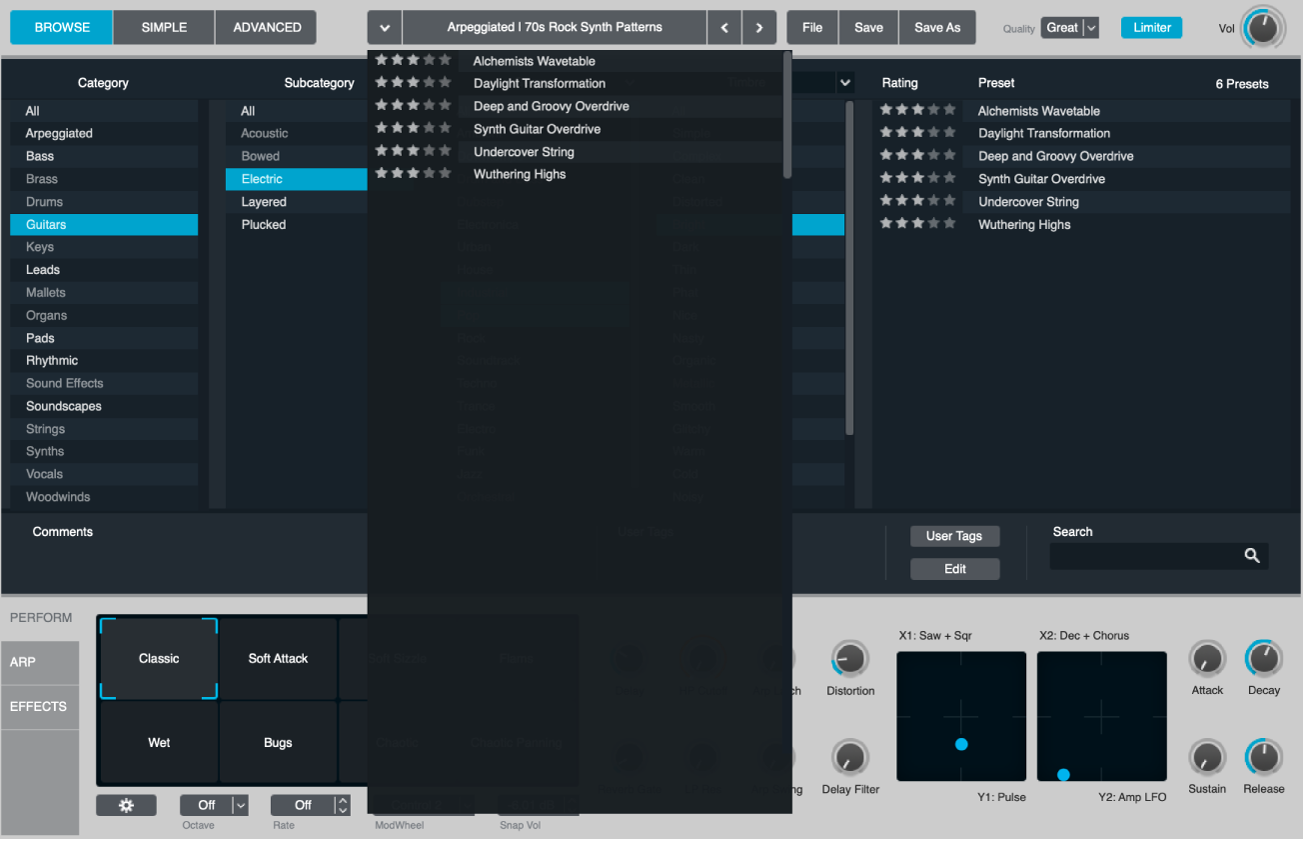
Click the Perform button to view the performance controls, then drag the framing bracket in the Transform pad while playing your keyboard.
The sound morphs between different sound variations. If you happen across something you like, you can use the Save As button in the Name bar to name and save a new preset.

Drag the framing bracket to the top left (“Snappy”), then set the Decay knob to zero and the Sustain knob to around 75%. Drag the Arp Mode knob to the leftmost Off position.
When you hold a note on the keyboard you will hear a sustained sound with no sequenced pattern. Adjust the Cutoff, Resonance and Tube knobs to hear how they affect the sound.
Click the Effects button to view the Effects section, then click the Blue On buttons of all four effects to bypass them.
Play a few notes to hear the impact this has, then click the gray On button to turn the Multimode Filter plug-in back on.

Choose the Formant option in the Multimode Filter Type menu.
Click the On button for the Delay plug-in and play a few notes to hear the effect.
Choose any preset from the File menu in the Delay effect interface. Drag the gray scroll bar at the bottom of the Effects section if the Delay effect isn’t visible.
Return to the performance controls, and adjust the Resonance and Cutoff knobs while playing both staccato and held notes.
Drag the blue control points in both XY Pads while striking a note to hear their impact.
Double-click both the Resonance and Cutoff knobs to set them to the zero position.
Swap the source to tweak a sound in Alchemy
In Alchemy in Logic Pro, click the Global button toward the upper left to view sources A to D.
You can see that the Analog Bass Sequence preset uses four sources: A, B, C and D.
Click the source select field for both source A and source B, then choose Load VA > Simple > Triangle in each.
Play your keyboard to hear a more mellow synth type sound. Feel free to repeat this step with sources B and C, using different waveforms, or perhaps import a sample.
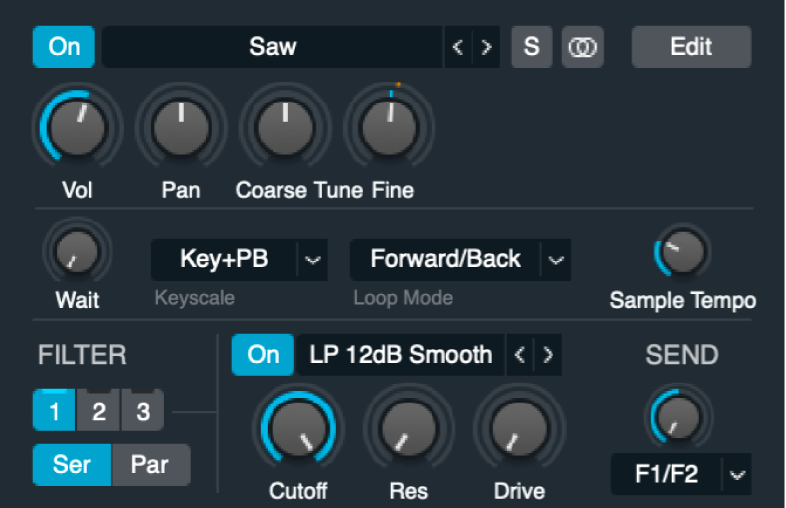
Mute a source to use a partial preset in Alchemy
In Alchemy in Logic Pro, click the File button in the Name bar and choose Initialize Preset, then choose the Analog Bass Sequence preset from the Preset name field. Make sure the Global button is active in advanced view.
Important: Use of Initialize Preset automatically turns on wide unison mode. See Alchemy wide unison mode.
Click both the source A and source B buttons to mute these sources. A blue A, B, C, or D button indicates the source is active.
Play the keyboard to hear a very different sequenced sound which emphasizes the interaction between Additive source C and the Saw used for source D. You can click the C and D source buttons, in turn, to hear them in isolation. It may surprise you to hear what they sound like individually.
Tip: Muting sources in this way is also a good working practice when editing or adjusting source settings because it allows you to focus on the sonic characteristics you are trying to achieve for the source. You can unmute the source and adjust the Volume settings of each to set the balance between them once you’ve made your changes.
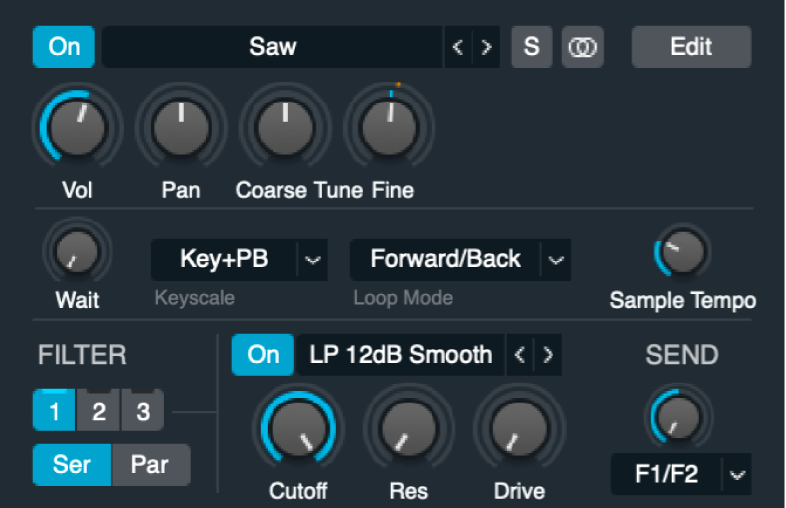
Click the Perform button to view the performance controls, then drag the framing bracket in the Transform pad while playing your keyboard.
You will hear the sound morphing between different sound variations. If you happen across something you like, you can use the Save As button in the Name bar to name and save a new preset. Return the framing bracket to the “Snappy” position when done.
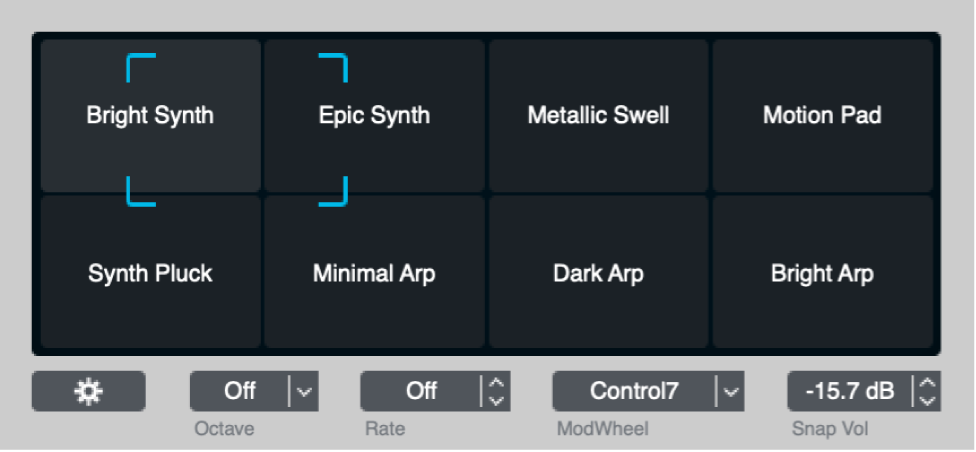
Adjust the tuning and envelope of a source in Alchemy
In Alchemy in Logic Pro, click the File button in the Name bar and choose Initialize Preset, then choose the Analog Bass Sequence preset from the Preset name field. Make sure the Global button is active in advanced view.
Important: Use of Initialize Preset automatically turns on wide unison mode. See Alchemy wide unison mode.
Drag the source B Tune knob to -24 semis.
Click the source B Vol knob.
The AHDSR envelope updates in the central modulation section.
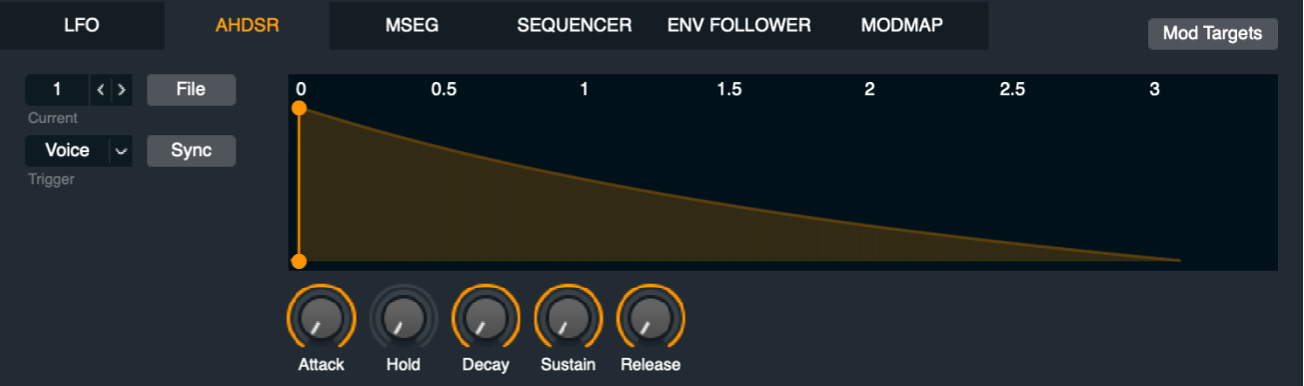
Double-click the source B Pan knob to center it.
In the central modulation section, make sure the Attack, Hold, and Decay knobs are set to zero, set Sustain to around 80%, and Release to around 0.032. You may also want to experiment with adjustments of the Decay and other knobs in the performance controls section to hear their impact.
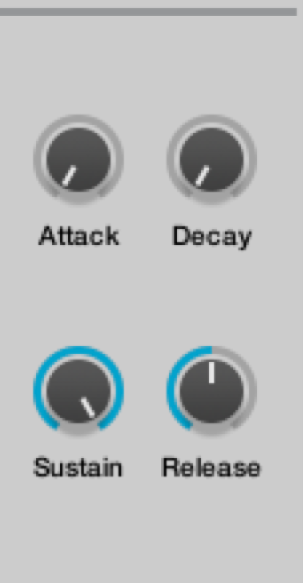
Adjust filters to tweak a sound in Alchemy
In Alchemy in Logic Pro, change the second filter Cutoff and Resonance settings in the main filter section to the right of the sources while playing.
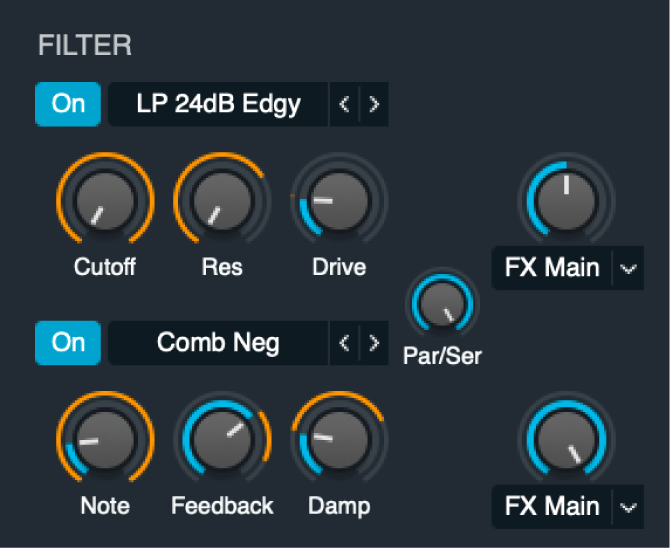
Click the Filter type menu to experiment with different filters.
Turn on the first filter and try different settings.
Adjust the Par/Ser knob to hear how this affects the sound when the filters are used in series or in parallel.
Drag the framing bracket in the performance controls to hear variations of your tweaked sound.
Recycle sources and sound settings from other presets in Alchemy
This is less of a tweak and more of a shortcut for sound creation. Alchemy provides thousands of presets that can be partially used for new sounds, sequences, modulation settings, arpeggios, effects settings, and more.
In any loaded Alchemy preset, click the source name field and choose Save Source from the pop-up menu.
Give the source a name in the file dialog, and click Save.
This source is automatically saved in the Alchemy > Source subfolder.
In a new instance of Alchemy, click the Source select field and choose Load Source from the pop-up menu, then choose the saved source.
The source (or sources) from up to four presets can be recycled in this way.
Steps 1-3 can be repeated for any Alchemy element that provides a File pop-up menu, such as modulation settings, arpeggiator settings, effects settings, and so on.
Make use of existing presets as sources of raw material for your own sounds.