Final Cut Pro User Guide
- Welcome
- What’s new
-
- Intro to effects
-
- Intro to transitions
- How transitions are created
- Add transitions and fades
- Quickly add a transition with a keyboard shortcut
- Set the default duration for transitions
- Delete transitions
- Adjust transitions in the timeline
- Adjust transitions in the inspector and viewer
- Merge jump cuts with the Flow transition
- Adjust transitions with multiple images
- Modify transitions in Motion
-
- Add storylines
- Use the precision editor
- Conform frame sizes and rates
- Use XML to transfer projects
- Glossary
- Copyright

Match color between clips in Final Cut Pro for Mac
Your project likely uses video from a wide variety of sources. The Match Color feature makes it easy to ensure that all scenes that take place in the same location have the same look.
Match color between clips
In the Final Cut Pro timeline, select one or more clips that you want to adjust.
Do one of the following:
Choose Modify > Match Color (or press Option-Command-M).
Click the Enhancements pop-up menu below the viewer and choose Match Color.
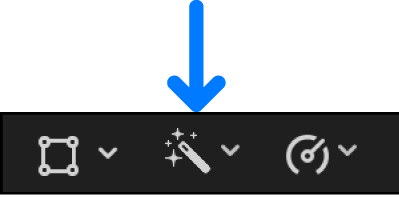
The viewer changes to display the frame under the timeline playhead on the right and the frame the pointer is over on the left.
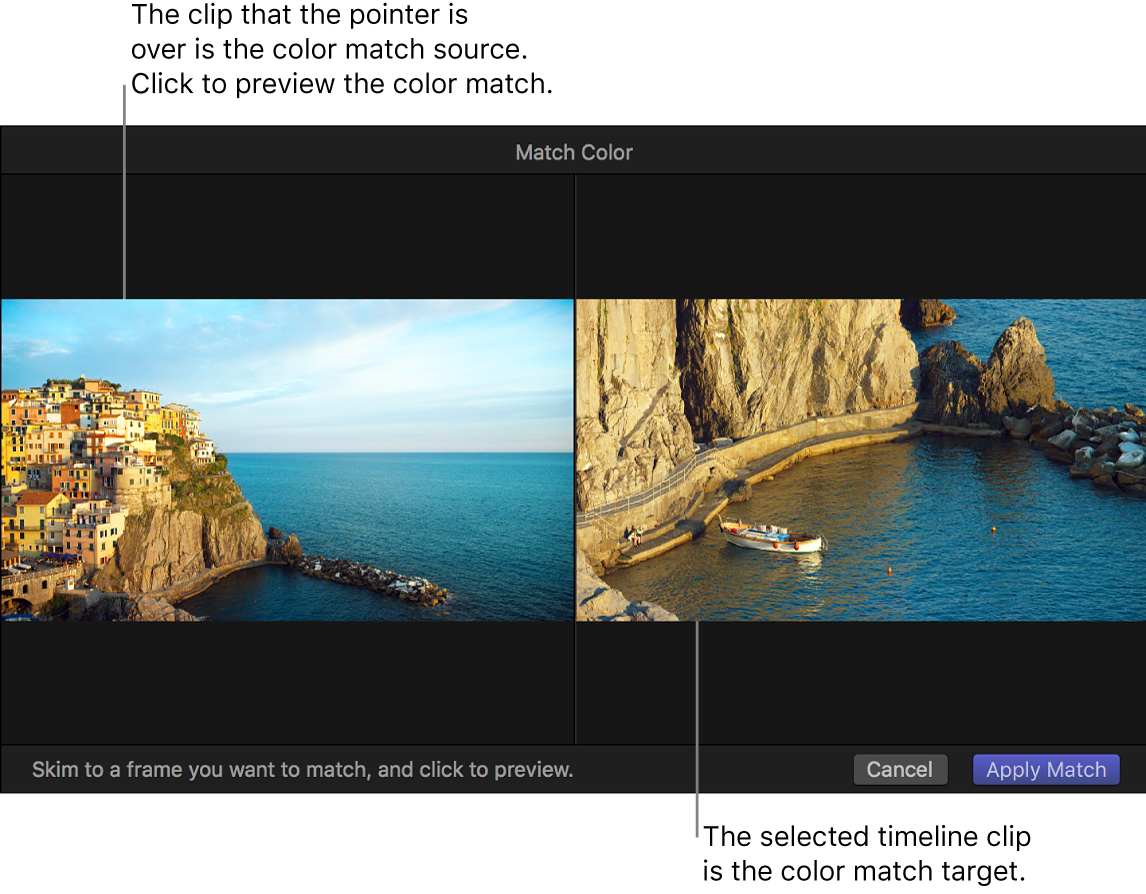
Skim any clip in the timeline or the browser to find a frame with the color look you want to match, then click to preview that look applied to the selected clip.
You can click a variety of clips until you find the look you want.
Tip: You may want to import a still image that has the look you want, even if it’s not related to your project, so that you can match its color.
To accept the current look, click Apply Match.
The viewer returns to its normal configuration, and the selected timeline clips change to the new look.
Turn Match Color corrections on or off
You can turn off the Match Color corrections that have been applied to a clip. This is useful for viewing the difference between the original clip and the corrected clip.
In the Final Cut Pro timeline, select a clip with Match Color corrections applied.
Click the Match Color checkbox in the Effects section of the Video inspector.
Download this guide: Apple Books | PDF