Final Cut Pro User Guide
- Welcome
- What’s new
-
- Intro to effects
-
- Intro to transitions
- How transitions are created
- Add transitions and fades
- Quickly add a transition with a keyboard shortcut
- Set the default duration for transitions
- Delete transitions
- Adjust transitions in the timeline
- Adjust transitions in the inspector and viewer
- Merge jump cuts with the Flow transition
- Adjust transitions with multiple images
- Modify transitions in Motion
-
- Add storylines
- Use the precision editor
- Conform frame sizes and rates
- Use XML to transfer projects
- Glossary
- Copyright

Intro to compositing in Final Cut Pro for Mac
There are times when you need to combine two clips to create an image with bits of both. Compositing refers to combining parts of two or more video clips into a single image.
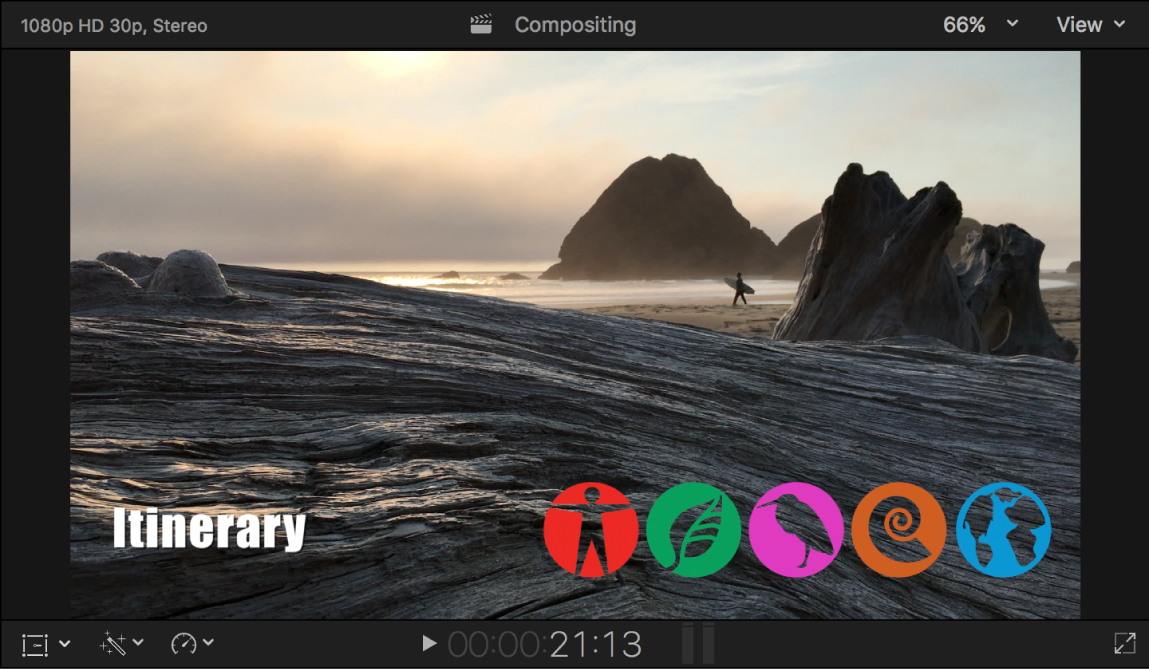
There are a number of ways to combine video images in Final Cut Pro:
Transitions: All video transitions involve combining the end of one clip with the start of a second clip, which results in a combination of the two clips appearing at the same time during the transition. See How transitions are created in Final Cut Pro for Mac.
Keying: All keys involve compositing a foreground image over a background image. See Intro to keying in Final Cut Pro for Mac.
Alpha channels: Many computer-generated video clips have an alpha channel—a built-in mask—that defines precisely the areas of the clip that are composited over a background clip. These require no key setup and generally just automatically work. Alpha channels are widely used for effects (such as Transform and Distort), generators (such as Shapes and Timecode), and titles.
Compositing: Each video clip in the timeline has a set of Compositing settings. These settings allow you to combine clips without using the key effects.
Download this guide: Apple Books | PDF