Logic Pro User Guide for iPad
-
- What is Logic Pro?
- Working areas
- Work with function buttons
- Work with numeric values
- Undo and redo edits in Logic Pro for iPad
-
- Intro to tracks
- Create tracks
- Create tracks using drag and drop
- Choose the default region type for a software instrument track
- Select tracks
- Duplicate tracks
- Reorder tracks
- Rename tracks
- Change track icons
- Change track colors
- Use the tuner on an audio track
- Show the output track in the Tracks area
- Delete tracks
- Edit track parameters
- Start a Logic Pro subscription
- How to get help
-
- Intro to recording
-
- Before recording software instruments
- Record software instruments
- Record additional software instrument takes
- Record to multiple software instrument tracks
- Record multiple MIDI devices to multiple tracks
- Record software instruments and audio simultaneously
- Merge software instrument recordings
- Spot erase software instrument recordings
- Replace software instrument recordings
- Route MIDI internally to software instrument tracks
- Record with Low Latency Monitoring mode
- Use the metronome
- Use the count-in
-
- Intro to arranging
-
- Intro to regions
- Select regions
- Cut, copy, and paste regions
- Move regions
- Remove gaps between regions
- Delay region playback
- Trim regions
- Loop regions
- Repeat regions
- Mute regions
- Split and join regions
- Stretch regions
- Separate a MIDI region by note pitch
- Bounce regions in place
- Change the gain of audio regions
- Normalize audio regions in the Tracks area in Logic Pro for iPad
- Create regions in the Tracks area
- Convert a MIDI region to a Session Player region or a pattern region
- Replace a MIDI region with a Session Player region in Logic Pro for iPad
- Rename regions
- Change the color of regions
- Delete regions
-
- Intro to chords
- Add and delete chords
- Select chords
- Cut, copy, and paste chords
- Move and resize chords
- Loop chords on the Chord track
- Color chords on the Chord track
- Edit chords
- Work with chord groups
- Use chord progressions
- Change the chord rhythm
- Choose which chords a Session Player region follows
- Analyze the key signature of a range of chords
- Create fades on audio regions
- Extract vocal and instrumental stems with Stem Splitter
- Access mixing functions using the Fader
-
- Intro to Step Sequencer
- Use Step Sequencer with Drum Machine Designer
- Record Step Sequencer patterns live
- Step record Step Sequencer patterns
- Load and save patterns
- Modify pattern playback
- Edit steps
- Edit rows
- Edit Step Sequencer pattern, row, and step settings in the inspector
- Customize Step Sequencer
-
- Intro to mixing
-
- Channel strip types
- Channel strip controls
- Peak level display and clipping
- Set channel strip volume
- Set channel strip input format
- Set the output for a channel strip
- Set channel strip pan position
- Mute and solo channel strips
- Reorder channel strips in the Mixer in Logic Pro for iPad
- Replace a patch on a channel strip using drag and drop
- Work with plug-ins in the Mixer
- Search for plug-ins in the Mixer in Logic Pro for iPad
-
- Effect plug-ins overview
-
- Instrument plug-ins overview
-
- ES2 overview
- Interface overview
-
- Modulation overview
- Use the Mod Pad
-
- Vector Envelope overview
- Use Vector Envelope points
- Use Vector Envelope solo and sustain points
- Set Vector Envelope segment times
- Vector Envelope XY pad controls
- Vector Envelope Actions menu
- Vector Envelope loop controls
- Vector Envelope point transition shapes
- Vector Envelope release phase behavior
- Use Vector Envelope time scaling
- Modulation source reference
- Via modulation source reference
-
- Sample Alchemy overview
- Interface overview
- Add source material
- Save a preset
- Edit mode
- Play modes
- Source overview
- Synthesis modes
- Granular controls
- Additive effects
- Additive effect controls
- Spectral effect
- Spectral effect controls
- Filter module
- Low, bandpass, and highpass filters
- Comb PM filter
- Downsampler filter
- FM filter
- Envelope generators
- Mod Matrix
- Modulation routing
- Motion mode
- Trim mode
- More menu
- Sampler
- Studio Piano
- Copyright
Reverb effects in Logic Pro for iPad
You can use reverb effect plug-ins to simulate the sound of acoustic environments such as rooms, concert halls, cathedrals, or caverns.
Learn how you can use plug-ins.
Sound waves repeatedly bounce off the surfaces—walls, ceilings, windows, and so on—of any space, or off objects within a space, gradually losing signal strength through absorption until they are inaudible. These bouncing sound waves result in a reflection pattern, more commonly known as a reverberation (or reverb).
The starting portion of a reverberation signal consists of a number of discrete reflections that you can clearly distinguish before the diffuse reverb tail builds up. These early reflections are essential in human perception of spatial characteristics, such as the size and shape of a room.
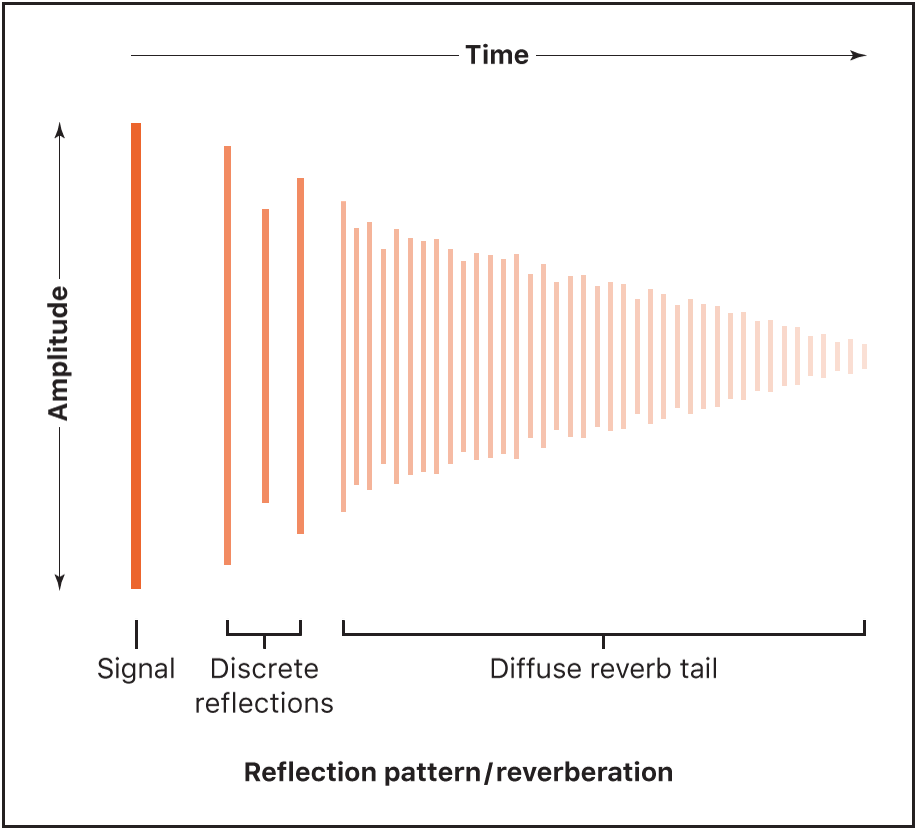
Rooms, plates, digital reverb effects, and convolution reverbs
The first form of added reverb used in music production was in 1947 when engineer Bill Putnam used a bathroom next to the recording studio as an echo chamber. Later, many studios had a purpose-built room with hard surfaces to function as a dedicated echo chamber. It was used to add realistic room information to the signal.
Starting in the 1950s, mechanical devices, including metal plates and springs, were used to add reverberation to the signal of musical instruments and microphones.
It’s also possible to replicate how sound waves behave in different acoustic environments using algorithmic reverb technology. These digital reverbs are used since the 1970s. They consist of thousands of delays of varying lengths and intensities. The time differences between the original signal and the arrival of the early reflections can be adjusted by a parameter known as predelay. The average number of reflections in a given period of time is determined by the density parameter. The regularity or irregularity of the density is controlled with the diffusion parameter. Included among the digital reverbs in Logic are the unique EnVerb, SilverVerb, and ChromaVerb.
The Quantec Room Simulator, introduced in 1982, represents a special type of algorithmic reverb that simulated the resonant modes of natural spaces, offering highly accurate and realistic reverbs. The Quantec Room Simulator plug-in uses the original code of that algorithm, providing two reverb models, QRS and YardStick.
Computers made it possible to sample and analyze the reverb characteristics of real spaces using convolution reverbs that became available beginning of 2000. These room characteristic sample recordings are known as impulse responses. Convolution reverbs work by combining an audio signal (your recording) with the impulse response recording of reverb characteristics for a given space. Space Designer was one of the first convolution reverbs.
User Guide conventions
Logic Pro for iPad plug-ins have two primary views:
Tile view, which shows a few key parameters in the Plug-ins area
Details view, where you can access all plug-in parameters
Throughout the guide, parameters available in Tile view are indicated by ![]() .
.
Download this guide: PDF