Final Cut Pro X User Guide
- Welcome
-
- What’s new in Final Cut Pro 10.4.9
- What’s new in Final Cut Pro 10.4.7
- What’s new in Final Cut Pro 10.4.6
- What’s new in Final Cut Pro 10.4.4
- What’s new in Final Cut Pro 10.4.1
- What’s new in Final Cut Pro 10.4
- What’s new in Final Cut Pro 10.3
- What’s new in Final Cut Pro 10.2
- What’s new in Final Cut Pro 10.1.2
- What’s new in Final Cut Pro 10.1
- What’s new in Final Cut Pro 10.0.6
- What’s new in Final Cut Pro 10.0.3
- What’s new in Final Cut Pro 10.0.1
-
- Intro to effects
-
- Intro to transitions
- How transitions are created
- Add transitions
- Set the default transition
- Delete transitions
- Adjust transitions in the timeline
- Adjust transitions in the inspector and viewer
- Merge jump cuts with the Flow transition
- Adjust transitions with multiple images
- Modify transitions in Motion
-
- Add storylines
- Use the precision editor
- Conform frame sizes and rates
- Use XML to transfer projects
-
-
- Intro to media management
-
- View a clip’s information
- Override a clip’s metadata
- Locate source media files
- Relink clips to media files
- Consolidate projects and libraries
- Back up projects and libraries
- Create optimized and proxy files
- Create a proxy-only project
- Manage render files
- View background tasks
- Convert incompatible media
- Create camera archives
- Glossary
- Copyright

Intro to captions in Final Cut Pro
Captions is a general term for timed text—visible lines of text that are synced with video and audio media. Captions are most often used for subtitles (translations of the dialogue in foreign-language movies and TV shows) or closed captions (transcriptions of a program’s audio for people who are deaf or hard of hearing or for display on muted devices). Captions are also used for karaoke, scrolling news items, and teleprompters.
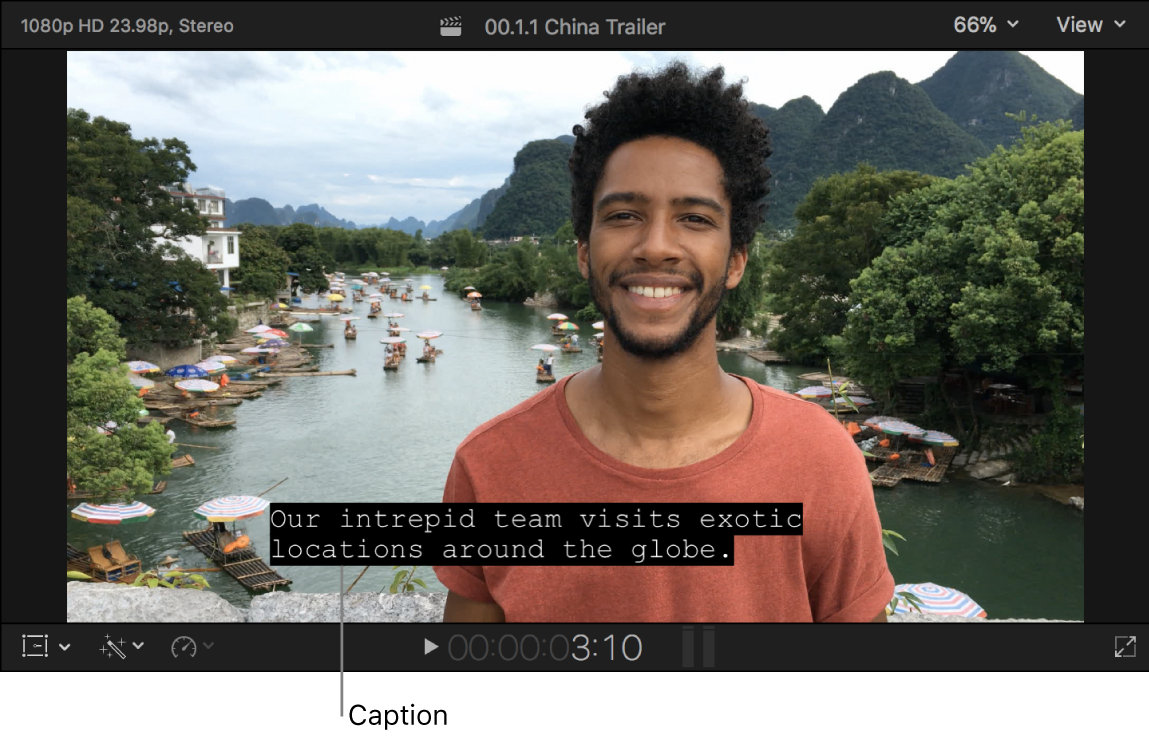
Government regulators, broadcasters, and streaming services often have specific requirements for subtitles and closed captions. With Final Cut Pro, you can add captions to your projects and embed them in output files—for example, when you export master files for broadcast, burn DVDs, or publish your project to video-sharing websites. You can also import and export captions as separate files, independent of the associated projects and media.
How captions differ from titles
Captions have particular traits that distinguish them from titles:
Captions are always visibly superimposed over everything else in the video frame, including titles.
Typically, viewers can turn captions on or off while watching TV shows, movies, web videos, and other programs. In contrast, titles are always permanently “burned in to” the output media file. (However, Final Cut Pro does offer the option to burn in captions permanently.)
Captions have industry file and formatting standards that make file transfers and interchange possible.
In Final Cut Pro, captions are assigned format-specific caption roles, with subroles for different language versions. Titles are assigned the Titles role.
Caption formats
Final Cut Pro supports the following industry standards for captions:
CEA-608 (also known as EIA-608): A caption standard for broadcasts and web video. The CEA-608 caption standard features a variety of position, formatting, color, and animation options. CEA-608 captions can be imported or exported as tracks embedded in a media file or as separate files.
iTT (iTunes Timed Text): A format for delivering caption content to the iTunes Store, YouTube, and Vimeo. The iTT standard features formatting, color, and placement options, including a wider range of alphabets, making it the best choice for languages with non-Roman characters. iTT captions can be imported or exported as separate files, but they can’t be embedded in an output media file the way CEA-608 captions can.
SRT (SubRip Text): A subtitle format supported by Facebook, YouTube, and Vimeo. The SRT format is simple: Each caption has a number, a start and end timecode (in decimal timecode), and one or more lines of text with HTML tags. SRT captions can be imported or exported as separate files, but they can’t be embedded in an output media file the way CEA-608 captions can. Unlike captions in other formats, exported SRT captions can be read and edited in a plain text editor.