Logic Pro User Guide for Mac
- Welcome
-
- What’s new in Logic Pro 11.2
- What’s new in Logic Pro 11.1
- What’s new in Logic Pro 11
- What’s new in Logic Pro 10.8
- What’s new in Logic Pro 10.7.8
- What’s new in Logic Pro 10.7.5
- What’s new in Logic Pro 10.7.3
- What’s new in Logic Pro 10.7
- What’s new in Logic Pro 10.6
- What’s new in Logic Pro 10.5
- What’s new in Logic Pro 10.4
- What’s new in Logic Pro 10.3
- What’s new in Logic Pro 10.2
- What’s new in Logic Pro 10.0
-
- What is Logic Pro for Mac?
- Logic Pro project basics
- Use menu commands and key commands
- Use the complete set of Logic Pro features
- Undo and redo edits
- Manage Logic Pro content
- How to get help
-
- Projects overview
- Create projects
- Open projects
- Save projects
- Delete projects
-
- Play a project
- Set the playhead position
- Control playback with the transport buttons
- Use transport shortcut menus
- Use transport key commands
- Customize the control bar
- Change the LCD display mode in Logic Pro for Mac
- Monitor and reset MIDI events
- Use the cycle area
- Use the Chase Events function
- Use Apple Remote to control Logic Pro
- Use Logic Remote to control Logic Pro projects
- Preview projects in the Finder
- Close projects
- View project information
-
- Tracks overview
-
- Create tracks
- Create tracks using drag and drop
- Create tracks using existing channel strips
- Assign tracks to different channel strips
- Choose the default region type for software instrument tracks
- Select tracks
- Duplicate tracks
- Rename tracks
- Change track icons
- Change track colors
- Reorder tracks
- Zoom tracks
- Replace or double drum sounds
- Control timing with the groove track
- Use selection-based processing
- Edit track parameters
-
- Overview
-
- Before recording software instruments
- Play software instruments
- Record software instruments
- Record additional software instrument takes
- Overdub software instrument recordings
- Spot erase software instrument recordings
- Use Note Repeat
- Replace software instrument recordings
- Record to multiple software instrument tracks
- Record multiple MIDI devices to multiple tracks
- Record software instruments and audio simultaneously
- Use step input recording techniques
- Record MIDI messages from another music app
- Route MIDI internally to software instrument tracks
- Use the metronome
-
- Arranging overview
-
- Regions overview
- Select regions
- Select parts of regions
- Cut, copy, and paste regions
- Move regions
- Add or remove gaps
- Delay region playback
- Loop regions
- Repeat regions
- Resize regions
- Mute and solo regions
- Time stretch regions
- Reverse audio regions
- Split regions
- Demix MIDI regions
- Join regions
- Create regions in the Tracks area
- Change the gain of audio regions in the Tracks area
- Normalize audio regions in the Tracks area
- Create aliases of MIDI regions
- Convert repeated MIDI regions to loops
- Change the color of regions
- Convert a MIDI region into a pattern region in Logic Pro for Mac
- Replace a MIDI region with a Session Player region in Logic Pro for Mac
- Convert audio regions to samples for a sampler instrument
- Rename regions
- Delete regions
-
- Chords overview
- Add and delete chords
- Select chords
- Cut, copy, and paste chords
- Move and resize chords
- Loop chords on the Chord track
- Transpose chords
- Edit chords
- Work with chord groups
- Use chord progressions
- Change the chord rhythm
- Choose which chords a Session Player region follows
- Analyze the key signature of a range of chords
- Extract vocal and instrumental stems with Stem Splitter
- Create groove templates
-
- Overview
-
- Add notes
- Select notes
- Snap items to the grid
- Move notes
- Copy notes
- Change the pitch of notes
- Resize notes
- Edit note velocity
- Quantize the timing of notes
- Quantize the pitch of notes
- Change note articulations
- Lock the position of events
- Mute notes
- Change note color
- View note labels
- Delete notes
- Time stretch notes
- View multiple MIDI regions
- Split chords
- Automation/MIDI area in the Piano Roll Editor
- Open other editors
-
- Session Players overview
- The Session Player Editor
- Choose a Session Player type and style
- Chords and Session Players
- Choose Session Player presets
- Regenerate a Session Player performance
- Follow rhythm of chords and other tracks
- Work with Drummer multi-channel kits
- Convert Session Player regions into MIDI or pattern regions
-
- Logic Pro for Mac advanced editors overview
-
- Audio File Editor overview
- Play audio files in the Audio File Editor
- Navigate audio files in the Audio File Editor
-
- Audio File Editor edit commands
- Edit audio files with transient markers
- Use the Audio File Editor Pencil tool
- Trim or silence audio files
- Remove DC offset
- Set audio file levels
- Normalize audio files
- Fade audio files
- Reverse audio and invert phase
- Audio File Editor Loop commands
- Undo Audio File Editor edits
- Backup audio files
- Use an external sample editor
-
- Mixing overview
- Set channel strip input format
- Set channel strip pan or balance positions
- Mute and solo channel strips
- Reorder channel strips in the Mixer
-
- Plug-ins overview
- Add, remove, move, and copy plug-ins
- Search for plug-ins in the Mixer
- Insert a plug-in on a track using drag and drop
- Activate plug-ins on inactive channel strips
- Use the Channel EQ
- Work in the plug-in window
- Work with plug-in settings
- Work with plug-in latencies
- Work with Audio Units in Logic Pro for Mac
- Support for ARA 2 compatible plug-ins
- Use MPE with software instruments
- Use the Plug-in Manager
- Work with channel strip settings
- Surround panning
- Use the I/O Labels window
- Undo and redo Mixer and plug-in adjustments
-
- Smart Controls overview
- Show Smart Controls for master effects
- Choose a Smart Control layout
- Automatic MIDI controller assignment
- Map screen controls automatically
- Map screen controls
- Edit mapping parameters
- Use parameter mapping graphs
- Open the plug-in window for a screen control
- Rename a screen control
- Use articulation IDs to change articulations
- Assign hardware controls to screen controls
- Compare Smart Control edits with saved settings
- Use the Arpeggiator
- Automate screen control movements
-
- Live Loops overview
- Start and stop cells
- Work with Live Loops cells
- Change loop settings for cells
- How the Live Loops grid and Tracks area interact
- Edit cells
- Edit scenes
- Work in the Cell Editor
- Bounce cells
- Record a Live Loops performance
- Change Live Loops grid settings
- Control Live Loops with other devices
-
- Global changes overview
- Control transposition with the Pitch Source parameter
-
- Tempo overview
-
- Smart Tempo overview
- Use free tempo recording
- Choose the Project Tempo mode
- Choose the Flex & Follow setting
- Use Smart Tempo with multitrack audio
- Work in the Smart Tempo Editor
- Improve the tempo analysis using hints
- Correct tempo analysis results using beat markers
- Protect Smart Tempo edits by locking a range
- Match audio recordings to the project tempo
- Match the tempo to an audio region
- Use audio file tempo information
- Record tempo changes
- Use the Tempo Interpreter
- Use the tempo fader
- Control project volume
-
- Overview
- Add notes
-
- Part box overview
- View score symbols
- Select score symbols
- Add notes and rests
- Add notes and symbols to multiple regions
- Add key and time signature changes
- Change the clef sign
- Add dynamic marks, slurs, and crescendi
- Change note heads
- Add symbols to notes
- Add trills, ornaments, and tremolo symbols
- Add sustain pedal markings
- Add chord symbols
- Add chord grids and tablature symbols
- Add bar lines, repeats, and coda signs
- Add page and line break symbols
-
- Select notes
- Move and copy notes
- Change note pitch, duration, and velocity
- Change note articulations
- Quantize the timing of notes
- Restrict note input to the current key
- Control how ties are displayed
- Add and edit tuplets
- Override display quantization using tuplets
- Add grace notes and independent notes
- Delete notes
- Use automation in the Score Editor
-
- Staff styles overview
- Assign staff styles to tracks
- Staff Style window
- Create and duplicate staff styles
- Edit staff styles
- Edit staff, voice, and assign parameters
- Add and delete staffs or voices in the Staff Style window in Logic Pro for Mac
- Copy staffs or voices in the Staff Style window in Logic Pro for Mac
- Copy staff styles between projects
- Delete staff styles
- Assign notes to voices and staffs
- Display polyphonic parts on separate staffs
- Change the staff assignment of score symbols
- Beam notes across staffs
- Use mapped staff styles for drum notation
- Predefined staff styles
- Share a score
-
-
- Key commands overview
- Browse, import, and save key commands
- Assign key commands
- Copy and print key commands
-
- Global Commands
- Global Control Surfaces Commands
- Various Windows
- Windows Showing Audio Files
- Main Window Tracks and Various Editors
- Various Editors
- Views Showing Time Ruler
- Views Showing Automation
- Main Window Tracks
- Live Loops Grid
- Mixer
- MIDI Environment
- Piano Roll
- Score Editor
- Event Editor
- Step Editor
- Step Sequencer
- Project Audio
- Audio File Editor
- Smart Tempo Editor
- Library
- Sampler
- Drum Machine Designer
- Step Input Keyboard
- Smart Controls
- Tool Menu
- Control Surface Install Window
-
- Logic Pro projects
- Various windows
- Controller Assignments window
- Control bar
- Tracks area
- Global tracks
- Automation
- Live Loops grid
- Mixer
- MIDI Environment
- Piano Roll Editor
- Score Editor
- Event List
- Step Editor
- Step Sequencer
- Flex Time
- Audio File Editor
- Smart Tempo Editor
- Surround Panner
- Channel EQ
- Space Designer
- Sampler
- Touch Bar shortcuts
-
-
- Working with your control surface
- Connect control surfaces
- Add a control surface to Logic Pro for Mac
- Automatic assignment for USB MIDI controllers
- Grouping control surfaces
- Control Surfaces settings overview
- Modal dialog display
- Tips for using your control surface
- Supported control surfaces
- Software and firmware for Logic Pro for Mac
-
-
- Environment overview
- Common object parameters
- Customize the Environment
-
-
- Fader objects overview
- Use fader objects
- Play back fader movements
- Work with object groups
- Fader styles
- Fader functions: MIDI events
- Fader functions: range, value as
- Fader functions: filter
- Vector fader
- Special faders overview
- Cable switchers
- Meta event faders
- SysEx faders
- Work with SysEx messages
- Special functions
- Ornament objects
- MMC record buttons
- Keyboard objects
- Monitor objects
- Channel splitter object
- Physical input objects
- Physical input objects
- MIDI click objects
-
-
- Use MIDI plug-ins
-
- Arpeggiator overview
- Arpeggiator control parameters
- Note order parameters overview
- Note order variations
- Note order inversions
- Arpeggiator pattern parameters overview
- Use Live mode
- Use Grid mode
- Arpeggiator options parameters
- Arpeggiator keyboard parameters
- Use keyboard parameters
- Assign controllers
- Modifier controls
- Note Repeater controls
- Randomizer controls
-
- Use Scripter
- Use the Script Editor
- Scripter API overview
- MIDI processing functions overview
- HandleMIDI function
- ProcessMIDI function
- GetParameter function
- SetParameter function
- ParameterChanged function
- Reset function
- JavaScript objects overview
- Use the JavaScript Event object
- Use the JavaScript TimingInfo object
- Use the Trace object
- Use the MIDI event beatPos property
- Use the JavaScript MIDI object
- Create Scripter controls
- Transposer controls
- Record MIDI to Track
-
-
- Alchemy overview
- Alchemy interface overview
- Alchemy Name bar
- Alchemy file locations
-
- Alchemy source overview
- Source master controls
- Import browser
- Source subpage controls
- Source filter controls
- Source filter use tips
- Source elements overview
- Additive element controls
- Additive element effects
- Spectral element controls
- Spectral element effects
- Pitch correction controls
- Formant filter controls
- Granular element controls
- Sampler element controls
- VA element controls
- Wide unison mode
- Source modulations
- Morph controls
- Alchemy master voice section
- Alchemy Extended parameters
-
- ES2 overview
- ES2 interface overview
- ES2 integrated effects processor controls
- Use ES2 in Surround mode
- Extended parameters
-
-
- Sample Alchemy overview
- Interface overview
- Add source material
- Edit mode
- Play modes
- Source overview
- Synthesis modes
- Granular controls
- Additive effects
- Additive effect controls
- Spectral effect
- Spectral effect controls
- Filter module
- Lowpass, bandpass, and highpass filters
- Comb PM filter
- Downsampler filter
- FM filter
- Envelope generators
- Mod Matrix
- Modulation routing
- Motion mode
- Trim mode
- More menu
-
- Sculpture overview
- Sculpture interface
- Global parameters
- Amplitude envelope parameters
- Use the Waveshaper
- Filter parameters
- Output parameters
- Use surround range and diversity
- Define MIDI controllers
- Extended parameters
-
- Studio Piano
-
- Ultrabeat overview
- Ultrabeat interface
- Synthesizer section overview
- Filter section controls
- Distortion circuit controls
- Glossary
- Copyright

Alchemy modulation overview in Logic Pro for Mac
Modulation components are shown only in advanced view. Click the Advanced button to switch to advanced view.
Alchemy features a modular modulation system that combines ease of use with extensive functionality. The modulation rack is shown at the left. See Alchemy modulation rack controls in Logic Pro for Mac. The modulator control panel occupies the center portion of the display. This area updates dynamically to display modulation sources for the selected parameter.
Modulator panel type buttons: Click to view settings and adjust the controls of each modulation source.
Note: Some modulation types, namely MIDI, Note property, and Perform control modulators, don’t have a control panel in the center of the modulation section. These modulators are set with menu items in the modulation rack.
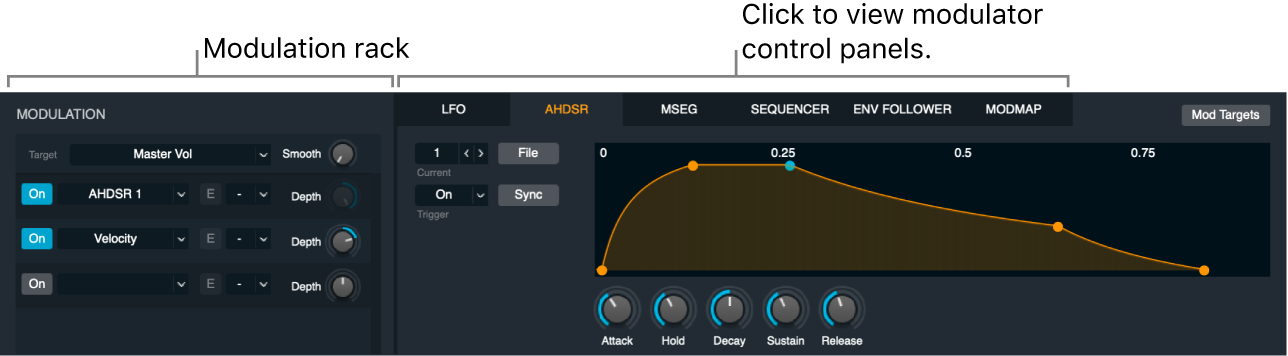
Almost every knob in the Alchemy interface is a modulation target, representing a parameter that can be modulated by as many as ten modulators. This not only includes voice parameters, but also effect, arpeggiator, and performance; even other modulation parameters can be modulation targets. Each mod rack entry may have its depth (amount it affects the target) modulated by up to five additional modulation sources. Each modulation depth mod entry may be further modulated by an additional modulation source.
Note: The additional layers of modulation are useful when the amount of modulation, such as vibrato, is controlled by an envelope, MSEG, or channel aftertouch, for example. The third layer of modulation is particularly useful for assigning velocity or the modwheel to add expressiveness to the preceding modulation layers.
When a parameter is the target of one or more modulators, an orange modulation arc is shown beside the blue value arc for the knob. This indicates that the knob is an active modulation target and shows the modulation range. Parameters that are morphed and have a modulation assignment show both an orange and a green arc around the control.
Note: The most recently clicked knob is highlighted in blue, making it easy to identify the current target. If you switch between source subpage A to source subpage B, for example, the highlight shifts to the corresponding knob on the new subpage. This behavior lets you quickly assign modulations to a parameter such as Fine Tune for multiple sources.
Each modulation type is described in the linked sections. The MIDI control, Note Property, and Perform control modulators do not have a graphical control panel.
AHDSR. See Alchemy AHDSR envelopes in Logic Pro for Mac.
MSEG. See Alchemy multiple segment envelopes in Logic Pro for Mac.
Sequencer. See Alchemy sequencer in Logic Pro for Mac.
Envelope Follower. See Alchemy envelope follower in Logic Pro for Mac.
ModMap. See Alchemy ModMap in Logic Pro for Mac.
MIDI control. See Alchemy MIDI control modulators in Logic Pro for Mac.
Note Property. See Alchemy note property modulators in Logic Pro for Mac.
Perform. See Alchemy perform control modulators in Logic Pro for Mac.
View or edit modulations assigned to a parameter
In Alchemy in Logic Pro, click the parameter knob.
The parameter name is shown in the Target pop-up menu at the top left of the modulation section. Directly below the Target pop-up menu is a modulation rack with up to ten slots (one is shown by default). Click a different knob, and the mod rack updates to reflect the new selection. See Alchemy modulation rack controls in Logic Pro for Mac.
Use the modulation source shortcut menu
In Alchemy in Logic Pro, Control-click a modulation target knob (filter Cutoff, for example), then choose a command from the shortcut menu.
Add modulation: Assign a new modulator by choosing it from a submenu. The new modulation assignment is shown in the first empty slot of the modulation rack.
Clear modulation: Removes all modulations from the knob, leaving the modulation rack empty.
Copy modulation: Copies information about all currently assigned modulators to the Clipboard.
Paste modulation: Applies all modulator information from the Clipboard. Use of the Copy and Paste commands lets you quickly assign the same modulations to multiple targets.
Assign a basic modulation with the modulation rack
As an alternative to the shortcut menu, you can assign modulation sources to targets in the modulation rack. This example assigns the LFO 1 modulation source to the source A Volume target. These steps apply equally to other modulation sources and targets. See Alchemy modulation rack controls in Logic Pro for Mac.
In Alchemy in Logic Pro, click the File button in the Name bar and choose Initialize Preset from the pop-up menu to reset all Alchemy parameters to default settings.
Play a note to hear the default sawtooth wave.
Important: Use of Initialize Preset automatically turns on wide unison mode. See Alchemy wide unison mode.
In the source section, click the Vol knob for source A. In the modulation section, the Target pop-up menu changes to read Volume A.
Click in the top slot of the modulation rack, then choose LFO > LFO 1 from the pop-up menu. Click the LFO button to display the LFO controls in the area to the right of the modulation rack.
Note: The pop-up menu displays the waveform shape used by the selected LFO in parentheses. For example, “LFO 1 (Sin)” indicates that LFO 1 is using a sine waveform. The waveform shape is updated in the modulation rack when changed in an LFO. See Alchemy LFO controls.
Rotate the Depth knob beside modulation slot 1 to set a value of 100%.
Hold a note to hear a tremolo effect, as the source A volume is modulated by LFO 1. Change the LFO Rate setting to adjust the speed of the effect.
Try adding another modulator to the rack in the slot beneath LFO 1.
Note: Up to ten different modulators of any type can be assigned to each control in a preset.
Modify the basic modulation
In the preceding example, a tremolo effect is achieved by modulating the source A Vol knob with LFO 1. This example expands on the basic modulation by modulating the LFO 1 Rate with Key Follow, which makes the tremolo effect faster when you play higher notes. You can adapt this example to work with other modulator parameters, such as AHDSR Attack time.
In Alchemy in Logic Pro, Control-click the LFO 1 Rate knob, then choose Add Modulation > Note Property > Key Follow from the shortcut menu.
LFO 1 Rate is shown in the Target pop-up menu, and Key Follow is listed in the first slot of the modulation rack.
Play a variety of higher and lower notes to hear the effect of Key Follow on the LFO Rate. If this effect is too extreme, you can reduce the value of the Depth knob shown to the right of the first slot in the modulation rack. See Alchemy modulation rack controls in Logic Pro for Mac.
Adjust the modulation intensity
Each modulator has its own Depth control, and each Depth control can itself be assigned a modulator. A modulator can even be set to modulate its own depth. Up to five depth modulators may be assigned to any modulation source. See Alchemy modulation rack controls in Logic Pro for Mac.
In Alchemy in Logic Pro, Control-click a Depth control in the modulation rack, then choose Show Modulation from the shortcut menu.
The modulation rack updates to display the Depth control name in the Target pop-up menu. For example, LFO 1 Rate Depth 1 indicates the first modulator of the Depth target (which is modulating the LFO Rate 1 target).
Add one or more modulators to the rack.