
Transcode a batch in Compressor
After you’ve configured jobs in your batch with the presets, job actions, locations, and filenames that you want, you can transcode the batch.
View batch properties
In Compressor, click the batch row at the top listing all of the source files in the batch.
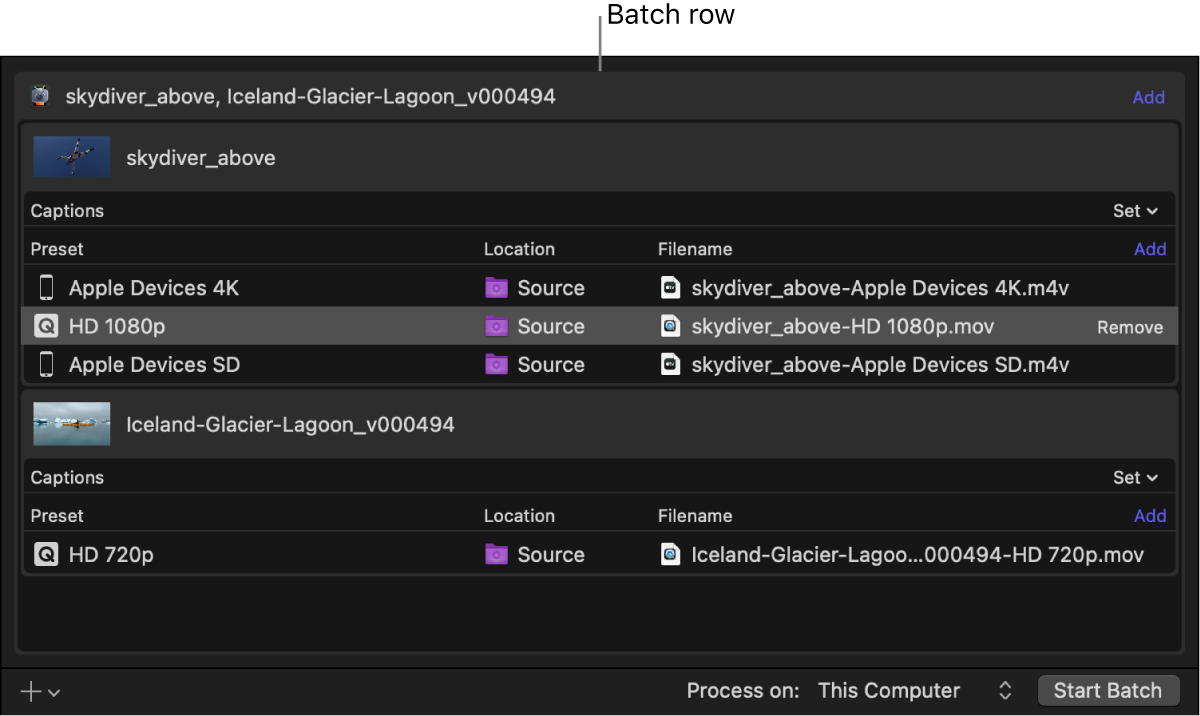
The batch properties are displayed in the Batch inspector:
Name: Identifies how the batch will appear in Active and Completed views once you start the batch. To change the batch name, type a new name in this field.
Jobs: Displays the number of jobs in the batch.
Outputs: Displays the number of files that will be output when transcoding the batch.
Transcode a batch
In Compressor, click the Start Batch button in the lower-right corner of the batch area and, if necessary, follow the instructions to complete the transcoding process.
Monitor transcoding progress
In Active view, you can see the status of transcoding jobs that are in progress.
In Compressor, click the Active button at the top of the Compressor window.
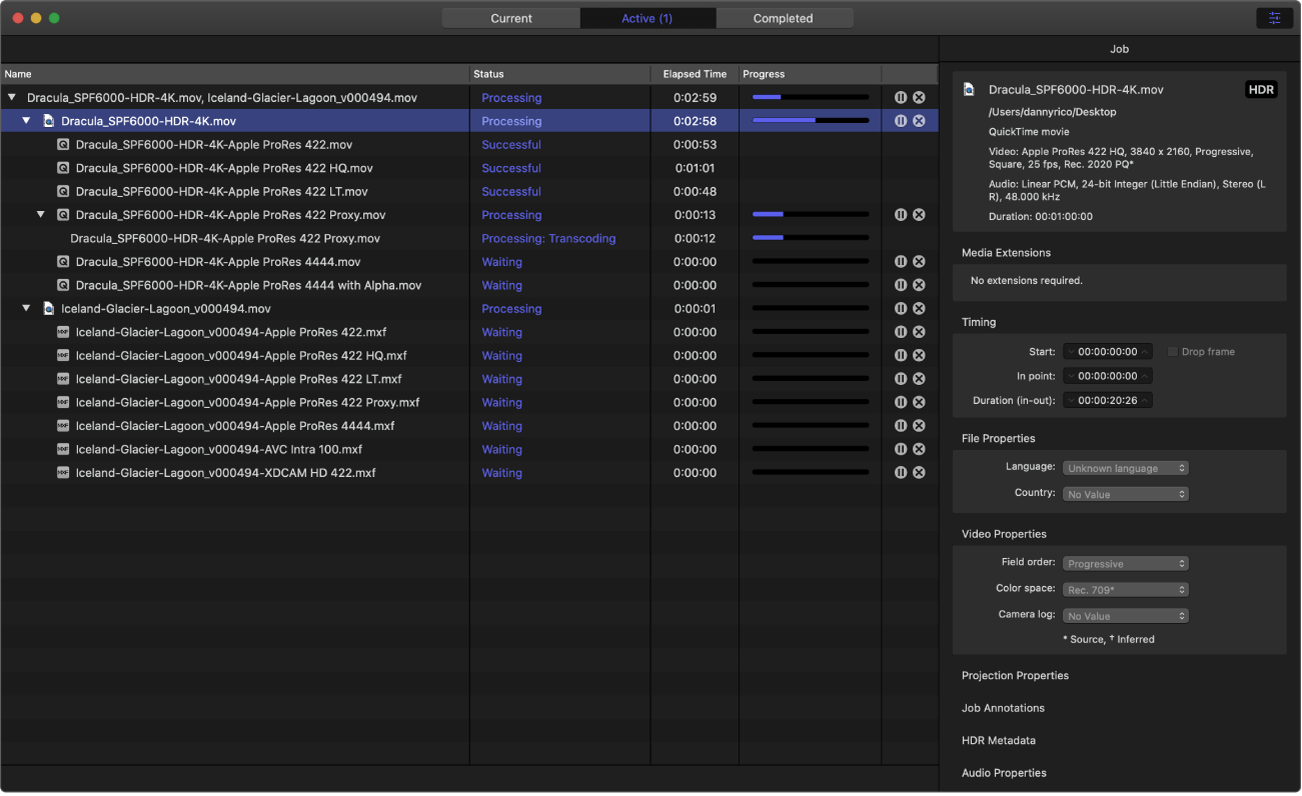
Select a batch, job, or output row to view more details in the inspector.
On the right side of a batch, job, or output row, click
 to pause transcoding,
to pause transcoding,  to resume transcoding, or
to resume transcoding, or  to cancel transcoding.
to cancel transcoding.
View information about completed jobs
In Completed view, you can see how a file was transcoded.
In Compressor, click the Completed button at the top of the Compressor window.
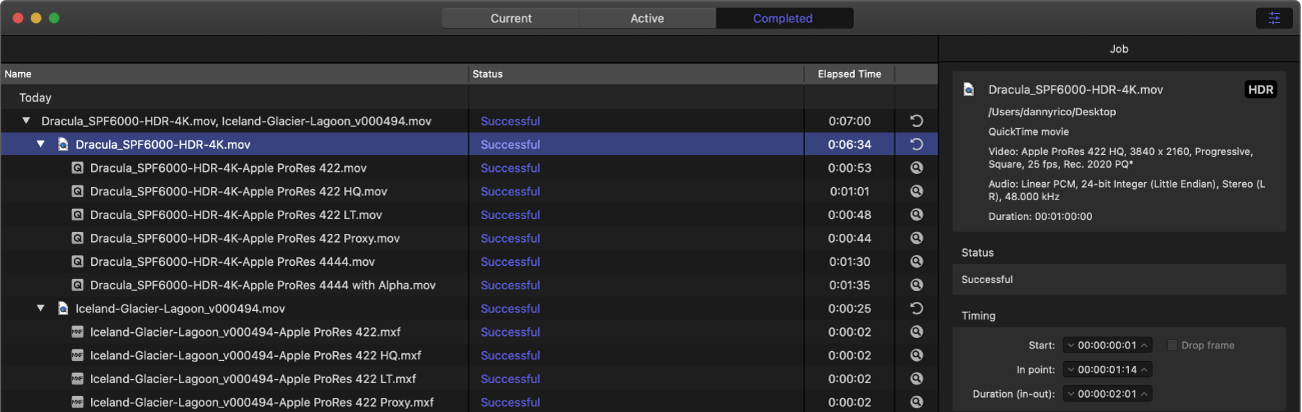
Select a batch, job, or transcoded file to view more details in the inspector.
Optionally, do either of the following:
Click
 on the right side of an output file’s row to view the file in the macOS Finder.
on the right side of an output file’s row to view the file in the macOS Finder.Click
 on the right side of a batch or job row to create a new job or batch with the same source media and transcoding instructions.
on the right side of a batch or job row to create a new job or batch with the same source media and transcoding instructions.
Download this guide: PDF