
Compressor interface
The Compressor window has three views: Current, Active, and Completed. You can switch between these views by clicking a view button at the top of the window.
Current view is the default view in Compressor, where you can set up your transcoding jobs, configure Watch Folders, and find and customize presets, destinations, and locations.
Tip: You can return to Current view with all panes closed by choosing Window > Reset to Default Layout.
Set up and preview transcoding jobs in the Batch pane
In the Batch pane of Current view, you can prepare and submit transcoding jobs in batches.
The Batch pane has two basic areas, one for previewing your media files and the other for displaying the transcoding batches to be processed in a given session.
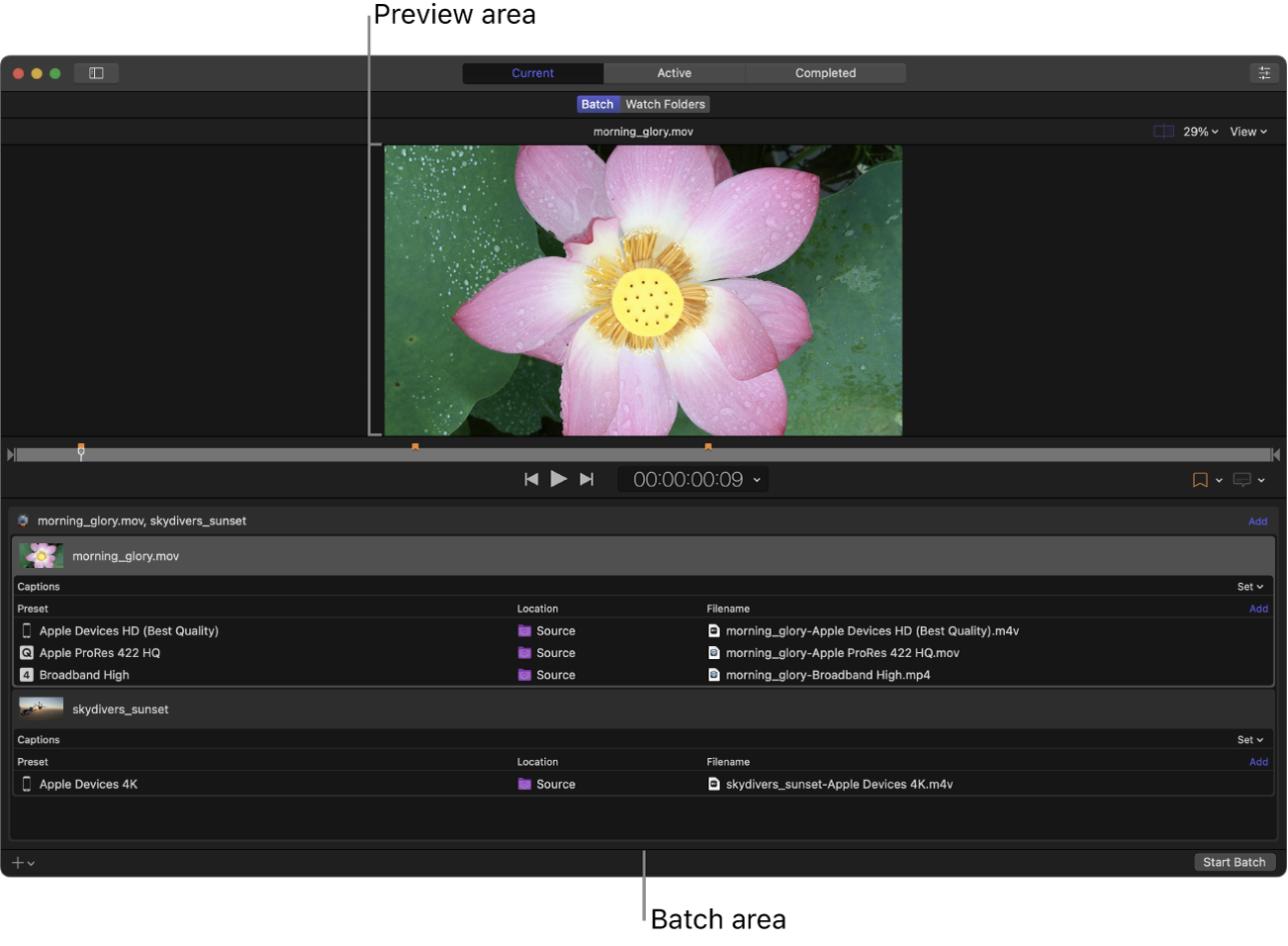
Preview area: A viewer with playback controls that shows how your media file will look and sound after transcoding. In this area you can also add metadata and markers to be included in the transcoded file.
Batch area: A list under the preview area that displays information about the transcoding jobs in your current batch.
At the bottom of the Batch area is the Start Batch button, which tells Compressor to start transcoding all the jobs in your batch. See Transcode a batch in Compressor.
Configure watch folders in the Watch Folders pane
In the Watch Folders pane of Current view, you can set up watch folders in the macOS Finder and configure Compressor to automatically transcode files when they’re added to the folders.
The Watch Folders pane displays the list of watch folders you’ve added to Compressor, along with the transcoding jobs that each watch folder applies to the files added to them.
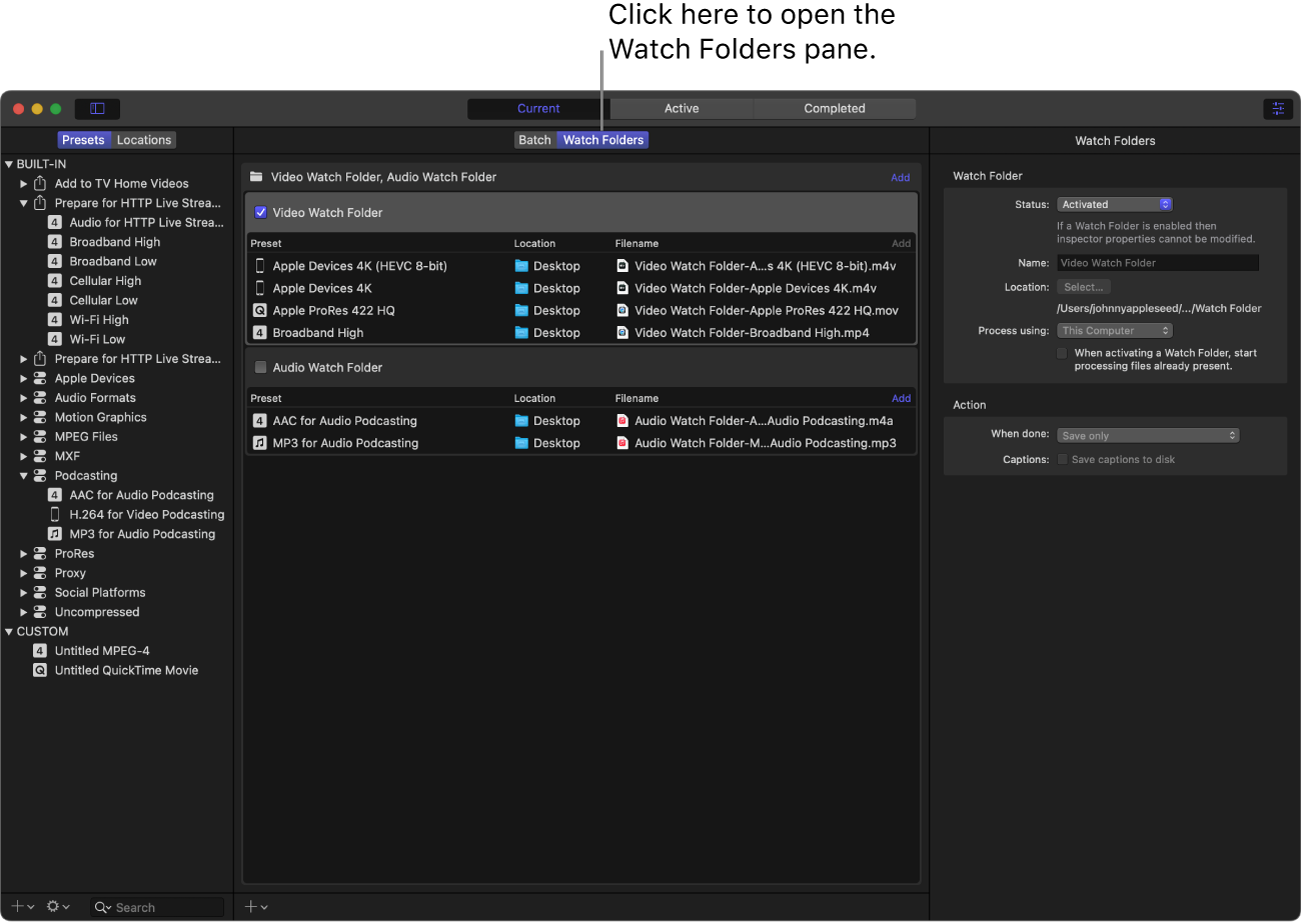
For more information on creating watch folders, see Use a watch folder to automatically transcode files.
Find presets, destinations, and locations in the Presets/Locations pane
In Current view, you can click the Presets & Locations button ![]() at the top-left corner of the Compressor window to expand the Presets/Locations pane.
at the top-left corner of the Compressor window to expand the Presets/Locations pane.
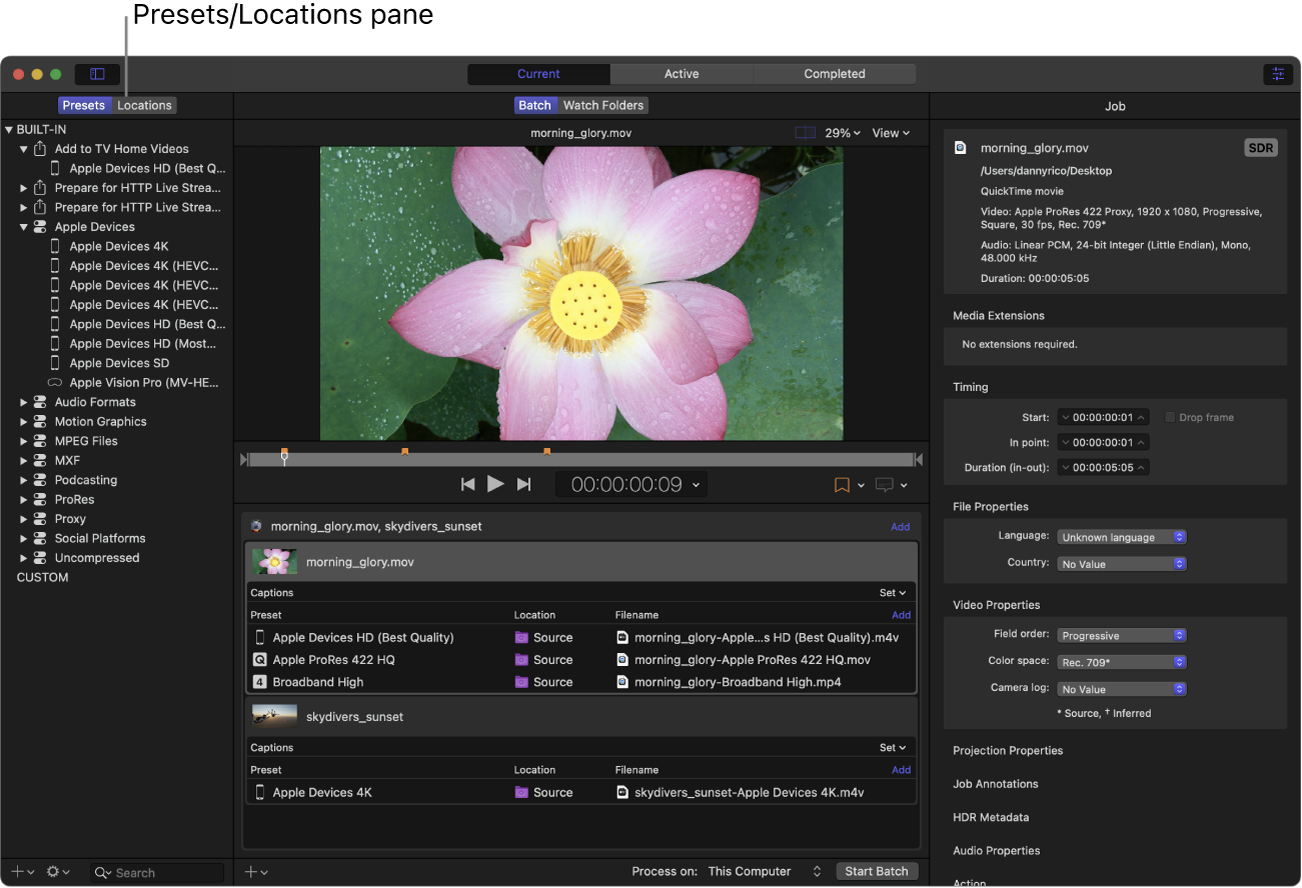
With the Presets/Locations pane expanded, you can click Presets or Locations to display the individual panes.
Presets pane: A list of all the built-in destinations and presets in Compressor, as well as any custom destinations or presets that you created.
Locations pane: A list of all the built-in save locations in Compressor, and any custom save locations that you created.
You can apply presets, destinations, and locations to a job by dragging an item from these lists to the job in the batch area. See Intro to applying transcoding instructions in Compressor.
Monitor transcoding progress in Active view
When you begin transcoding a batch, the Active view in Compressor displays status information about batches (and their constituent jobs) currently being transcoded. In this view, you can monitor progress bars as well as pause or cancel the transcoding process.
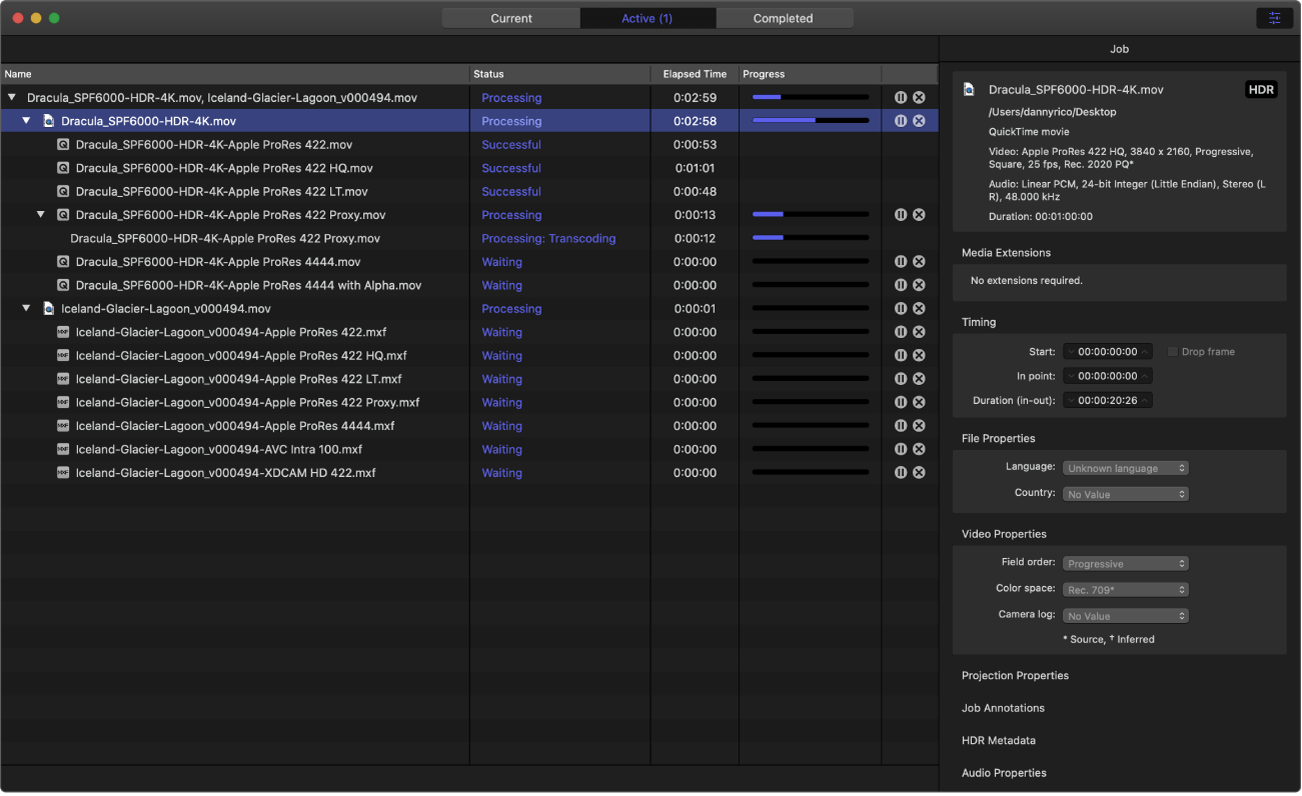
Review completed transcoding jobs in Completed view
In Completed view, you can view information about batches and jobs that have been successfully transcoded, as well as information about jobs that failed to transcode.
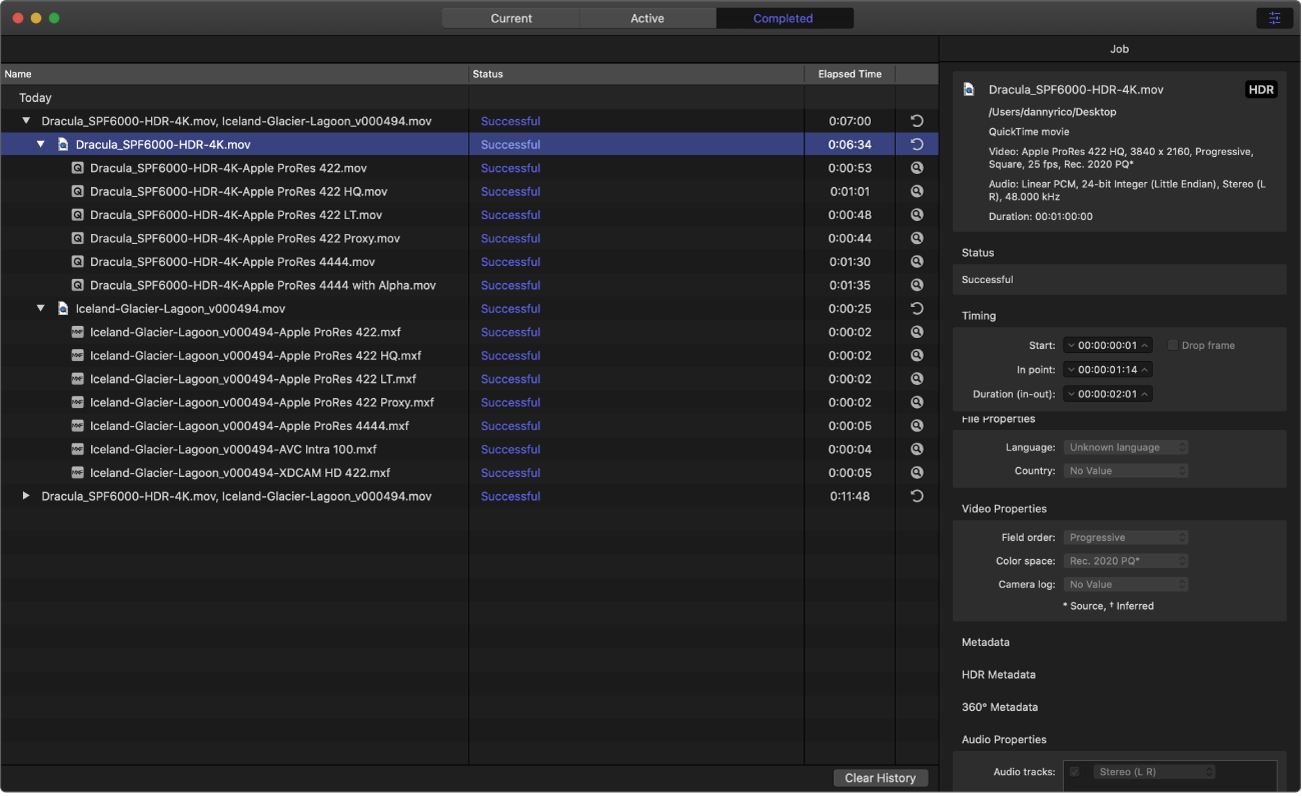
A list of batches is shown on the left side of the window. Click a disclosure triangle beside a batch to see its constituent jobs and output files.
View and modify information about a selected item in the Inspector pane
When you select an item anywhere in Compressor, you can view more information about it or customize its parameters in the Inspector pane. Click the Inspector button ![]() in the upper-right corner of the Compressor window to expand this area.
in the upper-right corner of the Compressor window to expand this area.
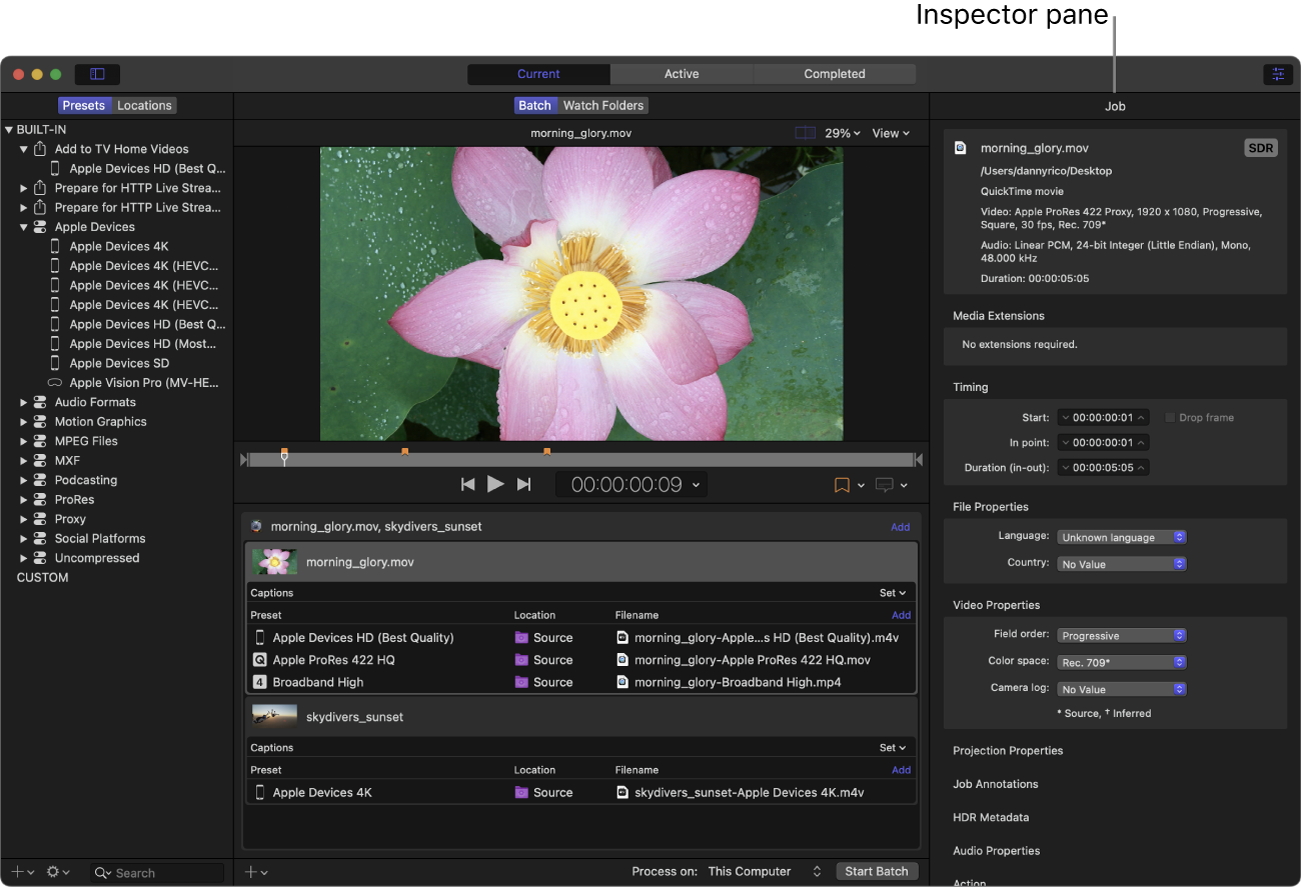
The contents of the inspector pane change depending on what kind of item is selected.
When you select a batch (by clicking the background of the batch area or selecting a batch in Active or Completed view), the Batch inspector appears, displaying basic information about the current batch.
When you select a job in the batch area, the Job inspector appears; this area displays a summary of the source file’s transcoding format, an SDR or HDR badge that specifies whether the source file is a standard-dynamic-range or high-dynamic-range video, and controls for adding metadata and modifying job actions. See View and modify job properties in Compressor.
Note: If you select a job in Active or Completed view, you can view information about the job, but you can’t modify any of its properties.
When you select a preset in the Presets/Locations pane or the batch area, the General, Video, and Audio inspectors appear. These three panes contain adjustable properties that you can use to customize the preset. See View and modify a preset’s properties in Compressor.
When you select a destination in the Presets/Locations pane or the batch area, the Destination inspector appears, where you can adjust the destination description and its associated job action. See View destination properties in Compressor and Add and modify job actions in Compressor.
When you select a location in the Presets/Locations pane or the batch area, the Location inspector appears, where you can adjust the save location and associated filename format. See Create custom save locations and filename formats in Compressor.
If you add captions to a job, selecting the captions file in the batch area opens the Closed Captions inspector or Subtitles inspector.
Download this guide: PDF