
Use the Wubi Xing input source
The Wubi Xing input source constructs Chinese characters based on the structure of the strokes you use when you write the characters.
Wubi Xing is a fast way to type Chinese, but it can require a lot of memorization.
Trending Chinese words and phrases, which appear as typing suggestions in the candidate window (and the Touch Bar, if you have one) as you type, are regularly updated automatically in the background.
Enable and switch to Wubi Xing
Enable Wubi Xing: Choose Apple menu > System Preferences, click Keyboard, then click Input Sources. Next click the Add button
 , select “Chinese, Simplified,” select Wubi Xing, then click Add.
, select “Chinese, Simplified,” select Wubi Xing, then click Add.Switch to Wubi Xing: Choose it from the Input menu in the menu bar.
Note: If your Mac has a Touch Bar, you can customize the Control Strip by adding the Input Sources button
 and the Handwriting button
and the Handwriting button  . For more information, see Customize the Touch Bar.
. For more information, see Customize the Touch Bar.Show the Wubi Xing keyboard layout: Choose Show Keyboard Viewer from the Input menu.
If the command isn’t shown, choose Apple menu > System Preferences, click Keyboard, click Keyboard, then select “Show keyboard and emoji viewers in menu bar.”
Set preferences
Click the Input menu in the menu bar, choose Open Wubi Xing Preferences, then set the following options, as needed:
Candidate window: Specify the orientation (horizontal or vertical) and font size to use in the Candidate window.
Show predictive completions: Show predictive completions in the Candidate window as you type.
Adjust word frequency: Make the most frequently used candidates appear first in the Candidate window.
Keyboard zones and keystroke mapping
Characters are constructed from components, which are drawn using strokes. All components are divided into five categories based on the first stroke. Each category maps to a zone on the keyboard, and each zone has five keystrokes. So, the keyboard contains 5 zones and 25 keystrokes.

Note: If your Mac has a Touch Bar and you customized the Control Strip to add the Input Sources button ![]() , tap it to select Wubi Xing.
, tap it to select Wubi Xing.
There are four ways in which components are mapped to keystrokes in a keyboard zone. Different components can be mapped to the same keystroke.
The first stroke provides the zone number. The second stroke provides the keystroke number in the zone. For example:
王 and 五: Keystroke 1 in zone 1
白 and 手: Keystroke 2 in zone 3
大 and 石: Keystroke 3 in zone 1
言 and 文: Keystroke 1 in zone 4
之 and 辶: Keystroke 5 in zone 4
纟 and 弓: Keystroke 5 in zone 5
The first stroke provides the zone number. The number of the stroke and its shape provide the keystroke number. For example:
三: Keystroke 3 in zone 1
水: Keystroke 3 in zone 4
女: Keystroke 3 in zone 5
日: Keystroke 2 in zone 2
The component is similar to the main stroke. For example:
氵 and 小 map to 水
灬 and 米 map to 火
禾 maps to 禾
耳 and 阝 map to 子
扌 and 手 map to 白
A component’s stroke features don’t provide its zone and keystroke numbers, and the component doesn’t show an association with any other components. For example:
车 and 力 map to 田 (24·L), 车 is similar to 田 and 甲, and the consonant of 力 is L.
心 maps to 已 (51·N). The longest stroke of 心 is the hook stroke.
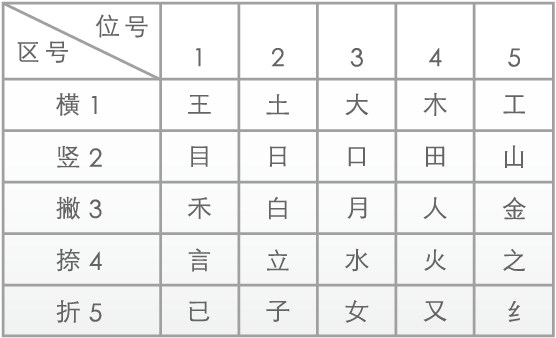
Enter characters when you don’t know complete codes
Use the Z key in place of any unknown keys.
For example, if you aren’t sure of the second key for 共, you can enter “工z立” (azu). Candidates that match the three known keys are shown in the Candidate window.
You can use the key multiple times in the same code. For example, you can enter “工z立z” (azuz). Candidates that match the two known keys are shown in the Candidate window.
Enter Pinyin or English words
Pinyin: Enter the Pinyin that you want to use, then select the candidate in the Candidate window. For example, if you type “yu”, along with the Wubi Xing candidate 说, popular candidates for the Pinyin “yu” (与 于 雨 鱼) are shown in the Candidate window.
English words: Enter an English word, then select the word in the Candidate window. For example, type “ipad”, then select the word in the window. Proper nouns are automatically capitalized.
Use predictive completions
If you set the preference for predictive completions, the Candidate window displays predictive completions as you type.
Type an input code, then select a candidate in the Candidate window.
Select a predictive completion, if available, in the Candidate window.