
Drum Machine Designer pad controls bar in Logic Pro for Mac
The grid shows 16 pads on each of three available pages. A sound can be mapped to each pad. Use the Switcher controls in the pad controls bar below the grid to navigate between pages of pads.
Pads correspond to user-definable MIDI Input Note Numbers, typically starting from C1 at the lower left, and running to the upper right. When a pad play icon is clicked or it receives the corresponding Input Note Number, it sends a user-definable MIDI Output Note Number to the instrument plug-in in the channel strip of its subtrack.
Click either the Pad Controls button or a pad to view and edit kit piece parameters in the Smart Controls pane. The Pad Controls button is highlighted when working with kit piece parameters in the Smart Controls pane. Use the kit controls bar above the pads to view and edit kit parameters in the Smart Controls pane, when visible.
Note: These buttons are visible only if the Smart Controls pane is shown. If the Smart Controls pane is not visible, click the disclosure arrow at the lower left of the grid.
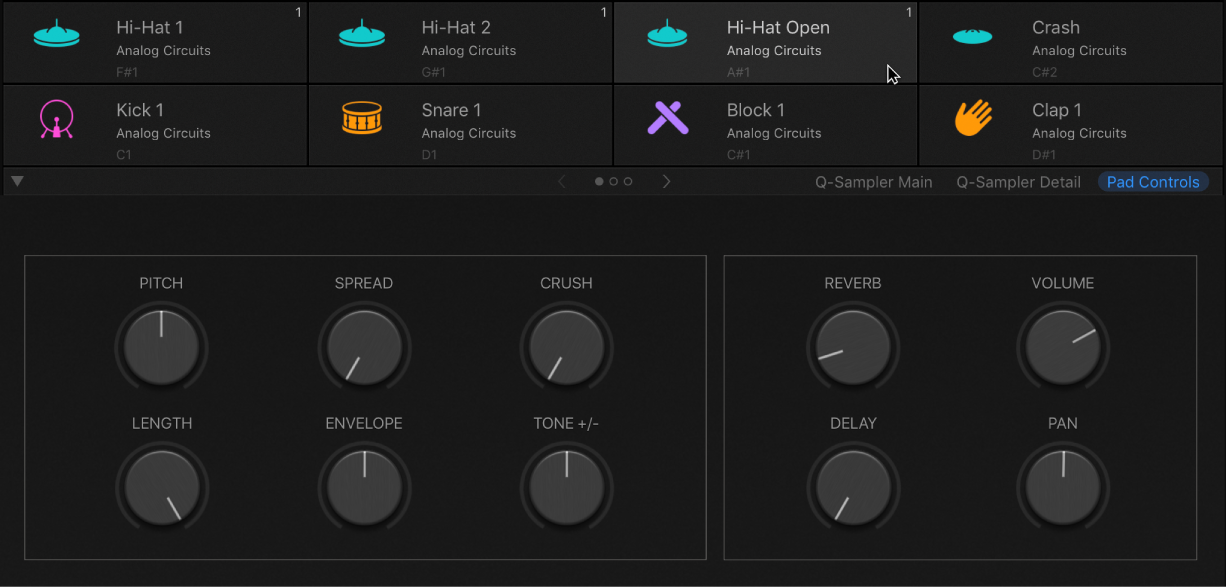
Pad controls bar parameters
If the subtrack of a Drum Machine Designer pad uses a Quick Sampler or Drum Synth plug-in, you will see additional Q-Sampler Main, Q-Sampler Details, or Drum Synth view buttons alongside the Pad Controls button below the grid. Use these buttons to access the respective instrument plug-in interface and parameters directly at the bottom of the Drum Machine Designer window.
Disclosure arrow: Hide or show the Smart Controls or plug-in editing area in the lower part of the Drum Machine Designer window.
Page switcher buttons: Click the arrows or circle icons to choose pages in the grid.
Q-Sampler Main button: View the Quick Sampler waveform display editor in the lower part of the Drum Machine Designer window. The button is highlighted when working with the Quick Sampler waveform display in the Smart Controls pane, if visible. See Quick Sampler overview and Quick Sampler waveform display.
Q-Sampler Detail button: View the Quick Sampler synthesis and other parameters in the lower part of the Drum Machine Designer window. The button is highlighted when working with Quick Sampler synthesis parameters in the Smart Controls pane, if visible. This contains Quick Sampler LFO controls and a modulation matrix (Mod Matrix), along with pitch, filter and amp controls.
Drum Synth button: Show Drum Synth parameters in the lower part of the Drum Machine Designer window. The button is highlighted when working with Drum Synth parameters in the Smart Controls pane, if visible. See Drum Synth overview.
Pad Controls button: Show pad tone and effect parameters in the Smart Controls pane. The button is highlighted when working with pad parameters in the Smart Controls pane. See Drum Machine Designer Kit Piece Controls in Logic Pro for Mac.
Note: The Pad Controls button is visible only if the Smart Controls pane is shown.