
Work with Audio Units in Logic Pro for Mac
In addition to the effect and instrument plug-ins included with Logic Pro, you can use Audio Units plug-ins and Audio Unit Extensions in your projects. Audio Units plug-ins and Audio Unit Extensions can be purchased from third-party vendors and are also available on the internet.
To use Audio Units plug-ins and Audio Unit Extensions, you must first install them on your Mac. Audio Unit Extensions (also known as AUv3) are installed in the Applications folder on your Mac, and Audio Units plug-ins (also known as AUv2) are installed in the Library/Audio/Plug-ins/Components directory. Check the documentation for your Audio Units plug-ins or Audio Unit Extensions for installation instructions and to ensure compatibility with the latest version of Logic Pro.
In Logic Pro, both Audio Units plug-ins and Audio Unit Extensions appear in the Audio Units submenu of the appropriate plug-in menu (for Audio FX and for Instruments):
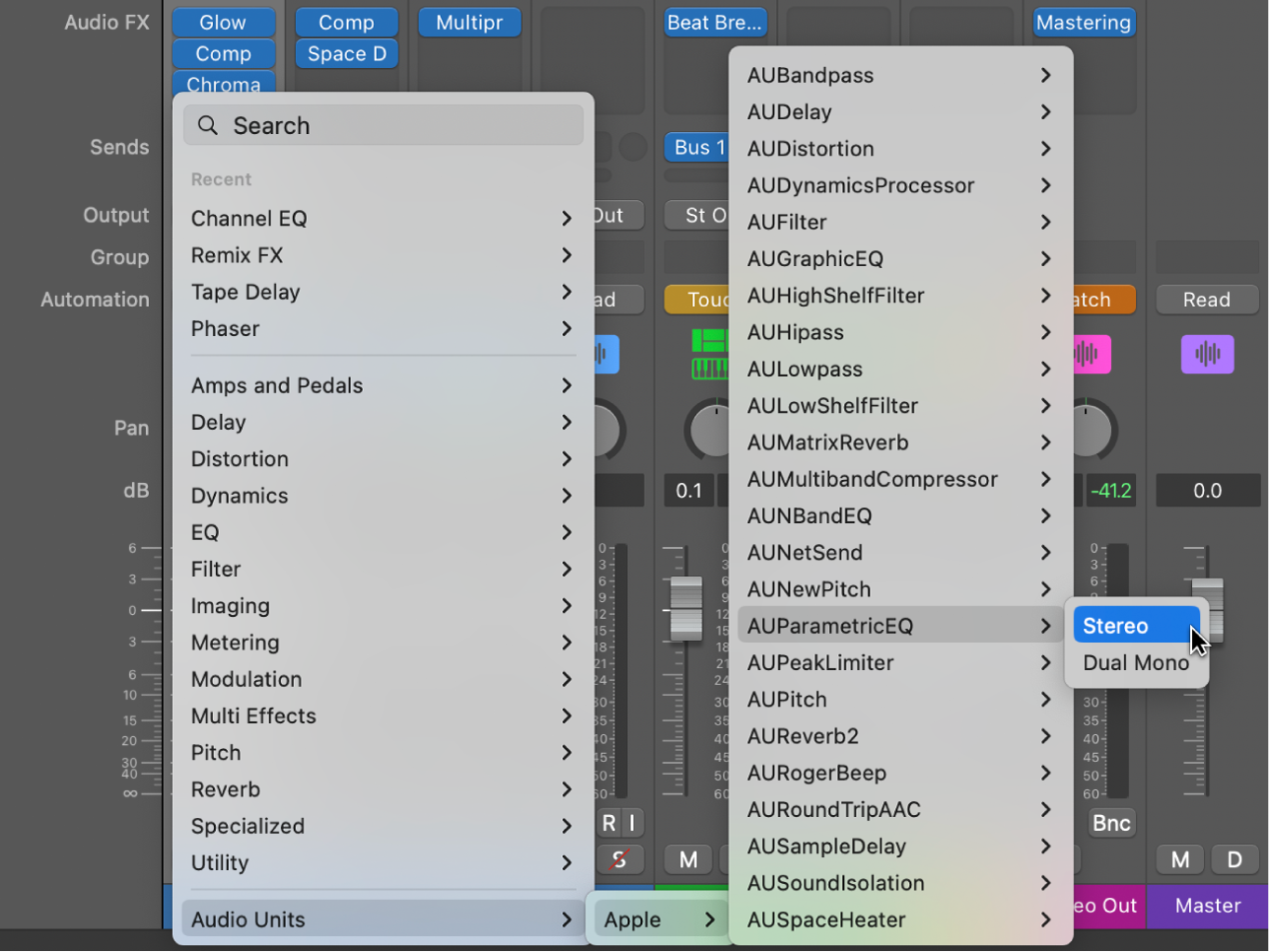
Both types also appear in the Plug-in Manager. In the Plug-in Manager, the Version field shows (AU3) next to the version number for Audio Unit Extensions, while Audio Units plug-ins show only the version number. Using the Plug-in Manager, you can rearrange the plug-in submenus so that Audio Units plug-ins and Audio Unit Extensions appear alongside included plug-ins. For information on how to use the Plug-in Manager, see Use the Plug-in Manager.
You use Audio Units plug-ins and Audio Unit Extensions the same way as built-in plug-ins:
For information on adding, removing, copying, and bypassing Audio Units, see Add, remove, move, and copy plug-ins.
For information on editing Audio Units parameters, see Work in the plug-in window.
For information on adjusting Audio Units settings, see Work with plug-in settings.
For information on working with Audio Units latencies, see Work with plug-in latencies.
Resolve issues with an Audio Units plug-in or Audio Unit Extension
Apple works with third-party developers to ensure that their Audio Units plug-ins and Audio Unit Extensions are fully compatible with Logic Pro. Most Audio Units you install on your computer should not require anything other than installation—and if they are copy protected, authorization—to function properly. However, you may install Audio Units that do not appear in the plug-in submenus or work as expected. When this happens in Logic Pro, try one or more of the following:
Check the vendor or developer’s documentation to ensure you have properly authorized the Audio Units plug-in or Audio Unit Extension to run on your computer.
Follow the vendor or developer’s documentation to reinstall the Audio Units plug-in or Audio Unit Extension.
Open the Plug-in Manager and verify that the Audio Units plug-in is enabled. If it is not, you can rescan and activate the Audio Units plug-in. Be careful, however, because activating an Audio Units plug-in or Audio Unit Extension that does not pass Audio Units validation risks crashing your system. See Use the Plug-in Manager for more information.
Contact the third party developer or vendor for assistance. Be sure to tell them which version of macOS and Logic Pro you are using so that they can better assist you.
For more information about when to use Rosetta with Audio Units plug-ins or Audio Unit Extensions on Macs with Apple silicon, refer to the following Support article: About third-party Audio Units and external device compatibility.