iPad User Guide
- Welcome
- What’s new in iOS 12
-
- Wake and unlock
- Learn basic gestures
- Learn gestures for models with Face ID
- Explore the Home screen and apps
- Change the settings
- Take a screenshot
- Adjust the volume
- Change or turn off the sounds
- Search for content
- Use and customize Control Center
- View and organize Today View
- Access features from the Lock screen
- Travel with iPad
- Set screen time, allowances, and limits
- Sync iPad using iTunes
- Charge and monitor the battery
- Learn the meaning of the status icons
-
- Accessories included with iPad
- Connect Bluetooth devices
- Stream audio and video to other devices
- Connect to a TV, projector, or monitor
- Control audio on multiple devices
- Apple Pencil
- Use Smart Keyboard and Smart Keyboard Folio
- Use Magic Keyboard
- AirPrint
- Handoff
- Use Universal Clipboard
- Make and receive Wi-Fi calls
- Instant Hotspot
- Personal Hotspot
- Transfer files with iTunes
-
-
- Get started with accessibility features
- Accessibility shortcuts
-
-
- Turn on and practice VoiceOver
- Change your VoiceOver settings
- Learn VoiceOver gestures
- Operate iPad using VoiceOver gestures
- Control VoiceOver using the rotor
- Use the onscreen keyboard
- Write with your finger
- Control VoiceOver with Magic Keyboard
- Type onscreen braille using VoiceOver
- Use a braille display
- Use VoiceOver in apps
- Speak selection, speak screen, typing feedback
- Zoom
- Magnifier
- Display settings
- Face ID and attention
-
- Guided Access
-
- Important safety information
- Important handling information
- Zoom an app to fill the screen
- Get information about your iPad
- View or change cellular settings
- Learn more about iPad software and service
- FCC compliance statement
- ISED Canada compliance statement
- Class 1 Laser information
- Apple and the environment
- Disposal and recycling information
- ENERGY STAR compliance statement
- Copyright
Make a Group FaceTime call on iPad
In the FaceTime app ![]() , you can invite up to 32 participants to a Group FaceTime call (not available in all regions; iOS 12.1.4 or later).
, you can invite up to 32 participants to a Group FaceTime call (not available in all regions; iOS 12.1.4 or later).
Note: iPad mini 2, iPad mini 3, and iPad Air support only audio Group FaceTime calls. Group FaceTime may not be available in all regions.
Start a Group FaceTime call
In FaceTime, tap
 at the top of the screen.
at the top of the screen.Type the names or numbers of the people you want to call in the entry field at the top.
You can also tap
 to open Contacts and add people from there.
to open Contacts and add people from there.Tap Video
 to make a video call or tap Audio
to make a video call or tap Audio  to make a FaceTime audio call.
to make a FaceTime audio call.
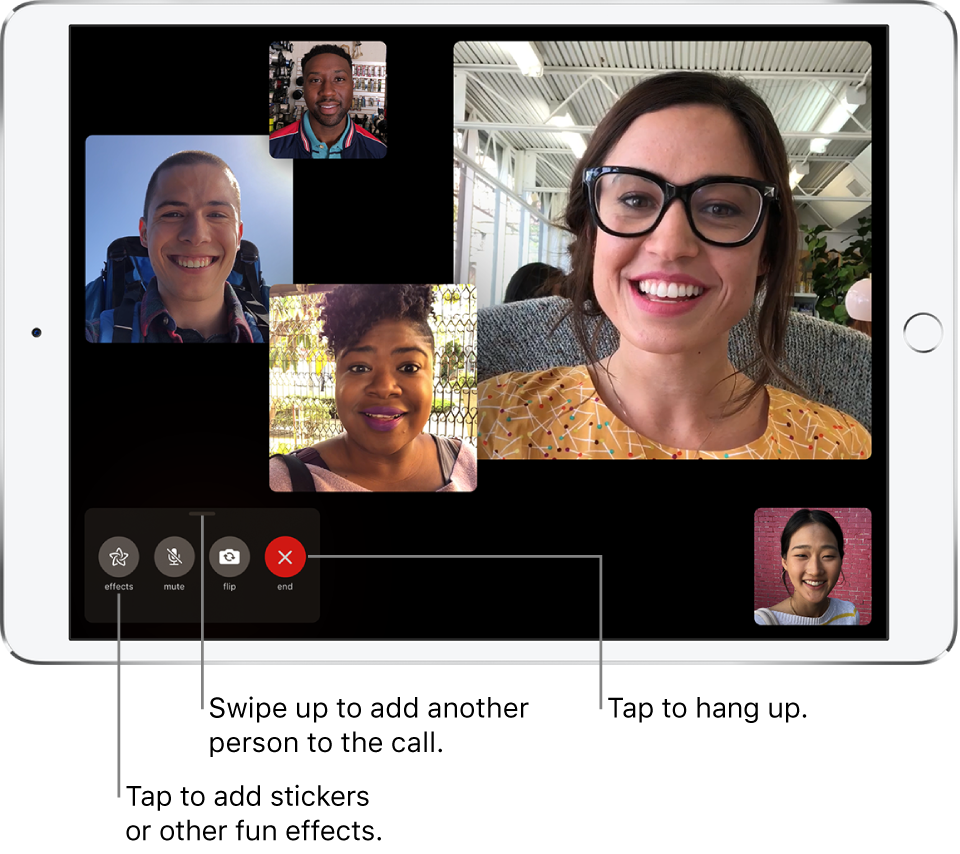
Each participant appears in a tile on the screen. When a participant speaks, or you tap a tile, that tile moves to the front and becomes more prominent. Tiles that can’t fit on the screen appear in a row at the bottom. To find a participant you don’t see, swipe through the row. (The participant’s initials may appear in the tile if an image isn’t available.)
Start a Group FaceTime call from a group Messages conversation
In a group Messages conversation, you can initiate a Group FaceTime call with all the same people you’re chatting with in the Messages conversation.
In the Messages conversation, tap the names or profile pictures at the top of the conversation.
Tap FaceTime.
Add another person to a call
Any participant can add another person at any time during a call.
During a FaceTime call, tap the screen to open the controls (if they aren’t visible), swipe up from the top of the controls, then tap Add Person.
Type the name, Apple ID, or phone number of the person you want to add in the entry field at the top.
Or tap
 to add someone from Contacts.
to add someone from Contacts.Tap Add Person to FaceTime.
Join a Group FaceTime call
When someone invites you to join a Group FaceTime call, you see the incoming call. If you decline the call, you receive a notification that you can tap to join the call at any time while it’s active.
Leave a Group FaceTime call
To leave a group call at any time, tap ![]() .
.
The call remains active if two or more participants remain.