iPad User Guide
- Welcome
- What’s new in iOS 12
-
- Wake and unlock
- Learn basic gestures
- Learn gestures for models with Face ID
- Explore the Home screen and apps
- Change the settings
- Take a screenshot
- Adjust the volume
- Change or turn off the sounds
- Search for content
- Use and customize Control Center
- View and organize Today View
- Access features from the Lock screen
- Travel with iPad
- Set screen time, allowances, and limits
- Sync iPad using iTunes
- Charge and monitor the battery
- Learn the meaning of the status icons
-
- Accessories included with iPad
- Connect Bluetooth devices
- Stream audio and video to other devices
- Connect to a TV, projector, or monitor
- Control audio on multiple devices
- Apple Pencil
- Use Smart Keyboard and Smart Keyboard Folio
- Use Magic Keyboard
- AirPrint
- Handoff
- Use Universal Clipboard
- Make and receive Wi-Fi calls
- Instant Hotspot
- Personal Hotspot
- Transfer files with iTunes
-
-
- Get started with accessibility features
- Accessibility shortcuts
-
-
- Turn on and practice VoiceOver
- Change your VoiceOver settings
- Learn VoiceOver gestures
- Operate iPad using VoiceOver gestures
- Control VoiceOver using the rotor
- Use the onscreen keyboard
- Write with your finger
- Control VoiceOver with Magic Keyboard
- Type onscreen braille using VoiceOver
- Use a braille display
- Use VoiceOver in apps
- Speak selection, speak screen, typing feedback
- Zoom
- Magnifier
- Display settings
- Face ID and attention
-
- Guided Access
-
- Important safety information
- Important handling information
- Zoom an app to fill the screen
- Get information about your iPad
- View or change cellular settings
- Learn more about iPad software and service
- FCC compliance statement
- ISED Canada compliance statement
- Class 1 Laser information
- Apple and the environment
- Disposal and recycling information
- ENERGY STAR compliance statement
- Copyright
View maps on iPad
In the Maps app ![]() , find your location on a map and zoom in and out to see the detail you need.
, find your location on a map and zoom in and out to see the detail you need.
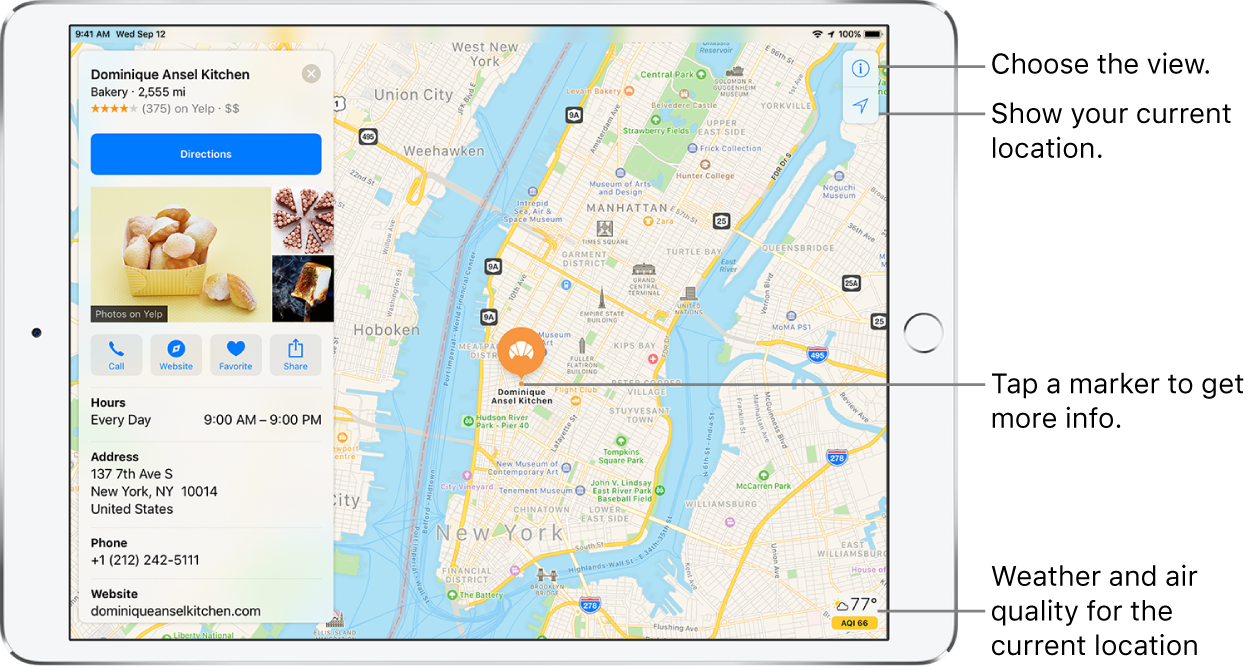
WARNING: For important information about navigation and avoiding distractions that could lead to dangerous situations, see Important safety information for iPad.
Show your current location
Tap ![]() ; your position is marked in the middle of the map.
; your position is marked in the middle of the map.
The top of the map is north. To show your heading instead of north at the top, tap ![]() . To resume showing north at the top, tap
. To resume showing north at the top, tap ![]() or
or ![]() .
.
Choose between road, transit, and satellite views
Tap ![]() , then choose Map, Transit, or Satellite.
, then choose Map, Transit, or Satellite.
If transit information is unavailable, tap View Routing Apps to use an app for public or other modes of transportation.
Move, zoom, and rotate a map
Move around in a map: Drag the map.
Zoom in or out: Double-tap and hold your finger to the screen, then drag up to zoom in or drag down to zoom out. Or, pinch open or closed on the map.
The scale appears in the upper left while you’re zooming. To change the unit of distance, go to Settings
 > Maps, then select In Miles or In Kilometers.
> Maps, then select In Miles or In Kilometers.Rotate the map: Touch and hold the map with two fingers, then rotate your fingers.
To show north at the top of the screen after you rotate the map, tap
 .
.
View a 3D map
On a 2D road or transit map: Drag two fingers up.
On a 2D satellite map: Tap 3D near the upper right.
While viewing a 3D map, you can do the following:
Adjust the angle: Drag two fingers up or down.
See buildings and other small features in 3D: Zoom in.
Return to a 2D map: Tap 2D near the upper right.